Toyota Techstream Download: How to install and activate
Toyota Techstream is a professional diagnostic software developed specifically for Toyota vehicles. It allows technicians to read and clear diagnostic trouble codes, perform active tests, program ECUs, and analyze vehicle data. These features help optimize workflow and increase efficiency in auto repair and maintenance.
In this article, VCCarTool will guide you through how to download Toyota Techstream, install it on your PC, and activate the software successfully.
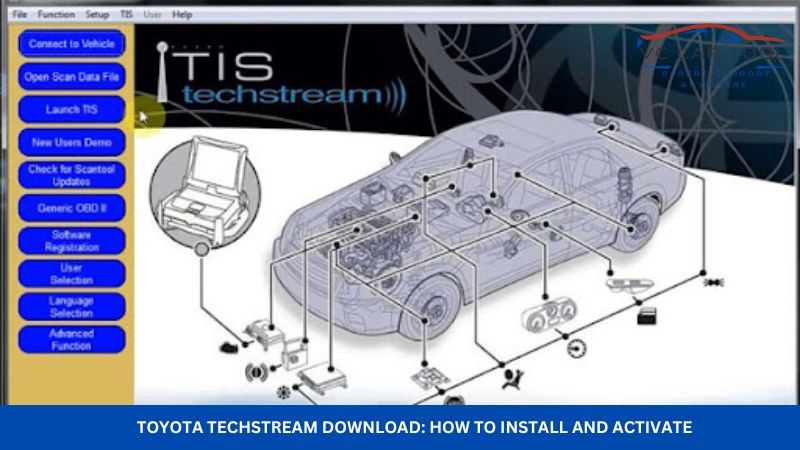
Click the Toyota Techstream Download link or contact VCCarTool via WhatsApp: +1 (901) 414 – 1927 if you don’t find the download link below and need support detail.
What Is Toyota Techstream?
Toyota Techstream is the official diagnostic software used by authorized Toyota dealerships and professional auto repair technicians. With this tool, users can access all vehicle systems, perform advanced diagnostics, customize features, and carry out ECU reprogramming.
Why You Need Toyota Techstream?
Using Techstream gives you full access to Toyota’s factory-level diagnostics and programming capabilities. Whether you’re servicing a Toyota, Lexus, or Scion, this software ensures accurate troubleshooting and advanced system control that generic OBD tools cannot match.
Toyota Techstream Software Information
- Software Name: Toyota Techstream
- Version: 18.00 (Latest release)
- Language Support: Multilingual (language can be selected during installation)
- File Size: 242MB
- Supported Brands: Toyota, Lexus, Scion
Currently, version 18.00 is the latest release of Toyota Techstream. It supports multiple languages and provides full diagnostic and programming capabilities for Toyota, Lexus, and Scion vehicles.
Key Features of Toyota Techstream Software
Toyota Techstream offers a wide range of professional functions, including:
- Read and Clear Diagnostic Trouble Codes (DTCs)
- Automatic Vehicle Identification with access to specific technical data
- Basic Settings and Calibration such as steering angle sensor, injector coding, window initialization, etc.
- User Experience Customization including smart key settings, door lock behavior, and more
- Live Data Analysis for real-time vehicle system monitoring and diagnostics
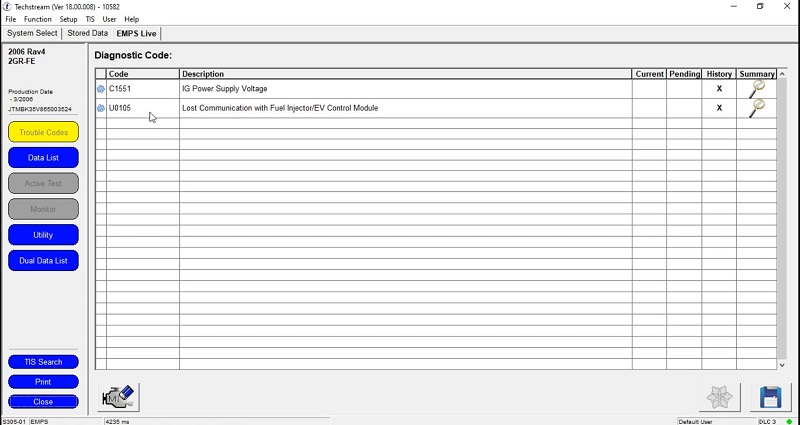
Diagnostic code Techstream Toyota
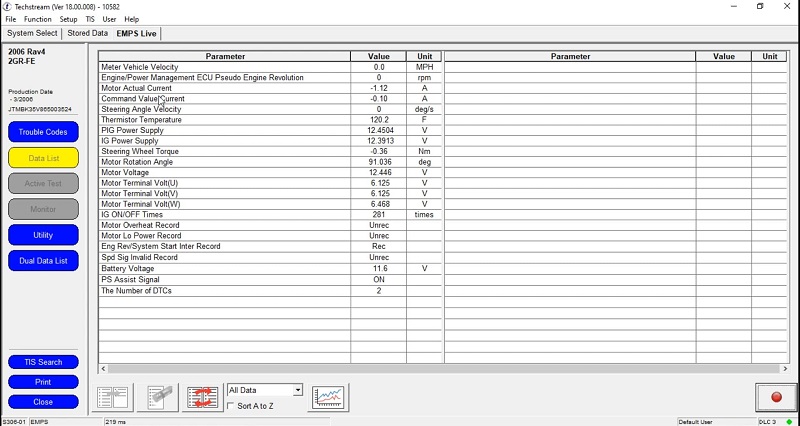
Data list unit Techstream Toyota
Toyota Techstream Download: Step-by-step Setup Guide
System Requirements
Before you proceed with the Toyota Techstream download, make sure your computer meets the necessary system requirements to ensure smooth installation and operation:
- Operating System: Windows 10 (32-bit or 64-bit)
- Free Disk Space: At least 32GB
- RAM: Minimum 4GB
For the best experience, we recommend using rugged laptops such as the Panasonic CF-19 or Panasonic CF-53, which are available at VCCarTool. These models are designed for harsh workshop environments with:
- High performance
- Shock resistance
- Water and dust protection
- Oil and grease resistance
You can see detail rugged laptops at: Car Diagnostic Laptop
Once your hardware is ready, you can follow our step-by-step instructions for the Toyota Techstream download, installation, and activation in the sections below.
Toyota Techstream Download and Installation Guide
To successfully download and install Toyota Techstream, follow these steps:
Step 1: Disable firewall and antivirus software
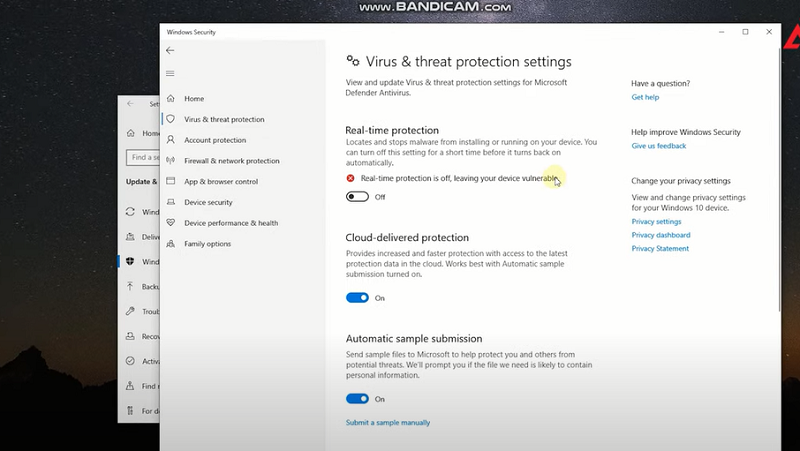
Before installation, temporarily turn off your computer’s firewall and antivirus protection to avoid conflicts during setup.
Step 2: Download the Toyota Techstream software
Click the provided Toyota Techstream download link and wait for the software package to fully download to your computer.
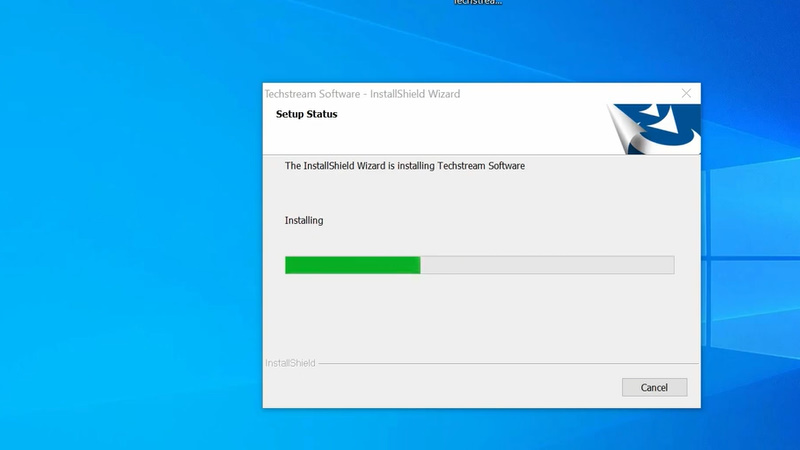
Wait for the software package to fully download
Step 3: Start the installation process
Click “Next” to begin the installation. Choose your region and preferred language when prompted.
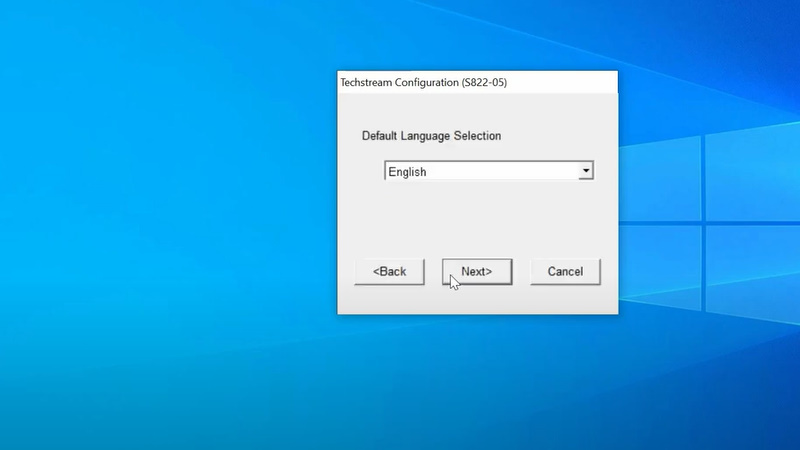
Choose Language and Region
Step 4: Enter the activation key
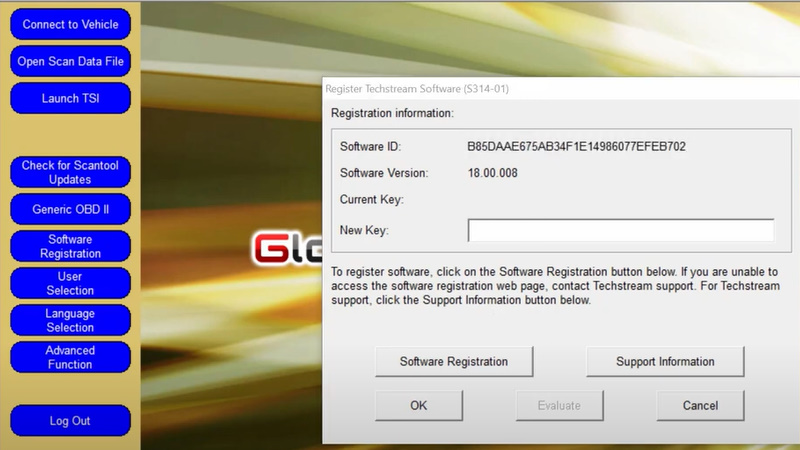
After installation, enter a valid activation key to unlock full access to the software features.
These are the essential steps for completing the Toyota Techstream download and installation on your PC.
We only provide the free download link and are not responsible for any issues caused by incorrect installation.
If you need to purchase a valid activation key, click HERE. For the fastest and most reliable support, contact the VCCarTool technical team via WhatsApp: +1 (901) 414 – 1927.
Troubleshooting Common Installation Issues
Encountering issues during installation is common. Here are some troubleshooting tips:
- Driver Problems: Ensure the correct drivers for your interface are installed. Reinstall or update the drivers if necessary.
- Activation Errors: Double-check your license key or activation tool. Contact the software provider for assistance if the issue persists.
- Communication Errors: Verify the interface is properly connected to your computer and vehicle. Check the vehicle’s battery voltage and the interface’s power status.
If you need further assistance, don’t hesitate to contact VCCarTool via WhatsApp: +1 (901) 414 – 1927 for expert support.
Frequently Asked Questions (FAQ) About Toyota Techstream Installation
1. Where can I find the official Toyota Techstream download link?
You can download the software directly from the link provided in this article. Make sure to follow the installation steps carefully to avoid errors.
2. Is Toyota Techstream compatible with Windows 11?
Currently, Toyota Techstream is officially supported on Windows 10 (32-bit or 64-bit). While some users report success on Windows 11, we recommend using Windows 10 for the most stable experience.
3. I downloaded the software but it won’t install. What should I do?
Make sure you’ve disabled your firewall and antivirus before starting the installation. These programs can block or interfere with the setup process.
4. Do I need an activation key after installing Toyota Techstream?
Yes, a valid activation key is required to unlock the software after installation. If you need a key, contact our support team via WhatsApp +1 (901) 414 – 1927.
5. Can I use Toyota Techstream with any diagnostic cable?
No, you’ll need a compatible Toyota Techstream cable, such as the Mini VCI cable or VXDIAG VCX NANO. Using unsupported cables may lead to errors or limited functionality.
6. What should I do if the software doesn’t recognize my vehicle?
Make sure your diagnostic cable drivers are correctly installed. Also, check the vehicle connection and restart the software.
7. Essential Hardware for Toyota Techstream
To use Toyota Techstream effectively, you’ll need specific hardware to connect your computer to your vehicle. The most common and reliable options include:
- Mini-VCI Cable: A budget-friendly option for basic diagnostics and customization.
- VXDIAG VCX Nano: A more advanced interface that offers broader compatibility and faster communication speeds.
- VCX SE: A high-performance diagnostic interface designed for both professional and advanced users. The VCX SE offers faster data transmission, wireless connectivity (Wi-Fi & USB), and support for multiple OEM software platforms including Toyota Techstream. It is J2534-compliant, making it a versatile choice for workshops looking to support multiple vehicle brands with one device.
- Drew Technologies CarDAQ-Plus 3: A professional-grade tool that supports advanced diagnostics and reprogramming.
8. Who can I contact for help if I run into issues?
For fast technical assistance, contact our support team on WhatsApp: +1 (901) 414 – 1927.
VCCarTool: Your Partner in Automotive Diagnostics
At VCCarTool, we understand the challenges faced by automotive technicians and DIY enthusiasts. That’s why we offer a range of high-quality diagnostic tools and software, including Toyota Techstream, to help you diagnose and repair vehicles efficiently and accurately.
Why Choose VCCarTool?
- Expert Support: Our team of experienced technicians provides expert support and guidance to help you get the most out of your diagnostic tools.
- Reliable Downloads: We offer safe and reliable Toyota Techstream downloads, ensuring that you get the software you need without exposing your computer to malware.
- Comprehensive Solutions: We provide comprehensive diagnostic solutions, including hardware interfaces, software, and training materials, to meet your specific needs.
Contact VCCarTool for Assistance
If you need help with Toyota Techstream download, installation, or usage, don’t hesitate to contact us. Our team is ready to assist you with any questions or concerns.
Contact us today:
- WhatsApp: +1 (901) 414 – 1927
- Email: [email protected]
- Website: vccartool.com
We’re here to help you enhance your automotive diagnostic capabilities and achieve success in your repairs.
Conclusion
Toyota Techstream is a powerful tool for diagnosing, customizing, and reprogramming Toyota, Lexus, and Scion vehicles. By following this guide, you can find a safe Toyota Techstream download, install the software correctly, and maximize its benefits. Remember to prioritize safety and comply with legal requirements when using Techstream. For expert support and reliable diagnostic solutions, contact VCCarTool via WhatsApp: +1 (901) 414 – 1927 or email us at [email protected]. Visit our website at vccartool.com for more information.
