What Is Xentry Simulation? Full Guide & Usage
Xentry Simulation is a powerful tool designed for Mercedes-Benz diagnostics—similar to Xentry OpenShell—but with one key advantage: you don’t need to connect to a vehicle or diagnostic device to use it. Whether you’re a beginner learning the system or an experienced technician testing features, this mode provides a complete virtual experience.
Let’s VCCarTool dive into what Xentry Simulation is, how it works, and why it’s useful for Mercedes-Benz technicians.
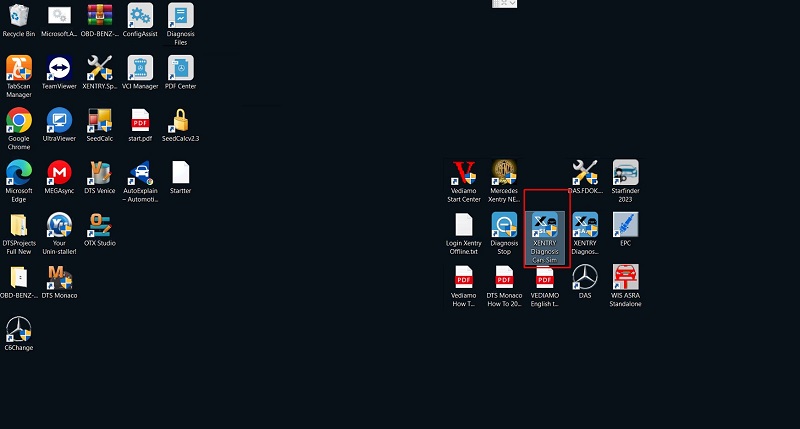
What Is Xentry Simulation Mode?
Xentry Simulation Mode allows you to run diagnostic functions on Mercedes-Benz vehicles without connecting to the car or a diagnostic interface. It simulates the entire diagnostic process, letting you perform tasks such as:
- Scanning vehicle systems
- Reading and clearing error codes
- Looking up wiring diagrams and spare parts
This mode is perfect for training, testing repair workflows, or learning how to use the software without any risk to real vehicles.
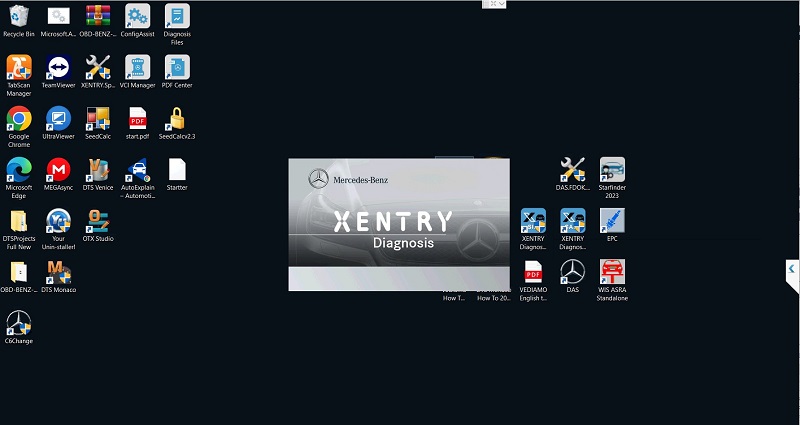
The interface screen of Xentry Simulation is still the same as Xentry Diagnostic
Key Features of Xentry Simulation
Simulates full diagnostics for all Mercedes-Benz, Maybach, Smart, and Fuso models
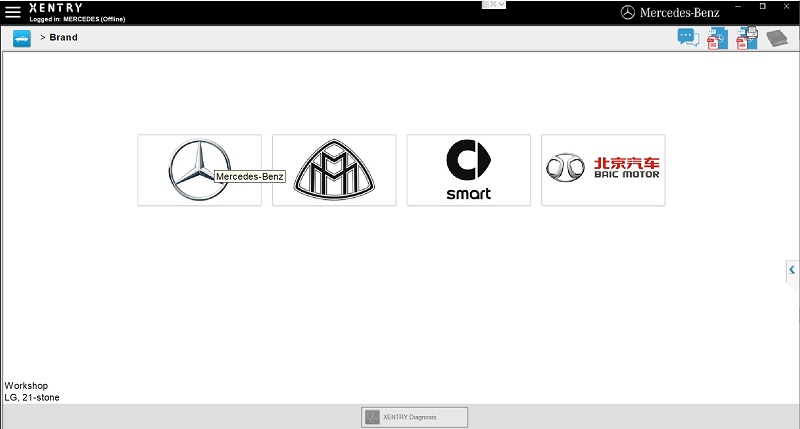
- Allows manual VIN entry for specific car models
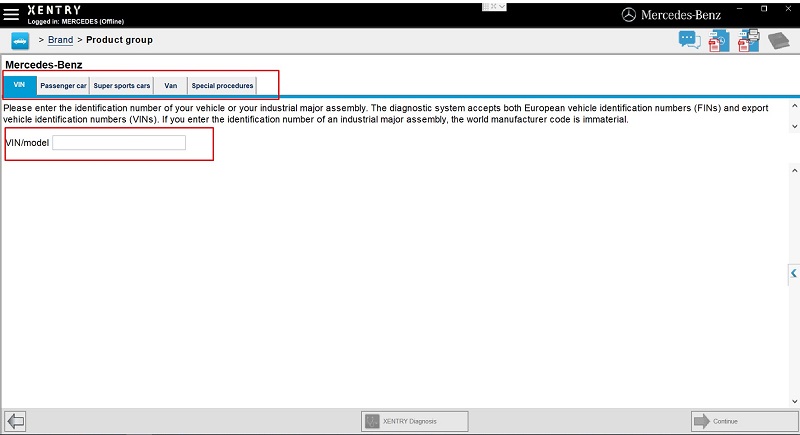
Xentry Simulation supports many models and supports vehicle VIN import
- Displays all error codes from engine, lighting, safety systems, and more
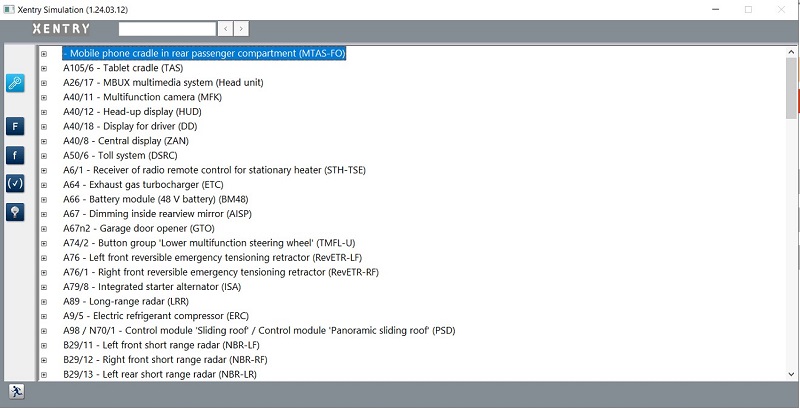
- Guides users through error correction steps
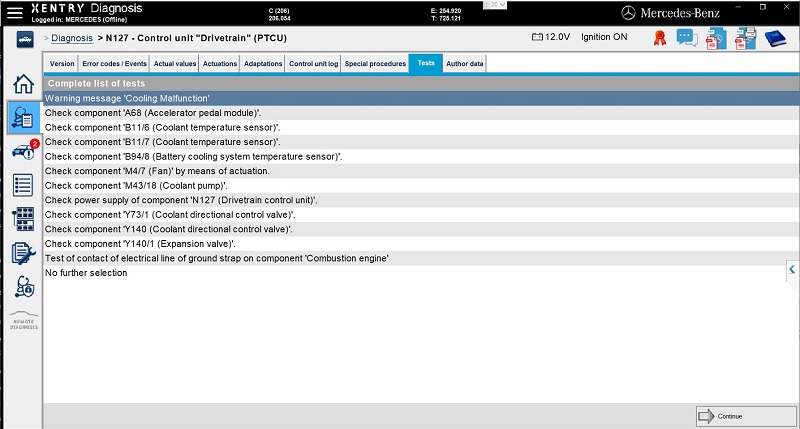
- Includes circuit diagram lookup and spare parts locator
- Compatible with vehicles like A-Class, B-Class, C-Class, E-Class, S-Class, GLC, GLE, GLS, and more
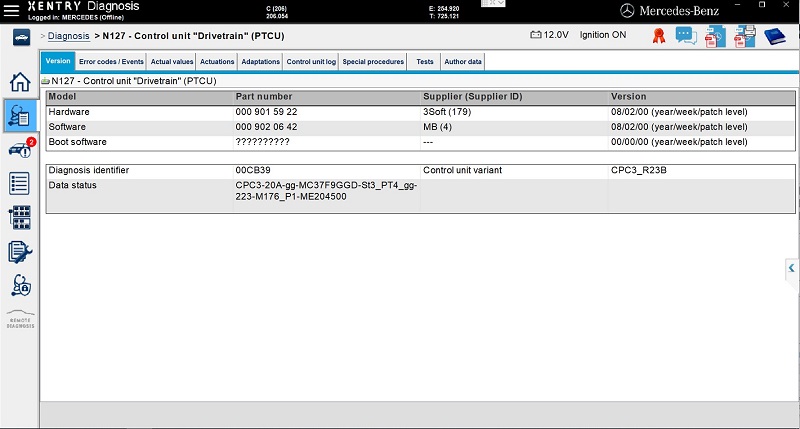
Xentry Simulation Error Code Emulation
System Requirements
To run Xentry Simulation smoothly, your PC should meet the following:
- CPU: Intel Core i5 or higher
- RAM: At least 8GB
- Hard Drive: SSD with 100GB+ free space (HDD is supported but slower and less stable)
- Laptop Brands: Dell, HP, Lenovo, etc.
Tip: SSDs provide better performance and stability during long-term use.
How To Download & Install Xentry Simulation
Follow these steps to install Xentry Simulation:
- Download the software (search: “Xentry Download Free” or contact EuroCarTool)
- Disable your firewall, antivirus, and auto screen lock
- Unzip the installation file
- Run as Administrator
- Install the software and enter activation key
- Launch Xentry Simulation and begin using it
Need help activating or installing? VCCarTool provides full remote support.
How To Use Xentry Simulation?
Here’s a quick guide to start simulating diagnostics:
- Open Xentry Diagnostics Simulation
- Select the vehicle brand (e.g., Mercedes-Benz, Maybach)
- Enter VIN or select model manually
- Click ‘Diagnostics’ to begin scanning
- Activate ignition (virtually)
- Click ‘Continue’ to load simulation data
- Run a Quick Test
- View detailed error codes and signal data
- Follow error correction steps or look up circuit diagrams
- Repeat tests for practice or learning
Simulation mode also allows adjusting actual system values for deeper learning or testing scenarios.
Why Choose Xentry Simulation?
- No risk to real vehicles
- Train technicians without hardware
- Practice diagnostics anytime, anywhere
- Save cost on unnecessary trial-error in real cars
- Compatible with all Daimler AG vehicles
If you’re unsure how to install, activate, or use Xentry Simulation effectively, VCCarTool expert team is here to help 24/7.
