Winkfp Download: Your Comprehensive Guide & Quick Access
Looking for a reliable Winkfp download to streamline your automotive diagnostics and programming tasks? VCCarTool provides expert solutions, offering software downloads and rapid support to enhance your efficiency. Discover everything you need for Winkfp software, coding tools, and ECU programming right here.
1. Understanding Winkfp and Its Importance
Winkfp is a crucial tool for automotive technicians, especially those working with BMW vehicles. It allows for flashing and programming electronic control units (ECUs), essential for updating software, correcting errors, and enhancing vehicle performance. This tool is invaluable for tasks ranging from routine maintenance to complex repairs.
1.1. What is Winkfp?
Winkfp, short for Windows KFP (Karosserie Flash Programmierung), is a software application used for flashing (programming) ECUs in BMW vehicles. It allows technicians to update or replace the software on various control modules within the car, such as the engine control unit (ECU), transmission control unit (TCU), and other electronic systems.
1.2. Why is Winkfp Important for Automotive Technicians?
- Software Updates: Winkfp enables technicians to update ECU software to the latest versions, addressing bugs, improving performance, and ensuring compatibility with other systems.
- ECU Replacement: When an ECU fails or needs replacement, Winkfp can be used to program the new unit with the correct software, ensuring proper operation.
- Retrofitting: Winkfp facilitates the installation of new features or components by programming the necessary software into the appropriate ECUs.
- Troubleshooting: By reflashing an ECU, technicians can sometimes resolve software-related issues that may be causing driveability problems or diagnostic trouble codes (DTCs).
2. Key Features and Benefits of Winkfp
Winkfp offers a range of features that make it an indispensable tool for automotive technicians. Understanding these features can help you leverage the software effectively for various tasks.
2.1. Core Functionalities of Winkfp
- Flashing ECUs: The primary function of Winkfp is to flash or program ECUs with new software. This process involves writing new data to the ECU’s memory, effectively updating its operating system.
- Vehicle Identification: Winkfp can automatically identify the vehicle and its ECUs, ensuring that the correct software is used for programming.
- Data Management: The software allows technicians to manage and organize data files (DATEN files) required for flashing different ECUs.
- Error Handling: Winkfp provides error messages and logging capabilities to help technicians diagnose and resolve issues during the flashing process.
2.2. Benefits of Using Winkfp
- Enhanced Vehicle Performance: Updating ECU software with Winkfp can improve engine performance, fuel efficiency, and overall vehicle responsiveness.
- Fixing Software Glitches: Winkfp can resolve software-related issues that may be causing driveability problems, warning lights, or diagnostic trouble codes.
- Enabling New Features: By programming ECUs with Winkfp, technicians can enable new features or functionalities that were not originally available on the vehicle.
- Cost Savings: Using Winkfp for ECU programming can be more cost-effective than replacing ECUs or relying on dealership services.
3. Preparing for Winkfp Download and Installation
Before you proceed with the Winkfp download and installation, it’s crucial to ensure that your system meets the necessary requirements. Proper preparation will help prevent potential issues during the installation process.
3.1. System Requirements for Winkfp
- Operating System: Windows XP, Windows 7, Windows 8, or Windows 10 (32-bit or 64-bit)
- Processor: Intel Pentium 4 or later
- RAM: 2 GB or more
- Hard Disk Space: At least 20 GB of free space
- Interface: Compatible interface cable (e.g., BMW INPA cable, ICOM)
3.2. Essential Software and Tools
- BMW Standard Tools: Winkfp is part of the BMW Standard Tools package, which also includes INPA, NCS Expert, and other diagnostic and programming tools.
- DATEN Files: These are data files containing the software and calibration information for different ECUs. Ensure you have the correct DATEN files for your vehicle.
- Interface Cable: A compatible interface cable is required to connect your computer to the vehicle’s OBD-II port.
- Battery Charger: It’s recommended to use a battery charger to maintain a stable voltage during the flashing process.
3.3. Step-by-Step Guide to Downloading Winkfp
- Obtain BMW Standard Tools: Winkfp is included in the BMW Standard Tools package. You can find this package through various online sources or automotive forums.
- Verify the Source: Ensure that you download the software from a reputable source to avoid malware or corrupted files.
- Download the Package: Click the Winkfp download link to start the download.
- Extract the Files: Once the download is complete, extract the contents of the ZIP file to a folder on your computer.
If you do not see the download link, contact VCCarTool via WhatsApp: +1 (901) 414 – 1927 for immediate assistance.
4. Installing Winkfp: A Detailed Guide
Installing Winkfp involves setting up the BMW Standard Tools and configuring the necessary settings. Follow these steps carefully to ensure a smooth installation.
4.1. Installing BMW Standard Tools
- Run the Installer: Navigate to the extracted folder and run the installation file (usually named
Setup.exeor similar). - Follow the Prompts: Follow the on-screen prompts to install BMW Standard Tools. Choose a custom installation to select the components you need.
- Select Components: Make sure to select Winkfp, INPA, and other tools you plan to use.
- Install Directory: Choose a suitable installation directory. The default location is usually
C:EDIABAS. - Complete Installation: Wait for the installation to complete. This may take several minutes.
4.2. Configuring Winkfp
- Update DATEN Files: After installation, update the DATEN files to the latest version. This ensures compatibility with newer vehicles and ECUs.
- Copy DATEN Files: Copy the DATEN files to the appropriate directory within the EDIABAS folder (e.g.,
C:EDIABASEcu). - Configure INPA: Configure INPA to recognize the new DATEN files. This usually involves updating the
SGDATandECUfolders within the INPA directory. - Test Connection: Connect your interface cable to the vehicle and your computer. Launch INPA to test the connection and verify that it can communicate with the vehicle’s ECUs.
4.3. Troubleshooting Common Installation Issues
- Compatibility Issues: Ensure that the software is compatible with your operating system. Run the installer in compatibility mode if necessary.
- Driver Problems: Install the correct drivers for your interface cable. These drivers are usually included with the cable or can be downloaded from the manufacturer’s website.
- Firewall Interference: Disable your firewall temporarily during the installation process to prevent it from blocking the software.
- Administrative Privileges: Run the installer as an administrator to ensure that it has the necessary permissions to install the software.
5. Using Winkfp: A Step-by-Step Guide
Once Winkfp is installed and configured, you can start using it to flash and program ECUs. Here’s a step-by-step guide to help you get started.
5.1. Connecting to the Vehicle
- Connect Interface Cable: Connect your interface cable to the vehicle’s OBD-II port and your computer.
- Turn on Ignition: Turn on the vehicle’s ignition to the “on” position (but do not start the engine).
- Launch Winkfp: Launch the Winkfp software on your computer.
5.2. Identifying the ECU
- Select Comfort Mode: In Winkfp, select “Comfort Mode” to simplify the programming process.
- Enter VIN: Enter the vehicle’s VIN (Vehicle Identification Number) in the designated field.
- Select ECU Family: Choose the appropriate ECU family from the list (e.g., E60, E90, F10).
- Select ECU: Select the specific ECU you want to program from the list of available modules.
5.3. Flashing the ECU
- Select ZUSB: Select the ZUSB (Zentrale Steuergeräte Umschlüsselungs-Baustein) number for the new software version. This number identifies the software version you want to flash to the ECU.
- Enter VIN (again): Winkfp will ask you to enter the VIN number again before proceeding with the flash.
- Start Programming: Click the “Start Programming” button to begin the flashing process.
- Monitor Progress: Monitor the progress of the flashing process. Do not interrupt the process or turn off the ignition during flashing.
- Verify Completion: Once the flashing process is complete, Winkfp will display a confirmation message. Verify that the process was successful.
5.4. Post-Flashing Procedures
- Clear Error Codes: After flashing the ECU, clear any error codes that may have been generated during the process.
- Test Functionality: Test the functionality of the ECU to ensure that it is working correctly.
- Recode if Necessary: In some cases, you may need to recode the ECU to ensure compatibility with other systems in the vehicle.
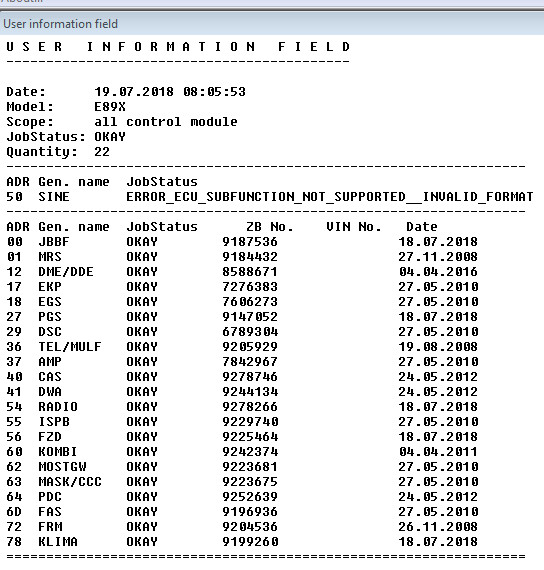 ECU Update with Winkfp
ECU Update with Winkfp
6. Advanced Winkfp Techniques
For experienced technicians, Winkfp offers advanced techniques that can be used for more complex programming tasks.
6.1. Expert Mode
Winkfp’s Expert Mode allows for more granular control over the flashing process. This mode is typically used for advanced tasks such as:
- Custom Flashing: Loading custom software or calibrations onto ECUs.
- Troubleshooting: Diagnosing and resolving complex software-related issues.
- ECU Cloning: Cloning the software from one ECU to another.
6.2. Emergency Flashing
In cases where an ECU has been corrupted or bricked, Winkfp can be used to perform an emergency flash. This involves using a special procedure to restore the ECU to a functional state.
6.3. Important Safety Measures
- Stable Power Supply: Ensure a stable power supply to the vehicle during the flashing process to prevent interruptions.
- Correct DATEN Files: Always use the correct DATEN files for the specific ECU and vehicle model.
- Backup ECU Data: Before flashing an ECU, back up the existing data in case something goes wrong.
- Follow Instructions: Follow the instructions in Winkfp carefully to avoid damaging the ECU or the vehicle.
7. Common Issues and Troubleshooting
Even with careful preparation, you may encounter issues when using Winkfp. Here are some common problems and how to troubleshoot them.
7.1. Connection Problems
- Check Cable: Ensure that the interface cable is properly connected to the vehicle and your computer.
- Driver Issues: Verify that the correct drivers are installed for the interface cable.
- Port Settings: Check the COM port settings in Device Manager to ensure they match the settings in Winkfp.
7.2. Error Messages
- Interpret Error Codes: Pay close attention to the error messages displayed by Winkfp. These messages can provide valuable clues about the cause of the problem.
- Search for Solutions: Search online forums and automotive communities for solutions to specific error codes.
- Check DATEN Files: Ensure that the DATEN files are up to date and correctly installed.
7.3. Flashing Failures
- Stable Power: Ensure a stable power supply to the vehicle during the flashing process.
- Correct ZUSB: Verify that you have selected the correct ZUSB number for the software version you want to flash.
- Retry Flashing: Try flashing the ECU again. Sometimes, a failed flash can be resolved by simply retrying the process.
If you encounter persistent issues, consider reaching out to VCCarTool for expert support. Our team can provide guidance and assistance to help you resolve any problems you may be experiencing. Contact us via WhatsApp: +1 (901) 414 – 1927.
8. Maintaining and Updating Your Winkfp Setup
To ensure that Winkfp remains effective and reliable, it’s important to maintain and update your setup regularly.
8.1. Updating DATEN Files
- Regular Updates: Update the DATEN files regularly to ensure compatibility with the latest vehicles and ECUs.
- Reliable Sources: Download DATEN files from reliable sources to avoid corrupted or outdated files.
- Proper Installation: Follow the instructions carefully when installing new DATEN files.
8.2. Keeping Winkfp Current
- Check for Updates: Check for updates to the BMW Standard Tools package regularly.
- Install Updates: Install any available updates to ensure that you have the latest features and bug fixes.
- Compatibility: Verify that the updates are compatible with your operating system and interface cable.
8.3. Backing Up Your Configuration
- Create Backups: Create regular backups of your Winkfp configuration, including the DATEN files and settings.
- Store Backups: Store the backups in a safe location, such as an external hard drive or cloud storage.
- Restore if Necessary: If you encounter any problems with your Winkfp setup, you can restore the configuration from a backup.
9. Why Choose VCCarTool for Your Automotive Software Needs?
VCCarTool offers a range of benefits that make us the ideal choice for your automotive software needs.
9.1. Expert Support
Our team of experienced technicians can provide expert support to help you with any issues you may encounter when using Winkfp or other automotive software. We offer prompt and reliable assistance to ensure that you can get the job done quickly and efficiently.
9.2. Wide Range of Software and Tools
In addition to Winkfp, we offer a wide range of other automotive software and tools, including diagnostic software, programming tools, and ECU tuning software. We can help you find the right tools for your specific needs and budget.
9.3. Competitive Pricing
We offer competitive pricing on all of our software and tools, making it affordable for technicians of all levels to access the resources they need to succeed.
9.4. Reliable Downloads
We ensure that all of our software downloads are safe and reliable. You can trust that you are getting a clean and genuine copy of the software when you download it from VCCarTool.
10. The Future of Automotive Diagnostics and Programming
The field of automotive diagnostics and programming is constantly evolving, with new technologies and techniques emerging all the time. Staying up-to-date with the latest trends is essential for automotive technicians who want to remain competitive.
10.1. Emerging Technologies
- Cloud-Based Diagnostics: Cloud-based diagnostic tools are becoming increasingly popular, offering remote access to diagnostic data and software updates.
- Artificial Intelligence (AI): AI is being used to develop more advanced diagnostic algorithms that can quickly identify and resolve complex issues.
- Wireless Programming: Wireless programming technologies are making it easier to flash ECUs without the need for physical connections.
10.2. Predictions for the Future
- Increased Automation: Diagnostic and programming tasks will become increasingly automated, reducing the need for manual intervention.
- Greater Integration: Diagnostic tools will be more tightly integrated with vehicle systems, providing real-time data and insights.
- Enhanced Security: Security measures will be enhanced to protect against unauthorized access and tampering with vehicle software.
10.3. How to Stay Ahead
- Continuous Learning: Continuously update your knowledge and skills through training courses, online resources, and industry events.
- Embrace New Technologies: Embrace new technologies and tools as they emerge to stay ahead of the curve.
- Network with Peers: Network with other automotive technicians to share knowledge and learn from each other’s experiences.
11. Customer Success Stories
Here are a few success stories from our customers who have used Winkfp and other tools from VCCarTool to improve their automotive repair and programming capabilities:
11.1. Technician’s Experience
“I was struggling with updating the ECU on a BMW E90, and Winkfp from VCCarTool saved the day. The software was easy to install, and the step-by-step guide made the process straightforward. Thanks to VCCarTool, I was able to resolve a complex issue quickly and efficiently.”
11.2. Garage Owner’s Perspective
“As a garage owner, I need reliable and cost-effective tools to keep my business running smoothly. VCCarTool’s Winkfp download and support have been invaluable. The software is robust, and the customer service is top-notch. I highly recommend VCCarTool to any automotive professional.”
11.3. DIY Enthusiast’s Feedback
“I’m a DIY enthusiast, and I like to work on my car in my spare time. VCCarTool’s Winkfp download gave me the power to perform advanced programming tasks on my BMW. The software is user-friendly, and the online resources are incredibly helpful. I’m very satisfied with VCCarTool’s products and services.”
12. Call to Action
Ready to enhance your automotive diagnostics and programming capabilities with Winkfp? Contact VCCarTool today for reliable software downloads and expert support.
Don’t let complex automotive issues slow you down. With VCCarTool, you can access the tools and resources you need to diagnose, program, and repair vehicles quickly and efficiently.
Contact us now:
- WhatsApp: +1 (901) 414 – 1927 (https://wa.me/19014141927)
- Email: [email protected] (mailto:[email protected])
- Website: vccartool.com
13. FAQ – Frequently Asked Questions about Winkfp Download
13.1. Is Winkfp free to download?
Winkfp is part of the BMW Standard Tools package, which is often available through various online sources. However, ensure you download from reputable sources to avoid malware. VCCarTool offers reliable download options and expert support for a seamless experience.
13.2. What are DATEN files and why are they important?
DATEN files contain the software and calibration data for different ECUs. They are essential for flashing and programming ECUs with Winkfp. Ensure you have the correct and updated DATEN files for your vehicle.
13.3. Can I use Winkfp on any car brand?
Winkfp is primarily designed for BMW vehicles. While it might be adapted for other brands, its primary function and compatibility are optimized for BMW ECUs.
13.4. What kind of interface cable do I need for Winkfp?
You will need a compatible interface cable, such as a BMW INPA cable or an ICOM interface, to connect your computer to the vehicle’s OBD-II port.
13.5. How do I update the DATEN files in Winkfp?
To update DATEN files, download the latest version from a reliable source and copy them to the appropriate directory within the EDIABAS folder (e.g., C:EDIABASEcu).
13.6. What should I do if Winkfp shows a connection error?
Check your interface cable connection, ensure the correct drivers are installed, and verify the COM port settings in Device Manager.
13.7. How can I recover a bricked ECU using Winkfp?
Winkfp’s Expert Mode can be used to perform an emergency flash to recover a bricked ECU. This process requires advanced knowledge and careful execution.
13.8. Is it safe to flash an ECU myself?
Flashing an ECU involves some risk, and it’s essential to follow instructions carefully. Ensure you have a stable power supply, the correct DATEN files, and a backup of your ECU data before proceeding.
13.9. What are the advantages of using VCCarTool for Winkfp download and support?
VCCarTool offers expert support, reliable downloads, a wide range of software and tools, and competitive pricing to ensure a seamless and successful experience.
13.10. Where can I get help if I encounter issues with Winkfp?
Contact VCCarTool via WhatsApp: +1 (901) 414 – 1927 for immediate assistance. Our team of experienced technicians can provide guidance and support to help you resolve any problems.
