Piwis 3 Download: Your Comprehensive Guide to Porsche Diagnostics
Click the piwis 3 download link. Contact VCCarTool via WhatsApp +1 (901) 414 – 1927 if you don’t see the download link below and need immediate assistance.
Looking for a reliable Piwis 3 download to diagnose and repair your Porsche? This guide provides an in-depth look at Piwis 3, covering everything from system requirements and software setup to troubleshooting tips, helping you get the most out of your Porsche diagnostic tool and stay ahead with the latest in automotive technology. Learn how VCCarTool can assist you in quickly downloading and licensing this powerful software.
1. Understanding PIWIS 3: The Definitive Porsche Diagnostic Tool
PIWIS 3, short for Porsche Integrated Workshop Information System 3, is the official diagnostic software used by Porsche dealerships and authorized service centers. It’s an indispensable tool for anyone serious about maintaining, repairing, or optimizing a Porsche vehicle. Understanding its capabilities and functionalities is key to leveraging its full potential.
1.1. What is PIWIS 3 and Why Do You Need It?
PIWIS 3 is a comprehensive diagnostic and programming tool designed specifically for Porsche vehicles. It allows you to perform a wide range of functions, including:
- Reading and clearing diagnostic trouble codes (DTCs)
- Accessing real-time data from various vehicle systems
- Performing guided fault finding and troubleshooting
- Programming and coding control units
- Updating software and firmware
- Calibrating sensors and actuators
- Performing vehicle system tests
For Porsche owners and technicians, PIWIS 3 is essential for:
- Accurate Diagnostics: Identifying and resolving issues quickly and accurately.
- Advanced Programming: Coding new modules and updating software to the latest versions.
- Performance Optimization: Fine-tuning vehicle systems for optimal performance.
- Cost Savings: Reducing reliance on expensive dealership services.
- DIY Repairs: Enabling informed and effective DIY repairs.
1.2. Official vs. Aftermarket PIWIS 3 Software
When considering a PIWIS 3 download, it’s crucial to understand the difference between official and aftermarket software:
| Feature | Official PIWIS 3 | Aftermarket PIWIS 3 |
|---|---|---|
| Source | Porsche AG | Third-party vendors (often from China) |
| Licensing | Requires a valid Porsche dealership or authorized service center subscription | Typically sold as a one-time purchase with varying levels of support and updates. |
| Functionality | Full access to all diagnostic and programming functions | Functionality may be limited or unreliable; some features may not work as intended. |
| Software Updates | Regular updates provided by Porsche AG | Updates may be infrequent or unavailable; compatibility with newer Porsche models may be limited. |
| Security | Secure and protected from malware and tampering | Higher risk of malware or tampered software; potential security vulnerabilities for your computer and vehicle. |
| Support | Official technical support from Porsche AG | Support may be limited or non-existent; troubleshooting can be difficult. |
| Cost | Significant subscription fees and hardware costs | Lower upfront cost, but potential for hidden costs and long-term issues. |
| Legal Compliance | Fully compliant with copyright and licensing laws | May violate copyright and licensing laws; potential legal risks. |
While aftermarket PIWIS 3 software may seem like a cost-effective option, it’s important to weigh the risks and limitations against the benefits. Official software offers the most reliable and secure solution, but it comes at a higher price.
1.3. Key Features and Capabilities of PIWIS 3
PIWIS 3 offers a wide array of features and capabilities for Porsche diagnostics and programming:
- Vehicle Identification: Automatically identifies the vehicle model, year, and VIN.
- Diagnostic Trouble Codes (DTCs): Reads and clears DTCs from all vehicle systems.
- Real-Time Data: Displays live data from sensors, actuators, and control units.
- Guided Fault Finding: Provides step-by-step instructions for troubleshooting specific issues.
- Control Unit Programming: Programs and codes new or replacement control units.
- Software Updates: Updates software and firmware to the latest versions.
- Variant Coding: Adapts control unit parameters to specific vehicle configurations.
- Immobilizer Functions: Performs immobilizer-related functions, such as key programming.
- Special Functions: Offers a range of special functions, such as calibration and adaptation routines.
These features empower technicians and enthusiasts to perform comprehensive diagnostics, repairs, and programming on Porsche vehicles.
2. Preparing for Your PIWIS 3 Download: System Requirements and Compatibility
Before you begin your PIWIS 3 download, it’s essential to ensure that your computer meets the necessary system requirements and that the software is compatible with your Porsche model.
2.1. Minimum System Requirements for PIWIS 3
To run PIWIS 3 smoothly and efficiently, your computer should meet the following minimum system requirements:
- Operating System: Windows 10 (64-bit)
- Processor: Intel Core i5 or equivalent
- RAM: 8 GB (16 GB recommended)
- Hard Drive: 256 GB SSD (Solid State Drive)
- Display Resolution: 1920 x 1080 pixels
- Interface: VAS 6154 or equivalent
A Solid State Drive (SSD) is highly recommended as it significantly improves the performance of PIWIS 3 compared to a traditional Hard Disk Drive (HDD). Insufficient RAM or a slow processor can also lead to sluggish performance and errors during diagnostics and programming.
2.2. PIWIS 3 Compatibility with Different Porsche Models
PIWIS 3 is compatible with a wide range of Porsche models, including:
| Model | Years |
|---|---|
| 911 | 1998-Present |
| Boxster/Cayman | 1997-Present |
| Cayenne | 2003-Present |
| Panamera | 2010-Present |
| Macan | 2014-Present |
| Taycan | 2020-Present |
However, the exact functionality and features available may vary depending on the specific model and year. It’s crucial to ensure that the PIWIS 3 version you download supports your Porsche model for full compatibility.
2.3. Choosing the Right PIWIS 3 Version for Your Needs
PIWIS 3 is available in different versions, each with its own features and capabilities. When choosing a PIWIS 3 version, consider the following factors:
- Porsche Model and Year: Ensure the version supports your specific vehicle.
- Desired Functionality: Determine which features you need (diagnostics, programming, etc.).
- Budget: Official software is more expensive but offers the best support and reliability.
- Technical Expertise: Aftermarket software may require more technical knowledge to set up and troubleshoot.
By carefully considering these factors, you can choose the PIWIS 3 version that best suits your needs and budget.
3. Finding a Safe and Reliable PIWIS 3 Download Source
Finding a trustworthy source for your PIWIS 3 download is critical to avoid malware, corrupted files, and potential damage to your vehicle’s electronic systems.
3.1. Risks of Downloading PIWIS 3 from Untrusted Sources
Downloading PIWIS 3 from untrusted sources can expose you to several risks, including:
- Malware and Viruses: Infected files can compromise your computer and vehicle systems.
- Corrupted Software: Incomplete or damaged files can cause errors and malfunctions.
- Security Vulnerabilities: Tampered software can create security loopholes in your vehicle’s systems.
- Legal Issues: Downloading pirated software can result in legal penalties.
- Lack of Support: Untrusted sources typically offer little to no technical support.
These risks can outweigh any potential cost savings from downloading PIWIS 3 from unverified sources.
3.2. Official Channels for Obtaining PIWIS 3 Software
The most reliable way to obtain PIWIS 3 software is through official channels, such as:
- Porsche Dealerships: Contact your local Porsche dealership for information on PIWIS 3 licensing and hardware.
- Authorized Service Centers: Authorized service centers may offer PIWIS 3 access for independent technicians.
However, accessing PIWIS 3 through official channels can be expensive and may require proof of professional automotive qualifications.
3.3. Recommended Third-Party Vendors for PIWIS 3 Downloads
If you choose to download PIWIS 3 from a third-party vendor, it’s crucial to select a reputable and trustworthy source. VCCarTool is one such recommended vendor. Look for vendors that:
- Have a Proven Track Record: Check online reviews and testimonials to assess their reputation.
- Offer Secure Downloads: Ensure their website uses SSL encryption and provides verified downloads.
- Provide Technical Support: Choose vendors that offer comprehensive technical support and troubleshooting assistance.
- Guarantee Software Functionality: Look for vendors that guarantee the software’s functionality and compatibility with your Porsche model.
VCCarTool offers reliable PIWIS 3 downloads with excellent support to ensure a smooth experience. Contact VCCarTool via WhatsApp +1 (901) 414 – 1927 or email at [email protected] for a secure download link and immediate assistance.
4. Step-by-Step Guide to Downloading and Installing PIWIS 3
Once you’ve found a reliable source for your PIWIS 3 download, follow these step-by-step instructions to install the software on your computer:
4.1. Downloading the PIWIS 3 Software
- Visit the Vendor’s Website: Navigate to the website of your chosen vendor (e.g., VCCarTool).
- Locate the PIWIS 3 Download Section: Find the section dedicated to PIWIS 3 downloads.
- Select the Correct Version: Choose the version compatible with your Porsche model and operating system.
- Initiate the Download: Click the download button and save the file to your computer.
- Verify the Download: Check the file size and MD5 checksum to ensure the download is complete and uncorrupted.
If you encounter any issues during the download process, contact VCCarTool via WhatsApp +1 (901) 414 – 1927 for immediate assistance.
4.2. Installing VMware Workstation (if required)
Some PIWIS 3 versions require VMware Workstation to run in a virtual environment. If this is the case, follow these steps to install VMware:
- Download VMware Workstation: Download the latest version of VMware Workstation from the official VMware website.
- Run the Installer: Double-click the downloaded file to run the installer.
- Follow the On-Screen Instructions: Accept the license agreement and follow the prompts to complete the installation.
- Enter License Key (if required): If prompted, enter a valid VMware Workstation license key.
4.3. Installing PIWIS 3 Software
- Extract the Downloaded Files: Extract the contents of the downloaded PIWIS 3 archive using a file extraction tool like WinRAR or 7-Zip.
- Locate the Installation File: Find the PIWIS 3 installation file (usually a .exe or .iso file).
- Run the Installation File: Double-click the installation file to start the installation process.
- Follow the On-Screen Instructions: Accept the license agreement and follow the prompts to complete the installation.
- Enter License Key (if required): If prompted, enter your PIWIS 3 license key.
- Configure PIWIS 3 Settings: Configure the software settings according to your preferences and vehicle requirements.
- Install VAS 6154 Driver: Install the VAS 6154 interface driver following the instructions provided by the vendor.
4.4. Activating and Licensing PIWIS 3
- Launch PIWIS 3: Open the PIWIS 3 software from your desktop or start menu.
- Enter Activation Code: Enter the activation code provided by your vendor.
- Activate License: Follow the prompts to activate your PIWIS 3 license.
- Verify Activation: Check the software settings to ensure that the license is activated and valid.
If you experience any issues with activation or licensing, contact your vendor for assistance. VCCarTool offers comprehensive support to ensure your PIWIS 3 software is properly activated and licensed. Reach out via WhatsApp +1 (901) 414 – 1927 for quick support.
5. Connecting PIWIS 3 to Your Porsche: Hardware Setup and Configuration
Connecting PIWIS 3 to your Porsche requires proper hardware setup and configuration to ensure reliable communication and accurate diagnostics.
5.1. Required Hardware Interfaces: VAS 6154 and Alternatives
The primary hardware interface for PIWIS 3 is the VAS 6154 diagnostic interface. This device connects to your vehicle’s OBD2 port and communicates with the PIWIS 3 software on your computer. While VAS 6154 is the recommended interface, some aftermarket alternatives may be available. However, it’s crucial to ensure that any alternative interface is fully compatible with PIWIS 3 and supports all necessary functions.
5.2. Setting Up the VAS 6154 Interface
- Install the VAS 6154 Driver: Install the VAS 6154 driver software on your computer.
- Connect the VAS 6154 to Your Computer: Connect the VAS 6154 interface to your computer via USB or Wi-Fi.
- Connect the VAS 6154 to Your Porsche: Connect the VAS 6154 interface to your Porsche’s OBD2 port.
- Power On Your Porsche: Turn on your Porsche’s ignition to power up the vehicle’s electronic systems.
- Configure PIWIS 3 to Use the VAS 6154: Configure PIWIS 3 to use the VAS 6154 interface as the diagnostic device.
5.3. Troubleshooting Connection Issues
If you encounter connection issues between PIWIS 3 and your Porsche, try the following troubleshooting steps:
- Verify the VAS 6154 Driver Installation: Ensure that the VAS 6154 driver is properly installed and recognized by your computer.
- Check the USB or Wi-Fi Connection: Verify that the USB or Wi-Fi connection between the VAS 6154 and your computer is stable and active.
- Inspect the OBD2 Port: Check the OBD2 port on your Porsche for any damage or corrosion.
- Restart Your Computer and Porsche: Restart both your computer and your Porsche to refresh the connection.
- Consult the PIWIS 3 Documentation: Refer to the PIWIS 3 documentation for specific troubleshooting steps.
If you’re still unable to resolve the connection issues, contact VCCarTool via WhatsApp +1 (901) 414 – 1927 for expert technical support.
6. Basic PIWIS 3 Operations: Diagnostics, Coding, and Programming
Once you’ve successfully installed and connected PIWIS 3 to your Porsche, you can start performing basic operations such as diagnostics, coding, and programming.
6.1. Running Diagnostics and Reading Fault Codes
- Launch PIWIS 3: Open the PIWIS 3 software on your computer.
- Select Your Vehicle: Choose your Porsche model and year from the vehicle selection menu.
- Initiate Diagnostics: Start the diagnostic process by selecting the “Diagnostics” option.
- Read Fault Codes: PIWIS 3 will scan your vehicle’s systems and display any stored fault codes.
- Interpret Fault Codes: Refer to the PIWIS 3 documentation or online resources to interpret the meaning of each fault code.
6.2. Clearing Fault Codes and Resetting Systems
- Select Fault Codes to Clear: Choose the fault codes you want to clear from the list of stored codes.
- Clear Fault Codes: Click the “Clear Fault Codes” button to erase the selected codes from your vehicle’s memory.
- Verify Clearance: Rescan your vehicle’s systems to ensure that the fault codes have been successfully cleared.
6.3. Basic Coding and Programming Functions
PIWIS 3 allows you to perform basic coding and programming functions, such as:
- Control Unit Adaptation: Adapting control unit parameters to specific vehicle configurations.
- Software Updates: Updating software and firmware to the latest versions.
- Variant Coding: Modifying vehicle settings and options.
However, it’s crucial to exercise caution when performing coding and programming functions, as incorrect settings can lead to malfunctions or damage to your vehicle. Always consult the PIWIS 3 documentation and seek expert advice before making any changes to your vehicle’s coding or programming.
VCCarTool offers expert guidance and support for PIWIS 3 coding and programming. Contact us via WhatsApp +1 (901) 414 – 1927 or email at [email protected] for assistance.
7. Advanced PIWIS 3 Functions: Calibration and Special Tests
In addition to basic diagnostics and coding, PIWIS 3 offers advanced functions such as calibration and special tests, which can help you fine-tune your Porsche’s performance and troubleshoot complex issues.
7.1. Calibrating Sensors and Actuators
PIWIS 3 allows you to calibrate various sensors and actuators in your Porsche, such as:
- Throttle Position Sensor (TPS)
- Mass Airflow Sensor (MAF)
- Steering Angle Sensor (SAS)
- Ride Height Sensors
Proper calibration ensures that these components are functioning correctly and providing accurate data to your vehicle’s control units.
7.2. Performing Special Tests and Procedures
PIWIS 3 includes a range of special tests and procedures, such as:
- Fuel Injector Testing
- Ignition System Testing
- ABS/PSM Testing
- Airbag System Testing
These tests can help you diagnose specific issues and verify the functionality of various vehicle systems.
7.3. Understanding the Risks and Precautions
Advanced PIWIS 3 functions should only be performed by experienced technicians or enthusiasts with a thorough understanding of Porsche vehicle systems. Incorrect calibration or special tests can lead to malfunctions or damage to your vehicle. Always consult the PIWIS 3 documentation and seek expert advice before performing advanced functions.
8. Troubleshooting Common PIWIS 3 Issues
Even with proper setup and configuration, you may encounter issues while using PIWIS 3. Here are some common problems and their solutions:
8.1. Software Installation Errors
- Problem: Errors during the PIWIS 3 software installation process.
- Solution:
- Verify that your computer meets the minimum system requirements.
- Disable antivirus software during installation.
- Run the installer as an administrator.
- Download the software again from a trusted source.
- Contact your vendor for technical support.
8.2. Connection Problems with the Vehicle
- Problem: PIWIS 3 is unable to connect to your Porsche.
- Solution:
- Check the VAS 6154 interface connection to your computer and vehicle.
- Verify that the VAS 6154 driver is properly installed.
- Ensure that your Porsche’s ignition is turned on.
- Try a different USB port or Wi-Fi network.
- Consult the PIWIS 3 documentation for troubleshooting steps.
8.3. Software Freezing or Crashing
- Problem: PIWIS 3 freezes or crashes during operation.
- Solution:
- Close any unnecessary programs running on your computer.
- Increase the amount of RAM allocated to the PIWIS 3 virtual machine (if applicable).
- Update your computer’s graphics drivers.
- Reinstall PIWIS 3 from a trusted source.
- Contact your vendor for technical support.
8.4. Fault Code Interpretation
- Problem: Difficulty understanding the meaning of fault codes.
- Solution:
- Refer to the PIWIS 3 documentation for fault code descriptions.
- Search online forums and databases for fault code information.
- Consult with experienced Porsche technicians or mechanics.
For comprehensive troubleshooting assistance, contact VCCarTool via WhatsApp +1 (901) 414 – 1927.
9. Tips for Maximizing Your PIWIS 3 Experience
To get the most out of your PIWIS 3 software, consider these tips:
9.1. Keeping Your Software Up-to-Date
Regularly update your PIWIS 3 software to ensure you have the latest features, bug fixes, and compatibility with newer Porsche models.
9.2. Joining Online Communities and Forums
Connect with other PIWIS 3 users in online communities and forums to share knowledge, ask questions, and learn from experienced technicians and enthusiasts.
9.3. Investing in Training and Education
Consider investing in training and education to deepen your understanding of PIWIS 3 and Porsche vehicle systems. This can help you perform more advanced diagnostics, coding, and programming functions with confidence.
9.4. Backing Up Your Data and Configurations
Regularly back up your PIWIS 3 data and configurations to protect against data loss or corruption.
10. Why Choose VCCarTool for Your PIWIS 3 Needs?
When it comes to PIWIS 3 downloads and support, VCCarTool stands out as a reliable and trustworthy vendor. Here’s why you should choose VCCarTool for your PIWIS 3 needs:
10.1. Secure and Verified Downloads
VCCarTool provides secure and verified PIWIS 3 downloads to protect you from malware, viruses, and corrupted files.
10.2. Expert Technical Support
VCCarTool offers expert technical support to assist you with installation, configuration, and troubleshooting. Our team of experienced technicians is available to answer your questions and provide guidance.
10.3. Comprehensive Documentation and Resources
VCCarTool provides comprehensive documentation and resources to help you get the most out of your PIWIS 3 software. We offer detailed guides, tutorials, and troubleshooting tips.
10.4. Competitive Pricing
VCCarTool offers competitive pricing on PIWIS 3 downloads and support services. We provide affordable solutions for Porsche enthusiasts and technicians.
10.5. Customer Satisfaction Guarantee
VCCarTool is committed to customer satisfaction. We offer a satisfaction guarantee to ensure that you’re happy with your PIWIS 3 purchase.
11. Call to Action
Ready to take your Porsche diagnostics and programming to the next level? Contact VCCarTool today for a secure PIWIS 3 download and expert technical support.
- WhatsApp: +1 (901) 414 – 1927
- Email: [email protected]
- Website: vccartool.com
Let VCCarTool help you unlock the full potential of your Porsche.
12. FAQ: PIWIS 3 Download
Here are some frequently asked questions about PIWIS 3 downloads:
1. Is PIWIS 3 free to download?
No, PIWIS 3 is not free to download. Official versions require a subscription, while aftermarket versions are typically sold for a one-time fee.
2. Where can I find a safe PIWIS 3 download?
It’s best to download PIWIS 3 from trusted sources like authorized dealers or reputable vendors such as VCCarTool.
3. What are the system requirements for PIWIS 3?
Minimum requirements include Windows 10, Intel Core i5, 8GB RAM (16GB recommended), and a 256GB SSD.
4. Can I use PIWIS 3 on any Porsche model?
PIWIS 3 is compatible with a wide range of Porsche models, but compatibility may vary depending on the specific version.
5. Do I need a special interface to connect PIWIS 3 to my car?
Yes, you’ll need a VAS 6154 interface or a compatible alternative to connect PIWIS 3 to your Porsche.
6. What can I do with PIWIS 3?
PIWIS 3 allows you to perform diagnostics, coding, programming, calibration, and special tests on your Porsche.
7. Is it legal to download and use PIWIS 3?
Downloading and using official PIWIS 3 software with a valid license is legal. However, downloading pirated software is illegal.
8. How do I install PIWIS 3?
Installation typically involves downloading the software, installing VMware Workstation (if required), and following the on-screen instructions.
9. What kind of support does VCCarTool offer for PIWIS 3 downloads?
VCCarTool provides expert technical support, comprehensive documentation, and secure downloads.
10. What do I do if I have issues with my PIWIS 3 download?
Contact VCCarTool’s support team via WhatsApp at +1 (901) 414 – 1927 or email at [email protected] for assistance.
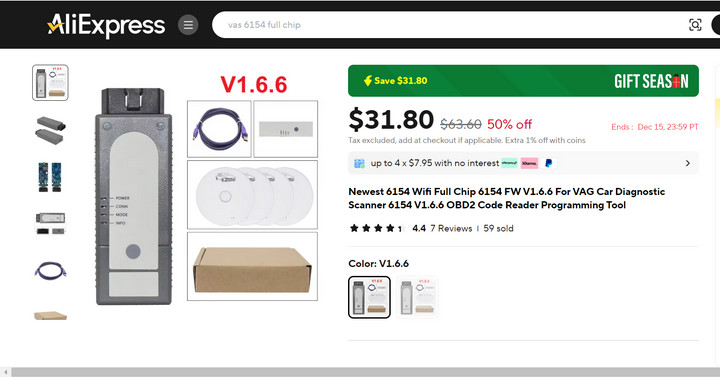 VAS 6154 clone interface unit for PIWIS 3 diagnostics
VAS 6154 clone interface unit for PIWIS 3 diagnostics
 Timetec Portable External SSD drive for PIWIS 3 software
Timetec Portable External SSD drive for PIWIS 3 software
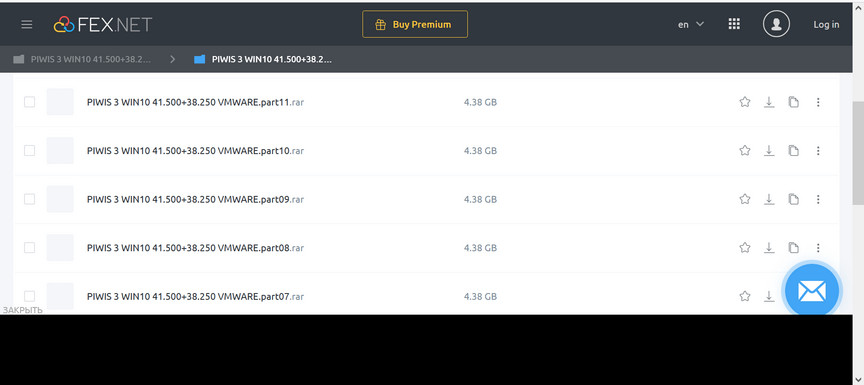 PIWIS 3 WIN10 VMWARE software download
PIWIS 3 WIN10 VMWARE software download
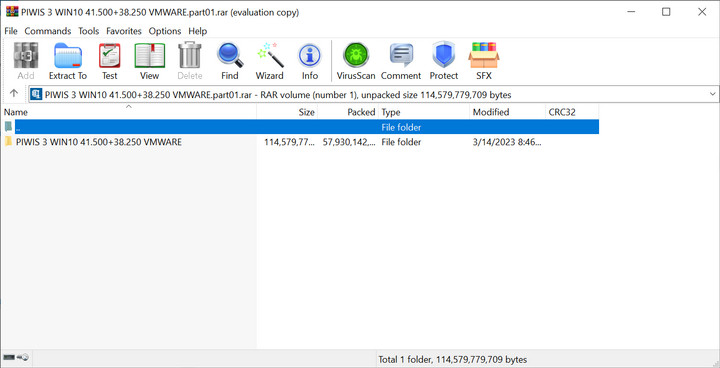 Winrar tool for PIWIS 3 extraction
Winrar tool for PIWIS 3 extraction
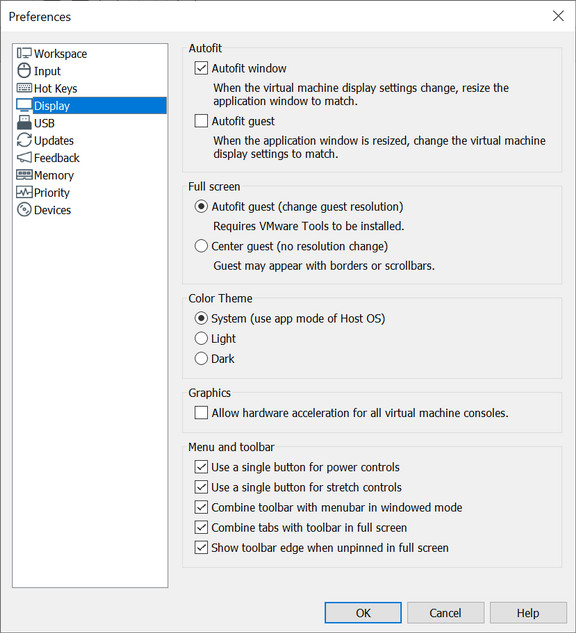 VMware preferences display setting for PIWIS 3
VMware preferences display setting for PIWIS 3
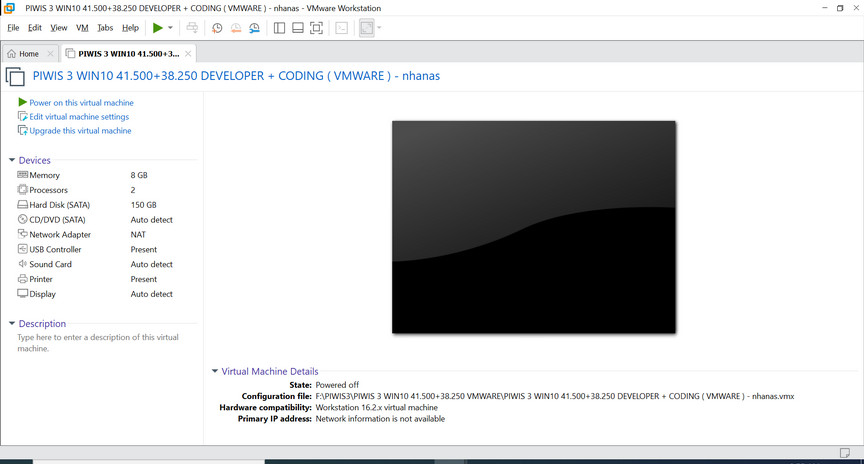 VMware virtual machine console view for PIWIS 3
VMware virtual machine console view for PIWIS 3
