PETKA Download Full Software Offline Muti-Language for VAG
Are you looking for a reliable PETKA download to streamline your automotive diagnostics and repairs? VCCarTool offers solutions to quickly access the software you need to keep your workshop running efficiently. This guide dives deep into PETKA 8.6, providing download options and essential information to optimize your experience.
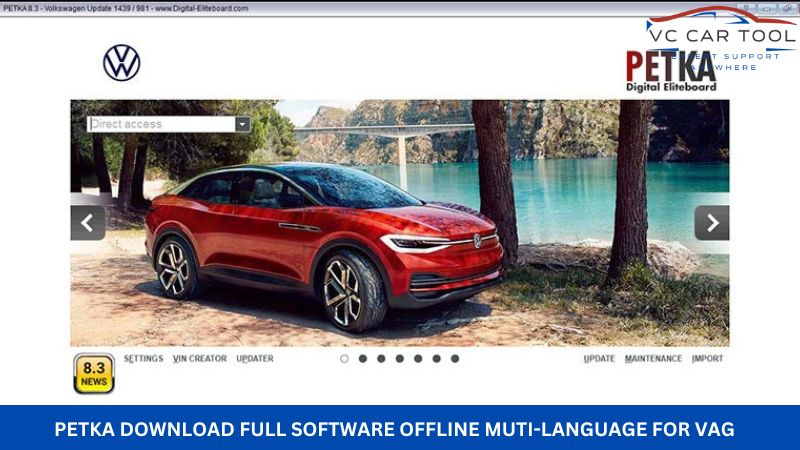
Click the PETKA Download link
1. Understanding PETKA and Its Importance for Automotive Professionals
PETKA, short for “Elektronischer Teile Katalog,” is an essential electronic parts catalog used extensively by automotive professionals specializing in VAG (Volkswagen Audi Group) vehicles. It provides a comprehensive database of parts information, diagrams, and pricing for VW, Audi, SEAT, Skoda, and even Porsche models. This tool is indispensable for accurately identifying and ordering the correct parts, significantly reducing errors and downtime in the repair process.
1.1. Who Benefits from Using PETKA?
- Automotive Technicians: PETKA enables technicians to quickly locate the precise parts needed for repairs, ensuring accuracy and efficiency in their work.
- Service Advisors: Access to PETKA allows service advisors to provide accurate cost estimates and turnaround times to customers, enhancing customer satisfaction.
- Parts Managers: PETKA streamlines the parts ordering process, helping managers maintain optimal inventory levels and minimize delays.
- Garage Owners: Equipping their staff with PETKA can increase the overall efficiency and profitability of their garage by reducing errors and speeding up repair times.
- DIY Enthusiasts: PETKA empowers vehicle owners to perform their own maintenance and repairs with confidence, ensuring they use the correct parts and procedures.
1.2. Key Features of PETKA
- Extensive Parts Database: PETKA includes a vast database covering millions of parts for VAG vehicles, ensuring comprehensive coverage.
- Detailed Diagrams: Exploded views and detailed diagrams help users visually identify the location and orientation of parts.
- VIN Search: Search functionality allows users to quickly find parts specific to a vehicle using its Vehicle Identification Number (VIN).
- Price Information: PETKA provides up-to-date pricing information, enabling accurate cost estimation and ordering.
- Cross-Referencing: The software allows cross-referencing of parts, helping users find alternative or superseded parts.
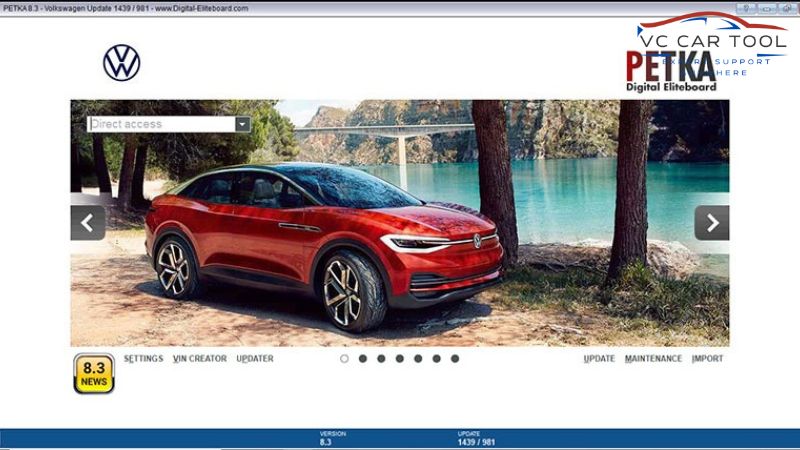
PETKA Interface
The PETKA interface allows users to efficiently navigate through a vast database of parts information, diagrams, and pricing for VAG vehicles.
1.3. How PETKA Improves Efficiency
Using PETKA can significantly improve efficiency in several ways:
- Reduced Errors: The detailed information and diagrams minimize the risk of ordering incorrect parts.
- Faster Identification: The VIN search and intuitive interface allow users to quickly identify the required parts.
- Streamlined Ordering: Direct access to parts information simplifies the ordering process, saving time and effort.
- Improved Customer Service: Accurate cost estimates and faster turnaround times enhance customer satisfaction.
2. Finding the Right PETKA Download for Your Needs
Navigating the world of PETKA downloads can be tricky. It’s crucial to find a reliable source to avoid malware and ensure you’re getting the correct version. This section will guide you through the process.
2.1. Understanding Different PETKA Versions
PETKA has evolved through several versions, each offering improvements and updates to the parts database. The latest version, PETKA 8.6, offers the most up-to-date information and features. Older versions may lack coverage for newer vehicles or contain outdated pricing information. It’s important to ensure that the version you download aligns with the vehicles you typically service.
2.2. Important Considerations Before Downloading
- Source Reliability: Always download PETKA from a trusted source to avoid malware or corrupted files.
- System Requirements: Ensure your computer meets the minimum system requirements for the PETKA version you are downloading. This typically includes operating system compatibility, processor speed, and memory.
- Installation Instructions: Carefully follow the installation instructions provided with the download to ensure proper setup and functionality.
- Activation: Be aware of any activation requirements or licensing agreements associated with the PETKA version. Some versions may require a license key or activation process.
2.3. Where to Find Safe PETKA Downloads
While official sources may require a subscription, VCCarTool offers assistance in finding reliable PETKA download options. We can guide you toward sources that provide the software without hardlocks or activation issues.
Disclaimer: VCCarTool does not host or distribute PETKA software directly. We provide guidance and support in finding legitimate download sources.
3. PETKA 8.6: Features, Benefits, and Download Options
PETKA 8.6 represents a significant advancement in electronic parts catalogs, offering a wealth of features and benefits for automotive professionals. This section delves into what makes PETKA 8.6 the preferred choice and explores available download options.
3.1. Key Improvements in PETKA 8.6
- Updated Database: PETKA 8.6 features the most current parts and pricing information, ensuring accuracy and reliability.
- Enhanced VIN Search: The VIN search functionality has been refined for faster and more accurate results.
- Improved User Interface: The user interface has been redesigned for improved navigation and ease of use.
- Expanded Vehicle Coverage: PETKA 8.6 includes coverage for the latest VAG models, ensuring comprehensive support.
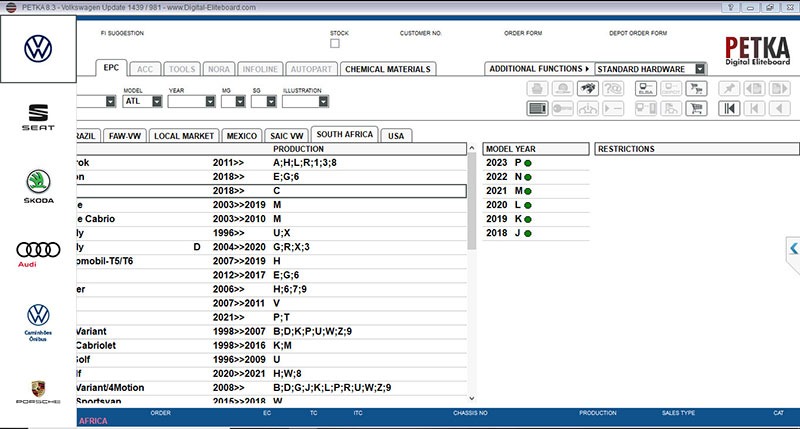
3.2. Benefits of Upgrading to PETKA 8.6
- Increased Accuracy: Access to the latest parts and pricing information minimizes errors in ordering and estimation.
- Improved Efficiency: The enhanced VIN search and user interface streamline the parts identification process.
- Expanded Coverage: Support for the latest models ensures you can service a wider range of vehicles.
- Enhanced Productivity: Faster and more accurate parts identification leads to increased productivity and reduced downtime.
3.3. PETKA 8.6 Download Options
Several options exist for downloading PETKA 8.6, including:
- Full Installer: A complete installer package that includes the software and database.
- Patcher: A patcher that updates an existing PETKA installation to version 8.6.
- Database Update: A standalone database update that can be applied to an existing PETKA installation.
VCCarTool can help you navigate these options and find the most suitable download for your needs.
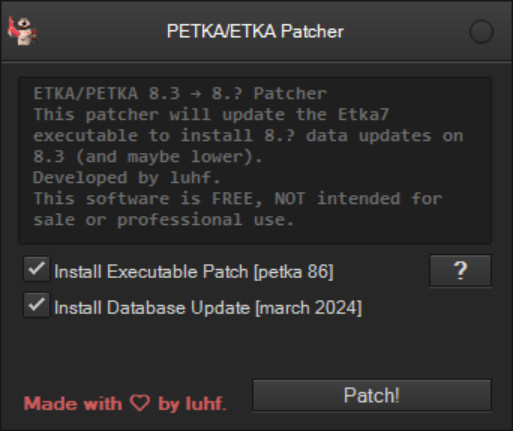 PETKA Patcher
PETKA Patcher
The PETKA patcher provides a convenient way to update existing installations, optionally including an updated database for the most current information.
3.4. Avoiding Common Download Pitfalls
- Malware: Be wary of unofficial download sources that may contain malware or viruses.
- Corrupted Files: Ensure the download is complete and uncorrupted before attempting to install.
- Incompatible Versions: Verify that the downloaded version is compatible with your operating system.
- Activation Issues: Understand the activation requirements and licensing terms before downloading.
If you encounter any issues with your PETKA download, contact VCCarTool via WhatsApp at +1 (901) 414 – 1927 for assistance.
4. Step-by-Step Guide to Installing PETKA 8.6
Installing PETKA 8.6 involves several steps to ensure proper setup and functionality. This comprehensive guide will walk you through the process.
4.1. Preparing Your System
- Check System Requirements: Ensure your computer meets the minimum system requirements for PETKA 8.6.
- Disable Antivirus Software: Temporarily disable your antivirus software to prevent it from interfering with the installation process.
- Download Required Files: Download the PETKA 8.6 installer, patcher, or database update from a reliable source.
- Install Visual C++ Redistributables: Make sure that Visual C++ Redistributables @ 32bit are installed.
4.2. Installing PETKA 8.6
- Extract the Downloaded Files: Extract the contents of the downloaded ZIP file to a folder on your computer.
- Run the Installer: Double-click the installer executable to begin the installation process.
- Follow the On-Screen Instructions: Follow the on-screen instructions to complete the installation.
- Choose Installation Options: Select the desired installation options, such as the installation directory and language.
- Complete the Installation: Wait for the installation to complete.
4.3. Applying the Patcher (If Applicable)
- Extract the Patcher Files: Extract the contents of the patcher ZIP file to a folder on your computer.
- Copy the Database Update (If Applicable): If you downloaded the database update, copy the ZIP file to the
pdatafolder within the patcher directory. Do NOT rename the database ZIP file. - Run the Patcher: Run the patcher executable as an administrator.
- Select the PETKA Installation Directory: Browse to the directory where you installed PETKA 8.6.
- Apply the Patch: Click the “Patch” button to apply the patch.
- Wait for the Patching Process to Complete: Wait for the patching process to complete.
4.4. Updating the Database (If Applicable)
- Open the PETKA application: Open the PETKA application after applying the patch
- Navigate to the Update Section: Follow the prompts, if any, to update the database
- Initiate the Update: Initiate the update and wait for it to complete.
4.5. Post-Installation Steps
- Restart Your Computer: Restart your computer to ensure all changes are applied.
- Enable Antivirus Software: Re-enable your antivirus software.
- Launch PETKA 8.6: Launch PETKA 8.6 to verify that it is working correctly.
- Configure Settings: Configure the settings to your preferences, such as language, units, and display options.
4.6. Troubleshooting Installation Issues
- Compatibility Issues: Ensure that the PETKA version is compatible with your operating system.
- Missing Files: Verify that all required files were downloaded and extracted correctly.
- Installation Errors: Consult the PETKA documentation or online forums for troubleshooting tips.
- Activation Problems: Contact VCCarTool or the software vendor for assistance with activation issues.
5. Maximizing Your PETKA 8.6 Experience: Tips and Tricks
Once you’ve successfully installed PETKA 8.6, you can optimize its performance and efficiency with a few tips and tricks. This section provides valuable insights to enhance your PETKA experience.
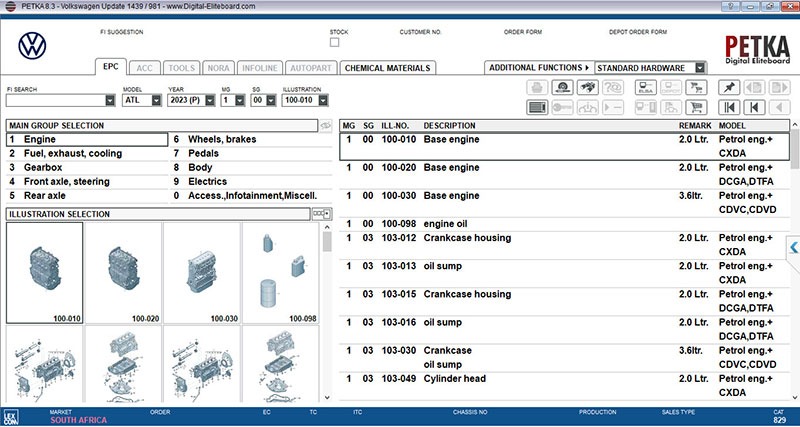
5.1. Optimizing Performance
- Hardware Acceleration: Enable hardware acceleration in the PETKA settings to improve graphics performance.
- Memory Allocation: Allocate sufficient memory to PETKA to prevent slowdowns and crashes.
- Regular Updates: Keep PETKA updated with the latest patches and database updates to ensure optimal performance.
- Disk Defragmentation: Regularly defragment your hard drive to improve data access speeds.
5.2. Enhancing Efficiency
- VIN Search: Utilize the VIN search functionality to quickly find parts specific to a vehicle.
- Shortcuts: Learn keyboard shortcuts to navigate the software more efficiently.
- Customization: Customize the user interface to suit your preferences and workflow.
- Multiple Monitors: Use multiple monitors to display diagrams and parts information simultaneously.
5.3. Advanced Search Techniques
- Keyword Search: Use specific keywords to narrow down your search results.
- Part Number Search: Search directly for parts using their part numbers.
- Cross-Reference Search: Use cross-referencing to find alternative or superseded parts.
- Boolean Operators: Use Boolean operators (AND, OR, NOT) to refine your search queries.
5.4. Customizing the User Interface
- Toolbar Customization: Customize the toolbar to include the tools and functions you use most frequently.
- Font Size: Adjust the font size for improved readability.
- Color Scheme: Choose a color scheme that is comfortable for your eyes.
- Layout: Arrange the windows and panels to suit your workflow.
5.5. Staying Up-to-Date
- Regular Database Updates: Regularly update the PETKA database to ensure you have the latest parts and pricing information.
- Software Updates: Install software updates to benefit from bug fixes, performance improvements, and new features.
- Online Forums: Participate in online forums to learn tips and tricks from other PETKA users.
- VCCarTool Resources: Leverage VCCarTool resources for guidance and support.
6. Common PETKA Issues and Troubleshooting
Even with careful installation and optimization, you may encounter issues while using PETKA. This section addresses common problems and provides troubleshooting steps.
6.1. Installation Errors
- Incompatible Operating System: Ensure that PETKA is compatible with your operating system.
- Missing System Requirements: Verify that your computer meets the minimum system requirements.
- Corrupted Installation Files: Download a fresh copy of the installation files.
- Insufficient Permissions: Run the installer as an administrator.
6.2. Database Errors
- Database Connection Problems: Check your network connection and database server settings.
- Corrupted Database: Restore the database from a backup or reinstall PETKA.
- Outdated Database: Update the database to the latest version.
- Database Inconsistencies: Run database integrity checks.
6.3. Performance Issues
- Slow Performance: Optimize your computer’s performance by closing unnecessary programs and freeing up memory.
- Freezing or Crashing: Increase the memory allocation for PETKA.
- Graphics Glitches: Update your graphics card drivers.
- Disk Space Issues: Ensure that you have sufficient free disk space.
6.4. Search Problems
- No Results Found: Verify that you are using the correct search terms and filters.
- Incorrect Results: Double-check the VIN or part number you are searching for.
- Slow Search Speed: Optimize the database and search settings.
- Search Index Issues: Rebuild the search index.
6.5. Activation Problems
- Invalid License Key: Verify that you have entered the correct license key.
- Activation Server Issues: Check your internet connection and try again later.
- License Expiration: Renew your PETKA license.
- Contact Support: Contact VCCarTool or the software vendor for assistance.
For immediate assistance with any PETKA issues, contact VCCarTool via WhatsApp at +1 (901) 414 – 1927.
7. Alternatives to PETKA: Exploring Other Options
While PETKA is a leading solution for VAG vehicles, other electronic parts catalogs are available. This section explores some alternatives and their strengths.
7.1. ETKA
ETKA is very similar to PETKA, but often refers to the official parts catalog used by dealerships.
7.2. Mitchell OnDemand
Mitchell OnDemand is a comprehensive repair information system that includes parts catalogs, repair procedures, and wiring diagrams. It covers a wide range of vehicle makes and models, making it a versatile option for shops that service various brands.
7.3. ALLDATA
ALLDATA is another popular repair information system that offers access to OEM (Original Equipment Manufacturer) repair information, including parts catalogs. It provides detailed diagrams, specifications, and procedures for a wide range of vehicles.
7.4. TecDoc
TecDoc is a comprehensive parts catalog that covers a wide range of vehicle makes and models. It includes detailed parts information, diagrams, and cross-referencing capabilities. TecDoc is widely used in Europe and is increasingly popular in other regions.
7.5. Choosing the Right Alternative
When choosing an alternative to PETKA, consider the following factors:
- Vehicle Coverage: Ensure the alternative covers the vehicle makes and models you typically service.
- Features: Evaluate the features offered by the alternative, such as parts diagrams, VIN search, and pricing information.
- Pricing: Compare the pricing of different alternatives to find one that fits your budget.
- Ease of Use: Choose an alternative with an intuitive user interface and easy-to-use search functionality.
8. The Future of PETKA and Automotive Diagnostics
The automotive industry is constantly evolving, and so are the tools and technologies used for diagnostics and repair. This section explores the future of PETKA and automotive diagnostics.
8.1. Integration with Diagnostic Tools
Future versions of PETKA may integrate more closely with diagnostic tools, allowing technicians to directly access parts information and diagrams from within their diagnostic software.
8.2. Cloud-Based Solutions
Cloud-based PETKA solutions may become more prevalent, offering greater accessibility and flexibility. Technicians could access parts information from any device with an internet connection.
8.3. Artificial Intelligence (AI)
AI could play a role in future versions of PETKA, helping technicians quickly identify the correct parts and diagnose complex issues. AI-powered search algorithms could provide more accurate and relevant results.
8.4. Augmented Reality (AR)
AR technology could be used to overlay parts diagrams and information onto the actual vehicle, making it easier for technicians to locate and identify parts.
8.5. The Importance of Continuous Learning
As automotive technology continues to advance, it is essential for technicians to stay up-to-date with the latest tools and techniques. Continuous learning and training are crucial for success in the automotive industry.
9. Why Choose VCCarTool for Your Automotive Software Needs?
VCCarTool is your trusted partner for all your automotive software needs. We offer a range of services and support to help you optimize your workshop’s efficiency and productivity.
9.1. Expert Guidance and Support
Our team of experienced professionals can provide expert guidance and support in finding the right software solutions for your needs. We understand the challenges faced by automotive technicians and are committed to helping you succeed.
9.2. Reliable Download Assistance
We can assist you in finding reliable and safe download sources for PETKA and other automotive software. We prioritize your safety and security and only recommend trusted sources.
9.3. Installation and Configuration Support
We offer installation and configuration support to ensure that your software is set up correctly and working optimally. Our team can guide you through the installation process and help you configure the software to your preferences.
9.4. Troubleshooting Assistance
If you encounter any issues while using PETKA or other automotive software, our team is available to provide troubleshooting assistance. We can help you diagnose and resolve common problems quickly and efficiently.
9.5. Commitment to Customer Satisfaction
At VCCarTool, we are committed to customer satisfaction. We strive to provide the highest level of service and support to ensure that our customers are successful.
Don’t let outdated software slow you down. Contact VCCarTool today to explore our range of automotive software solutions and experience the difference!
10. Call to Action: Get Your PETKA Download Today!
Ready to streamline your automotive diagnostics and repairs? VCCarTool is here to help you get the PETKA download you need, quickly and safely.
Here’s how VCCarTool can help you:
- Reliable Download Sources: We’ll guide you to trusted sources for PETKA 8.6, ensuring you avoid malware and corrupted files.
- Expert Installation Support: Our team can provide step-by-step guidance to ensure a smooth installation process.
- Troubleshooting Assistance: Encountering issues? We’re here to help you diagnose and resolve common PETKA problems.
- Unlock Your Workshop’s Potential: With the right tools and support, you can boost efficiency, accuracy, and customer satisfaction.
Stop wasting time searching for unreliable downloads. Contact VCCarTool now and get the PETKA assistance you need to take your workshop to the next level.
- WhatsApp: +1 (901) 414 – 1927 (https://wa.me/19014141927)
- Email: [email protected]
- Website: VCCarTool.com
Let VCCarTool be your trusted partner in automotive diagnostics and repair. Contact us today!
FAQ: Frequently Asked Questions About PETKA Download
1. What is PETKA?
PETKA is an electronic parts catalog used by automotive professionals for VAG vehicles (VW, Audi, SEAT, Skoda, and Porsche). It provides detailed parts information, diagrams, and pricing.
2. Why is PETKA important for automotive professionals?
PETKA helps technicians quickly identify the correct parts, reduce errors, streamline ordering, and improve customer service.
3. What is the latest version of PETKA?
The latest version is PETKA 8.6, offering the most up-to-date parts and pricing information.
4. Where can I find a reliable PETKA download?
VCCarTool can guide you toward trusted sources for PETKA downloads. Contact us for assistance.
5. What are the system requirements for PETKA 8.6?
System requirements vary depending on the version. Ensure your computer meets the minimum requirements before downloading.
6. How do I install PETKA 8.6?
Follow the step-by-step installation guide provided with the download. VCCarTool can offer installation support if needed.
7. What should I do if I encounter installation issues?
Consult the PETKA documentation or online forums for troubleshooting tips. You can also contact VCCarTool for assistance.
8. How can I optimize PETKA’s performance?
Enable hardware acceleration, allocate sufficient memory, and keep PETKA updated.
9. Are there alternatives to PETKA?
Yes, alternatives include Mitchell OnDemand, ALLDATA, and TecDoc.
10. Why should I choose VCCarTool for my automotive software needs?
VCCarTool provides expert guidance, reliable download assistance, installation support, and troubleshooting assistance. We are committed to customer satisfaction.
