Honda HDS Download Lastest version And Install Guide Free
Click the Honda HDS Download link or contact VCCarTool via WhatsApp: +1 (901) 414 – 1927 if you don’t see it below.
Looking for a reliable Honda HDS download to enhance your automotive diagnostics capabilities? This guide provides everything you need to know about Honda HDS software, including where to find a Honda Diagnostic System download, installation tips, and how to effectively use it for vehicle diagnostics and programming. Whether you’re a seasoned mechanic or a DIY enthusiast, discover how to streamline your diagnostic processes with the right tools and software solutions.
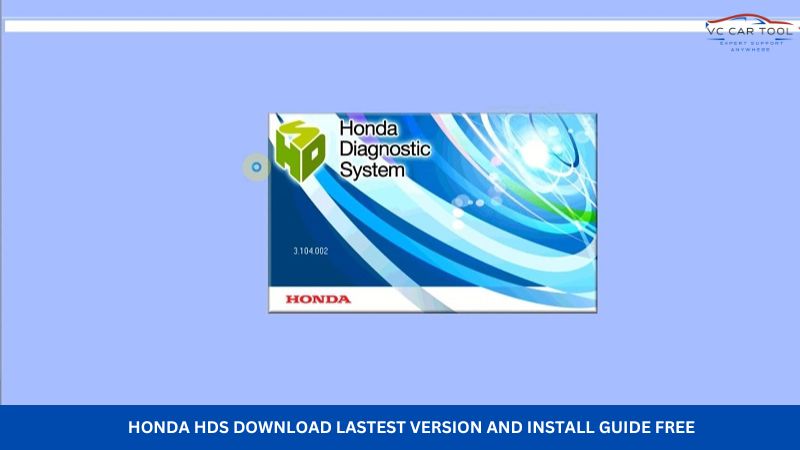
1. What is Honda HDS (Honda Diagnostic System)?
Honda HDS or Honda Diagnostic System, is specialized software designed for diagnosing and servicing Honda and Acura vehicles. It provides comprehensive access to vehicle systems, enabling technicians to perform a wide range of functions, from reading and clearing diagnostic trouble codes (DTCs) to performing advanced programming and module calibrations. With its user-friendly interface and extensive capabilities, Honda HDS is an indispensable tool for any automotive professional working on Honda vehicles.
1.1. Key Features of Honda HDS
- Complete DTC Scanning & Clearing: Read and erase all diagnostic trouble codes (DTCs) from every electronic system in the vehicle.
- Live Data Monitoring: View real-time performance data and sensor readings across systems like engine, transmission, ABS, SRS, and more.
- Advanced Calibration Functions: Supports adaptation and calibration tasks for various vehicle components such as:
- Next-generation automatic transmissions
- IMA rotor systems on hybrid models
- ECU Programming & Firmware Updates: Enables the latest software updates for ECUs, CVT systems, and hybrid battery modules.
- Actuator Testing: Activate system components and perform functional checks to ensure system performance and response.
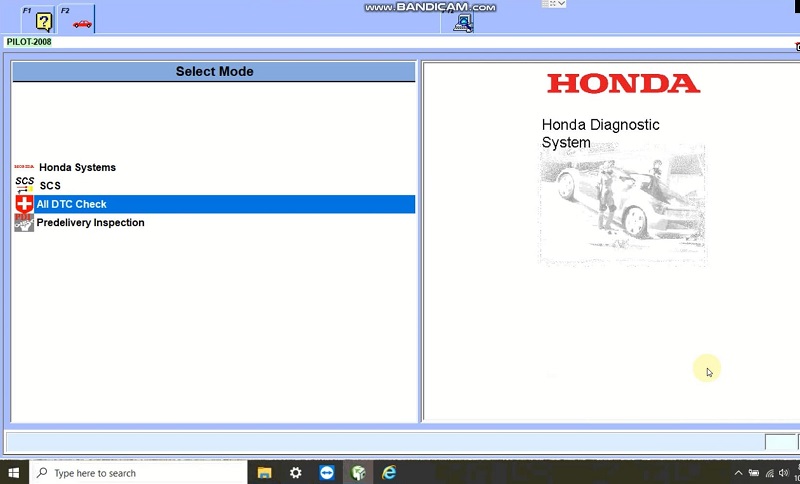
Check error Honda HDS Software
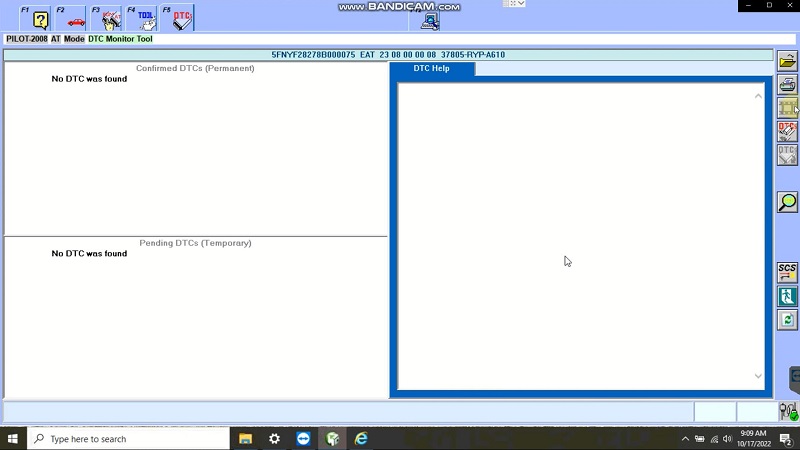
Clear error Honda HDS Software
1.2. Benefits of Using Honda HDS
- Comprehensive Vehicle Coverage: Supports a wide range of Honda and Acura models, ensuring compatibility with most vehicles in the market.
- Enhanced Diagnostic Accuracy: Provides detailed diagnostic information, helping technicians accurately identify and resolve vehicle issues.
- Increased Efficiency: Streamlines the diagnostic process, reducing the time required to diagnose and repair vehicles.
- Cost Savings: Helps prevent unnecessary repairs by providing accurate diagnostic information.
- Improved Customer Satisfaction: Enables technicians to provide high-quality service, leading to increased customer satisfaction.
2. Where to Find a Reliable Honda HDS Download Link?
Finding a reliable Honda HDS download can be challenging, but it’s crucial to ensure you’re using a legitimate and safe source.
Downloading Honda HDS software from unverified sources poses significant risks. These downloads often contain malware, viruses, or corrupted files that can harm your computer and compromise your vehicle’s electronic systems. Additionally, unofficial versions of the software may lack essential features, updates, and technical support, leading to inaccurate diagnoses and potential damage to the vehicle. Always ensure your Honda HDS download comes from a trusted provider like VCCarTool, which guarantees safe, reliable, and fully supported software.
Click the honda hds download link or contact VCCarTool via WhatsApp: +1 (901) 414 – 1927 if you don’t see it below.
Note: Always prioritize downloading software from trusted sources to avoid malware and ensure the software functions correctly. VCCarTool offers secure downloads and expert support to guide you through the process.
Why Choose VCCarTool for Your Honda HDS Needs?
VCCarTool stands out as a premier provider of automotive diagnostic solutions, offering several key advantages for those seeking Honda HDS software:
- Verified and Secure Downloads: VCCarTool ensures that all software downloads are verified, secure, and free from malware.
- Expert Technical Support: Gain access to a team of experienced technicians who can assist with installation, setup, and troubleshooting.
- Comprehensive Diagnostic Tools: VCCarTool offers a range of diagnostic tools compatible with Honda HDS software, providing a complete solution for your automotive needs.
- Regular Updates: Stay up-to-date with the latest software versions and vehicle coverage, ensuring you always have access to the most current diagnostic information.
- Customer Satisfaction: VCCarTool is committed to providing exceptional customer service and support, ensuring a smooth and successful diagnostic experience.
For reliable Honda HDS downloads and comprehensive support, contact VCCarTool via WhatsApp: +1 (901) 414 – 1927, email at [email protected], or visit our website at vccartool.com.
3. Step-by-Step Guide to Downloading and Installing Honda HDS
Here’s a detailed guide on how to download and install Honda HDS, ensuring a smooth and successful setup.
3.1. Prerequisites
Before you begin, make sure you have the following:
- A computer running a compatible operating system (Windows 8/10/11, 32/64bit; Win 10 Pro recommended).
- A stable internet connection.
- Sufficient storage space on your hard drive.
- A compatible device (e.g., Godiag GD101 J2534 Cable).
3.2. Downloading the Software
- Visit the VCCarTool Website: Go to vccartool.com to find the Honda HDS software download section.
- Select the Correct Version: Choose the version of Honda HDS that is compatible with your vehicle and operating system.
- Download the Software: Click the download link and save the file to your computer. Contact VCCarTool via WhatsApp: +1 (901) 414 – 1927 if you don’t see the download link.
3.3. Installing Honda HDS
- Extract the Files: Locate the downloaded file and extract its contents to a folder on your computer.
- Run the Setup File: Open the extracted folder and run the “Setup” file.
- Follow the On-Screen Instructions: Follow the prompts to install the software. You may need to accept the license agreement and select your region.
- Install .NET Framework 3.5: If prompted, download and install .NET Framework 3.5, as it is required for Honda HDS to function correctly.
- Complete the Installation: Finish the installation process and restart your computer if prompted.
3.4. Installing the J2534 Driver
- Download the Driver: Obtain the appropriate J2534 driver for your pass-thru device from the manufacturer’s website or VCCarTool.
- Run the Driver Installer: Run the downloaded driver installer and follow the on-screen instructions.
- Verify Installation: After installation, go to Device Manager and check under “Ports (COM & LPT)” to ensure your device is recognized.
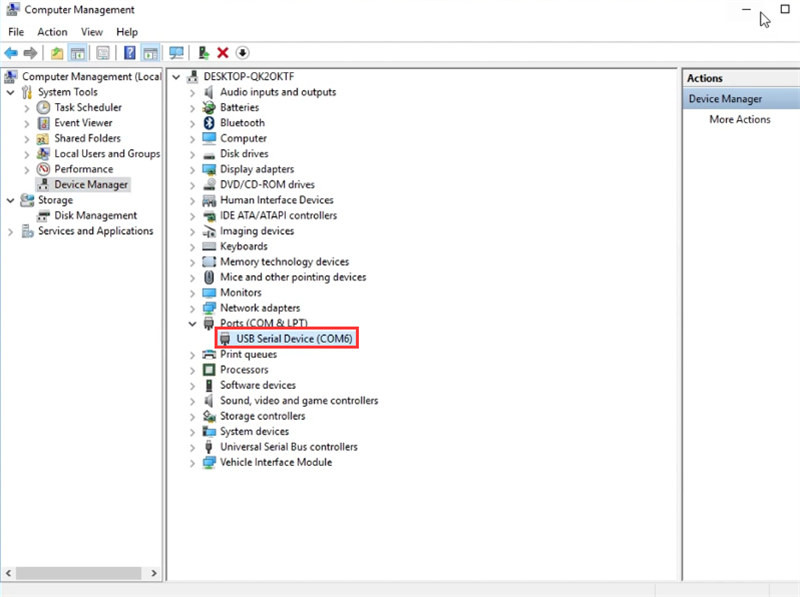
Godiag J2534 Driver Installation Verification
The image illustrates the successful installation of the Godiag J2534 driver, as indicated by the presence of a USB Serial Device port in the Device Manager under Ports (COM & LPT).
3.5. Activating Honda HDS
- Run HDS Software: Launch the Honda Diagnostic System software from your desktop.
- Configure the Interface: Click the “F12” setup button and select your J2534 device as the communication interface.
- Enter Vehicle Information: Enter the odometer reading and R.O. number to identify the vehicle.
- Start Diagnosing: Select the desired Honda system and begin the diagnostic process.
3.6. Troubleshooting Common Installation Issues
- Compatibility Issues: Ensure your operating system meets the minimum requirements for Honda HDS.
- Driver Problems: Verify that the J2534 driver is correctly installed and recognized by your computer.
- Activation Errors: Double-check your license key and activation process to ensure it’s done correctly.
- Software Conflicts: Close any other diagnostic software that may conflict with Honda HDS.
For immediate assistance, contact VCCarTool via WhatsApp: +1 (901) 414 – 1927.
4. Essential Diagnostic Procedures with Honda HDS
Once you have successfully installed Honda HDS, it’s time to explore its diagnostic capabilities. Here are some essential procedures you can perform:
4.1. Reading and Clearing Diagnostic Trouble Codes (DTCs)
- Connect to the Vehicle: Connect your J2534 device to the vehicle’s OBD-II port and establish communication with the Honda HDS software.
- Select the System: Choose the specific system you want to diagnose (e.g., Engine, Transmission, ABS).
- Read DTCs: Click the “Read DTCs” button to retrieve any stored trouble codes.
- Interpret the Codes: Use the Honda HDS software or a reliable online resource to interpret the meaning of each DTC.
- Clear DTCs: After addressing the underlying issues, click the “Clear DTCs” button to erase the stored codes.
4.2. Performing Live Data Streaming
- Connect to the Vehicle: Connect your J2534 device and establish communication with the Honda HDS software.
- Select the System: Choose the system you want to monitor (e.g., Engine, Transmission, ABS).
- Access Data List: Select the “Data List” option to view real-time data from various sensors and modules.
- Monitor Data: Observe the data streams to identify any abnormal readings or deviations from expected values.
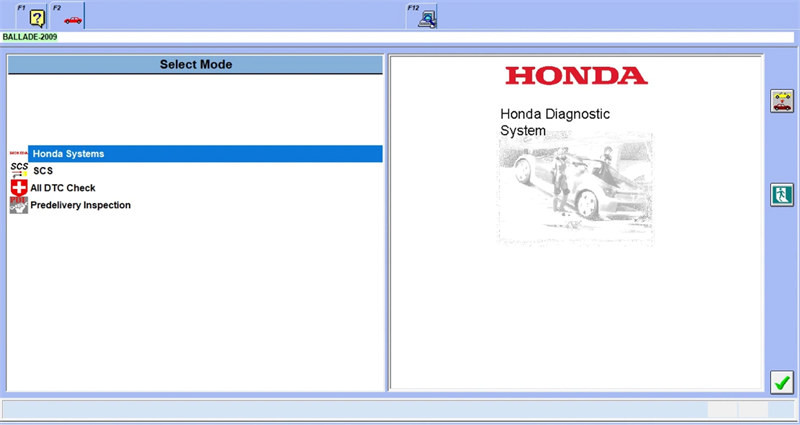
Honda HDS Data List Display
This image showcases the Honda HDS Data List Display, providing a detailed view of real-time data from various sensors and modules within the vehicle’s systems.
4.3. Conducting Actuator Tests
- Connect to the Vehicle: Connect your J2534 device and establish communication with the Honda HDS software.
- Select the System: Choose the system you want to test (e.g., Engine, Transmission, ABS).
- Access Actuator Tests: Select the “Actuator Tests” option to view a list of available tests.
- Perform Tests: Follow the on-screen instructions to perform each test and verify the proper operation of the corresponding actuator.
4.4. Module Programming and Calibration
- Connect to the Vehicle: Connect your J2534 device and establish communication with the Honda HDS software.
- Access Module Programming: Select the “Module Programming” or “ECU Update” option.
- Follow Instructions: Follow the on-screen instructions to program or calibrate the selected module.
- Verify Programming: After programming, verify that the module is functioning correctly and that all related DTCs have been cleared.
Note: Module programming should only be performed by experienced technicians with a thorough understanding of the procedure and potential risks. Contact VCCarTool for professional guidance and support via WhatsApp: +1 (901) 414 – 1927.
5. Optimizing Your Diagnostic Workflow with Honda HDS
To maximize the effectiveness of Honda HDS in your diagnostic workflow, consider these optimization tips:
5.1. Regularly Update Your Software
Ensure you have the latest version of Honda HDS to access the most recent vehicle coverage, diagnostic features, and software improvements. Updates often include bug fixes and performance enhancements that can streamline your diagnostic process.
5.2. Invest in a High-Quality J2534 Device
A reliable J2534 pass-thru device is essential for accurate and efficient diagnostics. Choose a device that is known for its compatibility with Honda HDS and its stable performance.
5.3. Create a Diagnostic Checklist
Develop a checklist of common diagnostic procedures to ensure you don’t miss any critical steps during the diagnostic process. This can help you stay organized and consistent in your approach.
5.4. Utilize Online Resources and Forums
Leverage online resources and forums to stay informed about the latest diagnostic techniques, troubleshooting tips, and software updates. Engaging with the automotive community can provide valuable insights and solutions to common diagnostic challenges.
5.5. Seek Professional Training and Support
Consider enrolling in professional training courses or workshops to enhance your diagnostic skills and knowledge. Additionally, don’t hesitate to seek support from VCCarTool’s expert technicians when you encounter complex diagnostic issues.
6. Advantages of Purchasing Diagnostic Tools and Software from VCCarTool
Choosing VCCarTool for your diagnostic needs comes with numerous benefits that enhance your efficiency and effectiveness.
6.1. High-Quality Products
VCCarTool offers only top-tier diagnostic tools and software, ensuring reliability and accuracy in your work.
6.2. Expert Support
Our team of experienced technicians provides unparalleled support, helping you navigate any diagnostic challenges you encounter.
6.3. Cost-Effective Solutions
VCCarTool provides solutions that not only improve your diagnostic capabilities but also offer excellent value for your investment, improving your workshop’s efficiency.
6.4. Comprehensive Training Resources
We provide access to a wealth of training resources designed to improve your skills and knowledge, helping you stay current with the latest diagnostic techniques.
6.5. Enhanced Efficiency
With the right tools and support, you can streamline your diagnostic processes, reducing repair times and increasing customer satisfaction.
7. FAQ: Honda HDS Download and Usage
Here are some frequently asked questions about Honda HDS download and usage:
- What is Honda HDS?
Honda HDS (Honda Diagnostic System) is a software program used to diagnose and service Honda and Acura vehicles. - Where can I find a reliable Honda HDS download?
You can find a reliable Honda HDS download on VCCarTool.com. Contact VCCarTool via WhatsApp: +1 (901) 414 – 1927 if you don’t see the download link. - Is Honda HDS compatible with my vehicle?
Honda HDS is compatible with a wide range of Honda and Acura vehicles. Check the software documentation or consult with VCCarTool’s support team to verify compatibility. - What are the system requirements for Honda HDS?
Honda HDS typically requires a computer running Windows 8/10/11 (32/64bit) with sufficient storage space and a stable internet connection. - Do I need a special interface to use Honda HDS?
Yes, you need a J2534 pass-thru device to connect your computer to the vehicle’s OBD-II port. - How do I install Honda HDS?
Download the software from a trusted source, run the setup file, and follow the on-screen instructions. You may also need to install a J2534 driver for your pass-thru device. - Can I use Honda HDS to program modules?
Yes, Honda HDS allows you to reprogram or update electronic control units (ECUs) to ensure optimal performance and compatibility. - How often should I update Honda HDS?
You should update Honda HDS regularly to access the latest vehicle coverage, diagnostic features, and bug fixes. - What should I do if I encounter installation issues?
Double-check the system requirements, verify that the J2534 driver is correctly installed, and seek support from VCCarTool’s expert technicians. - Is it safe to download Honda HDS from unverified sources?
No, downloading Honda HDS from unverified sources poses significant risks. Always download the software from trusted providers like VCCarTool to avoid malware and ensure the software functions correctly.
By following this comprehensive guide, you can confidently download, install, and use Honda HDS to enhance your automotive diagnostic capabilities. Remember to prioritize safety and reliability by choosing trusted sources for your software downloads and seeking professional support when needed. Contact VCCarTool today to discover how our diagnostic solutions can transform your automotive repair business.
For any assistance, reach out to VCCarTool via:
- WhatsApp: +1 (901) 414 – 1927
- Email: [email protected]
- Website: vccartool.com
VCCarTool are here to support you every step of the way.
