HHTWin Download: Quickly Diagnose Your Mercedes
HHTWin Download is essential for Mercedes-Benz enthusiasts and professional technicians who need to diagnose older models like the R129. This comprehensive guide will walk you through the process of obtaining, installing, and troubleshooting HHTWin, ensuring you can effectively diagnose and service your classic Mercedes. Get ready to enhance your diagnostic capabilities and keep your Mercedes running smoothly with the right diagnostic tools and support from VCCarTool.
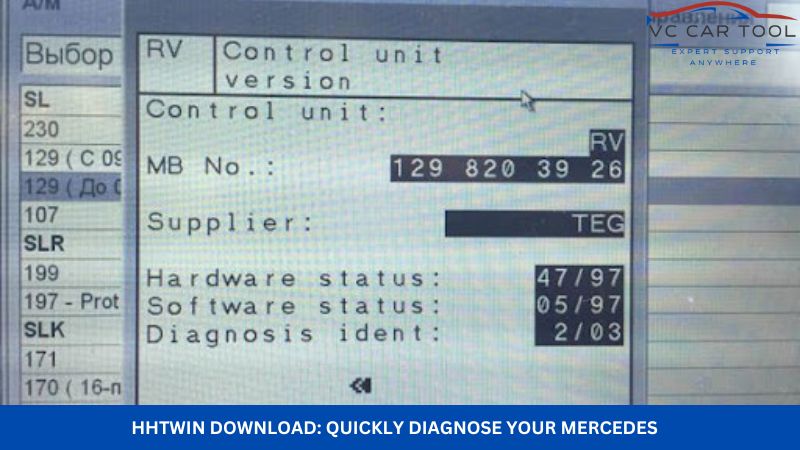
1. Understanding HHTWin and Its Importance
HHTWin (Handheld Tester Window) is a diagnostic software used for older Mercedes-Benz models, particularly those from the 1990s. It’s a crucial tool for diagnosing issues in vehicles that predate the widespread use of OBD-II (On-Board Diagnostics II) systems. Understanding the importance of HHTWin helps you appreciate its value in maintaining and repairing these classic vehicles.
1.1. What is HHTWin?
HHTWin is a diagnostic software designed to communicate with the electronic control units (ECUs) in older Mercedes-Benz vehicles. It allows technicians to read diagnostic trouble codes (DTCs), view live data, and perform actuation tests, providing valuable insights into the vehicle’s operation.
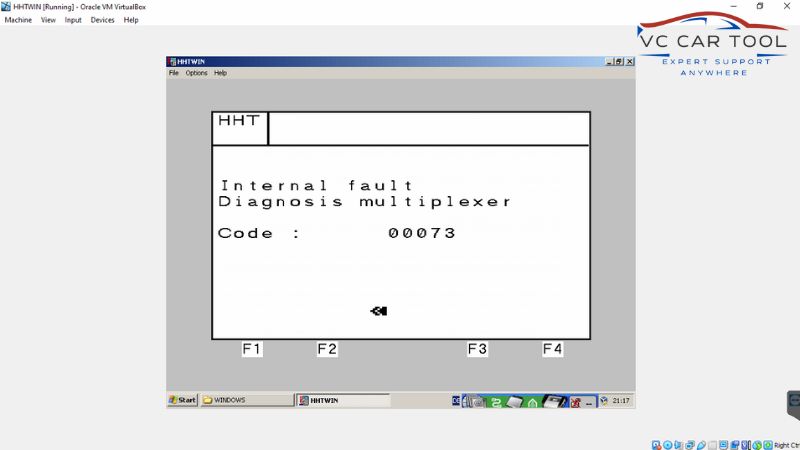
1.2. Why is HHTWin Important for Older Mercedes-Benz Models?
Older Mercedes-Benz models, such as the R129, often lack the standardized OBD-II diagnostic interfaces found in newer vehicles. HHTWin provides a direct interface to the vehicle’s diagnostic systems, allowing for comprehensive diagnostics that would otherwise be impossible. This makes it indispensable for accurately diagnosing and repairing these vehicles.
1.3. The Role of HHTWin in Modern Automotive Diagnostics
While newer vehicles rely on advanced diagnostic systems like XENTRY and Vediamo, HHTWin remains relevant for servicing older models. Modern diagnostic workflows often involve using a combination of older and newer software to comprehensively address the needs of a diverse range of vehicles.
2. Key Features and Benefits of HHTWin
HHTWin offers several key features and benefits that make it an essential tool for Mercedes-Benz diagnostics. Understanding these features helps you appreciate the software’s capabilities and how it can enhance your diagnostic workflow.
2.1. Comprehensive Diagnostic Capabilities
HHTWin allows technicians to perform a wide range of diagnostic functions, including reading and clearing DTCs, viewing live data streams, and performing actuation tests. This comprehensive functionality enables you to accurately identify and resolve issues in older Mercedes-Benz models.
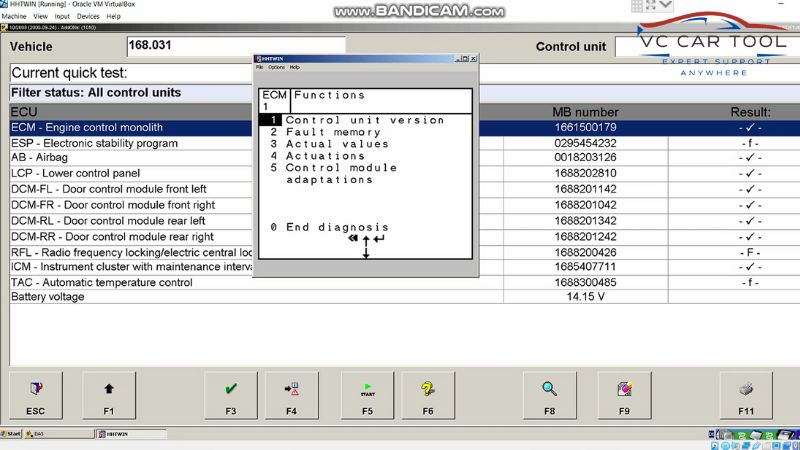
2.2. User-Friendly Interface
Despite being designed for older systems, HHTWin features a relatively user-friendly interface that is easy to navigate. The software provides clear and concise information, making it accessible to both experienced technicians and DIY enthusiasts.
2.3. Compatibility with Legacy Hardware
HHTWin is designed to work with older diagnostic hardware, such as the Mercedes-Benz Star Diagnosis C3 system. This compatibility allows you to leverage existing equipment, minimizing the need for expensive upgrades.
2.4. Cost-Effective Solution
Compared to newer diagnostic software, HHTWin can be a more cost-effective solution for servicing older Mercedes-Benz models. This can be particularly beneficial for independent repair shops and DIY enthusiasts who want to avoid the high costs associated with modern diagnostic tools.
3. Finding the Right HHTWin Download Source
Obtaining HHTWin can be challenging, as it is not always readily available through official channels. Finding a reliable download source is crucial to ensure you get a functional and safe version of the software.
3.1. Official Channels vs. Third-Party Sources
Ideally, you should obtain HHTWin through official channels, such as authorized Mercedes-Benz dealerships or diagnostic equipment suppliers. However, these sources may not always be accessible or affordable. Third-party sources, such as online forums and file-sharing websites, may offer HHTWin downloads, but they can also pose risks, including malware and compatibility issues.
3.2. Risks of Downloading from Unreliable Sources
Downloading HHTWin from unreliable sources can expose your computer to malware, viruses, and other security threats. Additionally, the software may be incomplete, corrupted, or incompatible with your diagnostic hardware. It is essential to exercise caution and only download HHTWin from trusted sources.
3.3. Recommended Sources for HHTWin Downloads
While VCCarTool does not directly provide HHTWin downloads, we can guide you toward reputable sources and offer assistance with installation and setup. Here are some recommended approaches:
- Online Forums: Automotive forums dedicated to Mercedes-Benz diagnostics often have threads where users share information and links to HHTWin downloads.
- Diagnostic Equipment Suppliers: Some suppliers of diagnostic equipment may offer HHTWin as part of a package or as a standalone download.
- VCCarTool Assistance: Contact VCCarTool via WhatsApp at +1 (901) 414 – 1927 or email at [email protected] for guidance on finding reliable HHTWin sources and for support with installation and configuration.
4. Step-by-Step Guide to Downloading HHTWin
Once you have identified a reliable source for HHTWin, follow these steps to download the software:
4.1. Verify System Compatibility
Before downloading HHTWin, ensure that your computer meets the minimum system requirements. HHTWin typically requires an older version of Windows, such as Windows XP or Windows 7, and may not be compatible with newer operating systems.
4.2. Download the HHTWin Software
Click the HHTWin Download link from your chosen source and save the file to your computer. Be sure to check the file size and MD5 checksum (if provided) to ensure that the download is complete and uncorrupted.
4.3. Scan the Downloaded File for Viruses
Before installing HHTWin, scan the downloaded file with a reputable antivirus program to check for malware and viruses. This will help protect your computer from potential security threats.
4.4. Extract the Software Files (if necessary)
If the HHTWin download is in a compressed format, such as a ZIP or RAR file, extract the software files to a folder on your computer.
5. Installing HHTWin: A Detailed Walkthrough
Installing HHTWin can be a complex process, particularly if you are not familiar with older software installations. Follow these steps carefully to ensure a successful installation:
5.1. Prepare Your Computer
Before installing HHTWin, disable any antivirus software or firewalls that may interfere with the installation process. Additionally, ensure that you have the necessary drivers for your diagnostic interface.
5.2. Run the HHTWin Setup Program
Locate the HHTWin setup program (usually named setup.exe or install.exe) in the extracted software files and run it as an administrator. Follow the on-screen prompts to install HHTWin on your computer.
5.3. Configure HHTWin
After the installation is complete, you may need to configure HHTWin to work with your diagnostic interface. This may involve selecting the correct communication port and setting up the diagnostic protocol.
5.4. Test the Installation
To test the installation, connect your diagnostic interface to your Mercedes-Benz vehicle and launch HHTWin. Attempt to read DTCs or view live data to verify that the software is communicating with the vehicle’s ECUs.
6. Troubleshooting Common HHTWin Installation Issues
Even with careful installation, you may encounter issues when installing HHTWin. Here are some common problems and their solutions:
6.1. Compatibility Issues with Modern Operating Systems
HHTWin is designed for older operating systems and may not be fully compatible with newer versions of Windows. To resolve this, try running HHTWin in compatibility mode or using a virtual machine with an older version of Windows.
6.2. Driver Problems with Diagnostic Interfaces
If HHTWin is not communicating with your diagnostic interface, the problem may be with the drivers. Ensure that you have installed the correct drivers for your interface and that they are properly configured in Windows Device Manager.
6.3. Software Errors and Crashes
HHTWin may encounter software errors or crashes, particularly if it is not installed correctly or if it is running on an incompatible system. Try reinstalling HHTWin or running it in compatibility mode to resolve these issues.
6.4. Missing R129 Model in HHT-WIN
One common issue is the missing R129 model in HHT-WIN. To fix this:
- Locate the HHTPKW.exe file (e.g., in C:Program FilesMercedes-BenzHHTPKW).
- Right-click and create a shortcut on the desktop.
- Right-click the shortcut, select Properties, and in the Target line, add “-b129” at the end, with a space before it.
- Example: “C:Program FilesMercedes-BenzHHTPKWHHTPKW.EXE” -b129
- Ensure the quotes remain.
- Alternatively, create another shortcut with “-b140” for the W140 model.
 Hht Win R129 1
Hht Win R129 1
Alt text: HHTWin interface showing the model selection screen with the R129 model potentially missing.
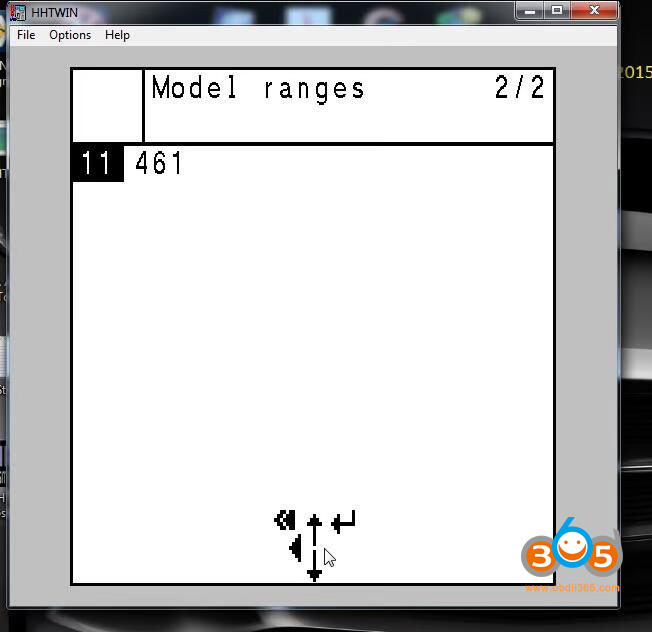 Hht Win R129 2
Hht Win R129 2
Alt text: A view of the HHTWin software interface, highlighting the absence of the R129 model selection and the need for a fix.
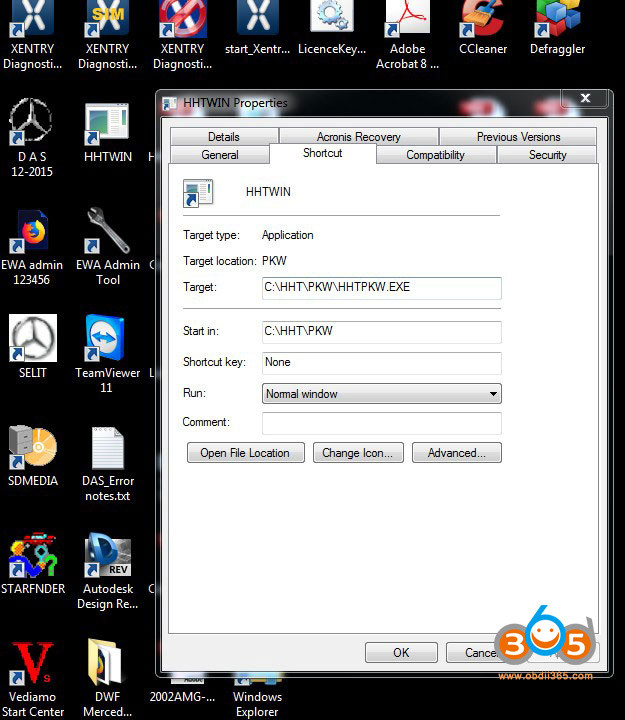 HHTScreenShot
HHTScreenShot
Alt text: Screenshot of HHTWin successfully running and diagnosing a Mercedes-Benz R129 after applying the fix for the missing model issue.
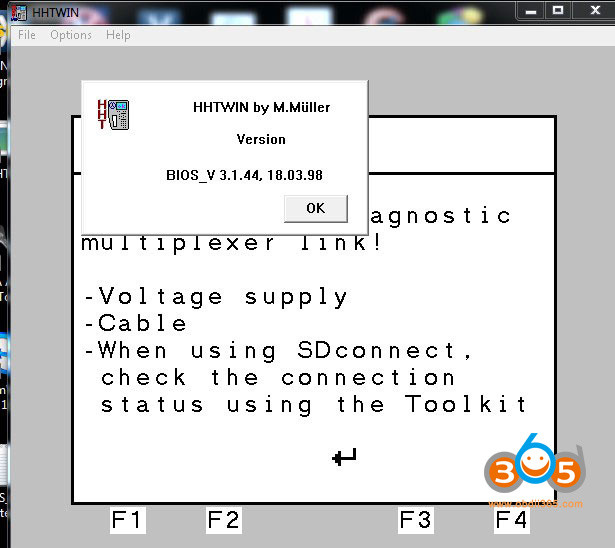 HHT Version
HHT Version
Alt text: Display of the HHTWin version information screen, indicating the software’s build and release details for troubleshooting and compatibility.
7. Optimizing HHTWin for Enhanced Performance
To get the most out of HHTWin, consider these optimization tips:
7.1. Using Compatibility Mode
Running HHTWin in compatibility mode can improve its performance and stability on newer operating systems. To do this, right-click the HHTWin shortcut, select Properties, and go to the Compatibility tab. Select an older version of Windows, such as Windows XP or Windows 7, and click Apply.
7.2. Adjusting Screen Resolution
HHTWin may display incorrectly if your screen resolution is too high. Try reducing your screen resolution to 800×600 or 1024×768 to improve the software’s appearance.
7.3. Disabling Unnecessary Background Processes
To free up system resources, disable any unnecessary background processes that may be running on your computer. This can improve HHTWin’s performance and prevent crashes.
7.4. Regular Software Updates
Check for updates regularly to ensure you have the latest version of HHTWin, which may include bug fixes and performance improvements.
8. Integrating HHTWin with Other Diagnostic Tools
For a comprehensive diagnostic workflow, consider integrating HHTWin with other diagnostic tools, such as:
8.1. Mercedes-Benz Star Diagnosis Systems
HHTWin can be used in conjunction with Mercedes-Benz Star Diagnosis systems, such as the C3 and C4, to provide a complete diagnostic solution for both older and newer vehicles.
8.2. OBD-II Scanners
Pairing HHTWin with an OBD-II scanner allows you to diagnose a wider range of vehicles, including those with standardized OBD-II interfaces.
8.3. Multimeters and Oscilloscopes
Using HHTWin in conjunction with multimeters and oscilloscopes can help you troubleshoot electrical issues and verify sensor readings.
9. Best Practices for Using HHTWin in Automotive Diagnostics
To ensure accurate and reliable diagnostics, follow these best practices when using HHTWin:
9.1. Verifying Diagnostic Trouble Codes (DTCs)
Always verify DTCs with additional diagnostic tests before replacing parts. DTCs can provide valuable clues, but they do not always pinpoint the exact cause of a problem.
9.2. Interpreting Live Data Streams
Pay close attention to live data streams to identify anomalies and trends that may indicate underlying issues. Compare data readings to specifications to verify that sensors and components are functioning correctly.
9.3. Performing Actuation Tests
Use actuation tests to verify the functionality of actuators, such as solenoids and relays. Actuation tests can help you isolate problems and confirm that components are responding correctly to commands.
9.4. Documenting Diagnostic Procedures
Keep detailed records of your diagnostic procedures, including DTCs, live data readings, and actuation test results. This documentation can be valuable for future reference and can help you track down intermittent problems.
10. The Future of HHTWin and Legacy Diagnostic Software
While newer diagnostic systems are becoming increasingly prevalent, HHTWin and other legacy diagnostic software will remain relevant for servicing older vehicles.
10.1. Continued Importance for Classic Car Maintenance
As classic cars become more valuable and sought after, the need for specialized diagnostic tools like HHTWin will continue to grow.
10.2. Integration with Modern Diagnostic Platforms
Future diagnostic platforms may incorporate HHTWin functionality to provide a seamless diagnostic experience for a wide range of vehicles.
10.3. Development of Open-Source HHTWin Alternatives
The open-source community may develop HHTWin alternatives to ensure that these tools remain accessible and affordable for enthusiasts and independent repair shops.
11. Why Choose VCCarTool for Your Diagnostic Needs?
At VCCarTool, we understand the challenges of diagnosing and repairing modern vehicles. That’s why we offer a comprehensive range of diagnostic tools and software solutions to meet your needs.
11.1. Expert Support and Guidance
Our team of experienced technicians can provide expert support and guidance to help you get the most out of your diagnostic tools. We can assist you with installation, configuration, and troubleshooting, ensuring that you have the resources you need to succeed.
11.2. High-Quality Diagnostic Tools
We offer a wide selection of high-quality diagnostic tools from leading manufacturers, including Mercedes-Benz Star Diagnosis systems, OBD-II scanners, and more. Our tools are designed to provide accurate and reliable results, helping you diagnose and repair vehicles quickly and efficiently.
11.3. Competitive Pricing
We offer competitive pricing on all of our diagnostic tools and software solutions. We understand that cost is an important factor, and we strive to provide affordable options without compromising on quality.
11.4. Commitment to Customer Satisfaction
At VCCarTool, we are committed to customer satisfaction. We stand behind our products and services and are always available to answer your questions and address your concerns.
12. Frequently Asked Questions (FAQ) about HHTWin Download
12.1. What is HHTWin?
HHTWin (Handheld Tester Window) is diagnostic software used for older Mercedes-Benz vehicles, particularly those from the 1990s, to communicate with the car’s electronic control units (ECUs).
12.2. Why do I need HHTWin for my older Mercedes-Benz?
Older models often lack standardized OBD-II interfaces. HHTWin provides a direct interface for comprehensive diagnostics otherwise impossible.
12.3. Where can I safely download HHTWin?
While we at VCCarTool don’t provide direct downloads, we recommend checking reputable automotive forums, diagnostic equipment suppliers, or contacting us for guidance.
12.4. What are the risks of downloading HHTWin from unofficial sources?
Downloading from unreliable sources can expose your computer to malware, viruses, and corrupted software.
12.5. What operating systems are compatible with HHTWin?
HHTWin typically requires older versions of Windows, such as Windows XP or Windows 7.
12.6. How do I install HHTWin?
Disable antivirus software, run the setup program as an administrator, and follow the on-screen prompts.
12.7. What should I do if HHTWin is not communicating with my vehicle?
Ensure you have the correct drivers for your diagnostic interface and that they are properly configured in Windows Device Manager.
12.8. How can I optimize HHTWin for better performance?
Run HHTWin in compatibility mode, adjust screen resolution, and disable unnecessary background processes.
12.9. What other diagnostic tools can I use with HHTWin?
You can integrate HHTWin with Mercedes-Benz Star Diagnosis systems, OBD-II scanners, multimeters, and oscilloscopes.
12.10. How do I fix the missing R129 model issue in HHT-WIN?
Create a shortcut for HHTPKW.exe, and add “-b129” at the end of the target line in the shortcut’s properties.
13. Take Action Now: Contact VCCarTool for Expert Assistance
Are you facing challenges with diagnosing your Mercedes-Benz vehicle? Do you need assistance with finding reliable diagnostic tools and software? Contact VCCarTool today for expert support and guidance. Our team of experienced technicians is ready to help you get the most out of your diagnostic equipment.
We understand the difficulties that automotive technicians and DIY enthusiasts face when working with complex diagnostic systems. That’s why we offer a comprehensive range of services to support your needs:
- Finding Reliable HHTWin Sources: We can guide you toward reputable sources for HHTWin downloads, ensuring that you get a functional and safe version of the software.
- Installation and Configuration Assistance: Our team can assist you with installing and configuring HHTWin on your computer, ensuring that it is properly set up to communicate with your diagnostic interface.
- Troubleshooting Support: If you encounter any issues with HHTWin, our technicians can provide troubleshooting support to help you resolve the problem quickly and efficiently.
- Diagnostic Tool Recommendations: We can recommend the best diagnostic tools for your specific needs, whether you are working on older Mercedes-Benz models or newer vehicles.
Don’t let diagnostic challenges slow you down. Contact VCCarTool today and let us help you enhance your diagnostic capabilities.
Contact us via:
- WhatsApp: +1 (901) 414 – 1927 (https://wa.me/19014141927)
- Email: [email protected]
- Website: vccartool.com
By choosing VCCarTool, you’re not just getting a product or service; you’re gaining a trusted partner dedicated to helping you succeed in the world of automotive diagnostics. We’re here to support you every step of the way, ensuring you have the tools and knowledge you need to tackle any diagnostic challenge.
