GDS2 Software Download and Installation FREE
Unlock the full potential of your automotive repair business with GDS2 software download, the powerful diagnostic tool that streamlines your workflow and enhances your service capabilities. At VCCarTool, we understand the critical need for reliable and efficient diagnostic solutions, and we’re here to guide you through obtaining and utilizing this essential software. Explore advanced vehicle diagnostics and elevate your garage’s performance.
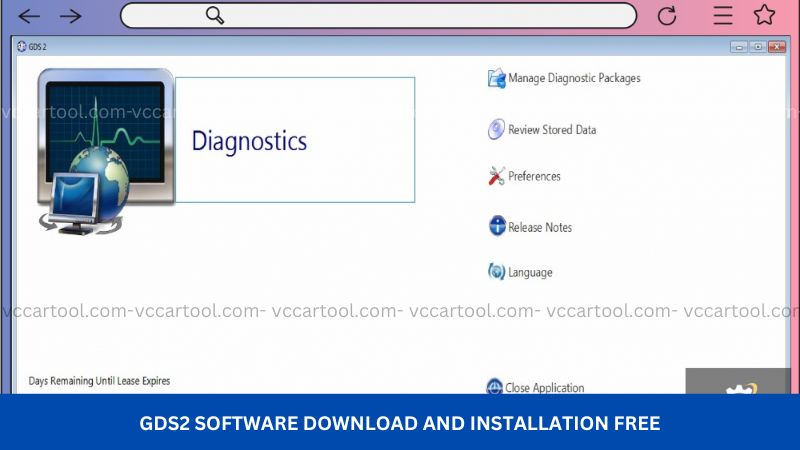
1. What is GDS2 Software?
GDS2 (Global Diagnostic System 2) is a professional diagnostic software developed by General Motors, designed for use by technicians to diagnose and repair electronic systems in GM vehicles. It supports select vehicle models from 2010 to 2013 and all GM models from 2014 onward.
GDS2 operates on a PC and connects to the vehicle through a GM MDI/MDI 2 interface or J2534-compliant devices, enabling in-depth access to vehicle modules and real-time diagnostics.
Key Features
-
Read VIN, ECU Part Numbers, and Software Numbers.
-
Record and Playback Diagnostic Sessions.
-
Monitor and Control Output Functions.
-
Configure and Reset ECU Functions.
-
Access Historical Diagnostic Reports.
Supported Languages
GDS2 offers multilingual support, including:
-
English, German, French, Spanish (EU and Latin America), Portuguese (EU and Brazil), Italian, Russian, Turkish, Chinese, Japanese, Korean, and more.
-
Also includes: Indonesian, Czech, Danish, Dutch, Norwegian, Polish, Romanian, Slovenian, Finnish, Swedish, Croatian, Hungarian, and Canadian French.
You can find detailed information and use GDS2 Software installation support service at: GDS2 Software Diagnostic & Programming for GM
2. Requirements GDS2 Software Download
Before you proceed with the GDS2 software download, it’s crucial to ensure your computer system meets the minimum requirements for optimal performance. While specific requirements may vary slightly depending on the version, generally, you can expect the following:
| Component | Minimum Requirement | Recommended Requirement |
| Operating System | Windows 7 (32-bit or 64-bit) | Windows 10 (64-bit) |
| Processor | Intel Core 2 Duo | Intel Core i5 or higher |
| RAM | 2 GB | 4 GB or higher |
| Hard Disk Space | 40 GB free space | 100 GB free space or higher |
| Display Resolution | 1024 x 768 | 1280 x 1024 or higher |
| Connectivity | USB 2.0 port | Stable internet connection |
Ensuring your system aligns with these specifications will contribute to a smoother installation process and optimal software operation, allowing you to leverage the full capabilities of the GDS2 tool without frustrating technical issues.
3. Step-by-Step Guide on How to Install GDS2 Software
The installation process for GDS2 software typically involves several key steps. While the exact procedure might have minor variations depending on the specific source and version of the software, here’s a general guide to help you through the process:
To get your GDS2 software running smoothly, follow the instructions below. This guide ensures you avoid common errors and achieve a fully operational diagnostic environment for GM vehicles on a Windows 10 64-bit system.
Step 1: Download and Install GDS2 Software
-
Download the full GDS2 software package from our official link or contact VCCarTool for support.
-
Unzip the downloaded folder to your local disk (C:\ is recommended).
-
Open the GDS2 folder.
-
Right-click on GDS2AutoInstall.exe → Select Run as Administrator.
-
Follow the on-screen instructions to complete the installation.
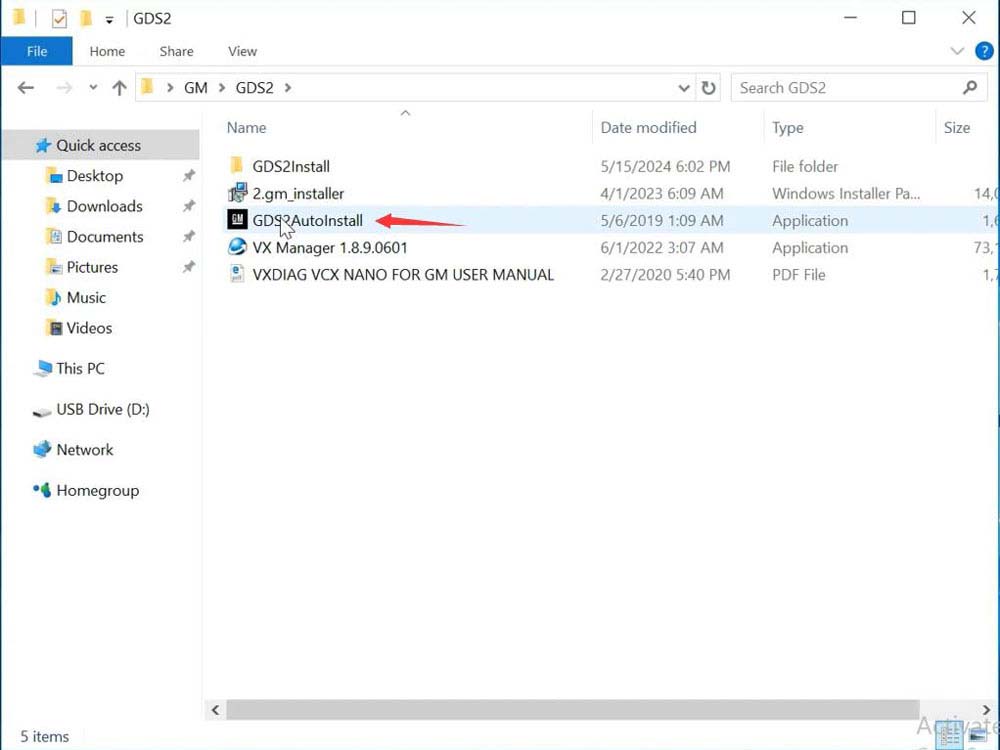
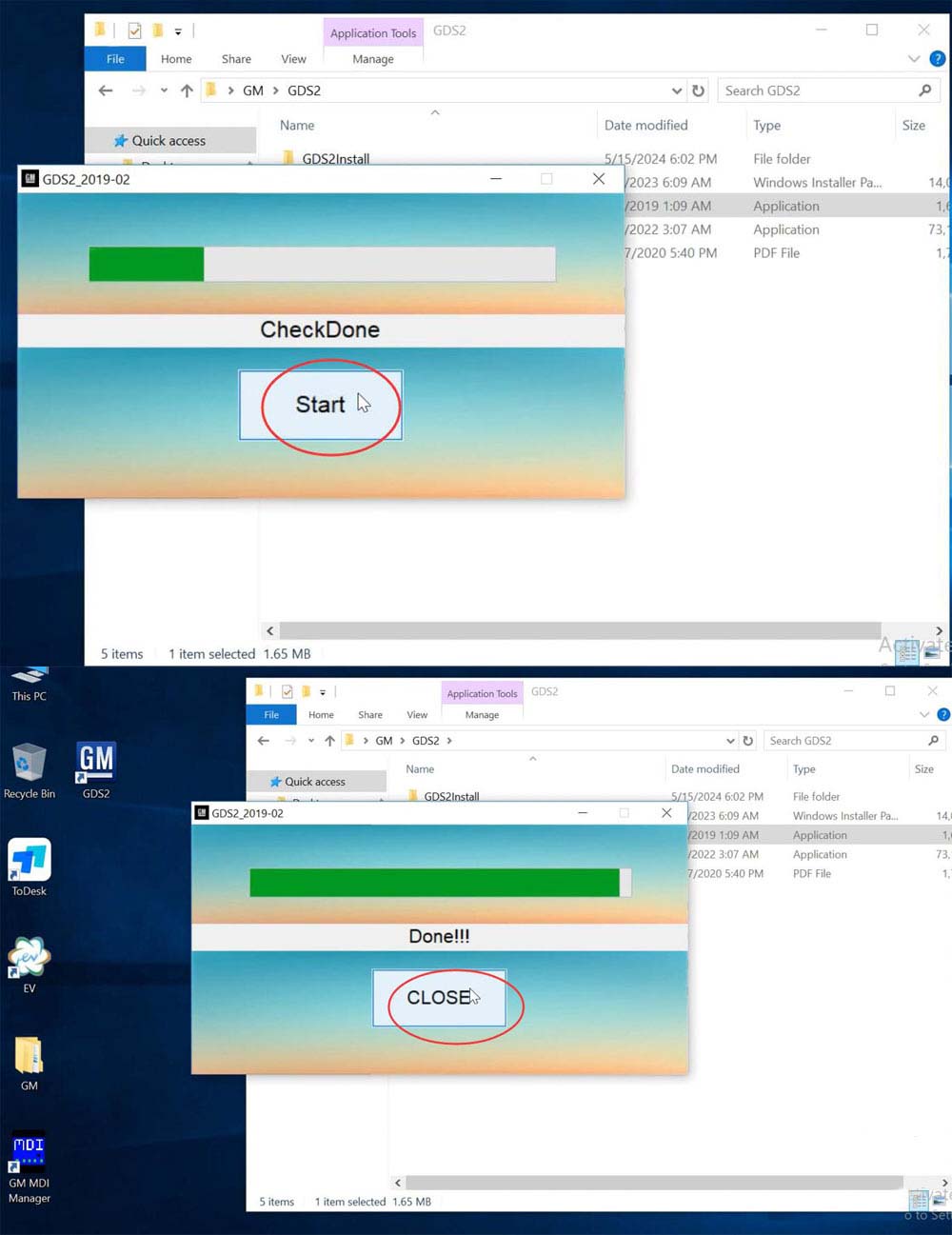
Important Note: Always ensure you are downloading the GDS2 software from a trusted and reliable source to avoid malware or corrupted files. VCCarTool provides secure and verified software downloads.
Step 2: Install DPS Patch (Mandatory)
-
Navigate to the 2. gm_installer.exe file.
-
Right-click and run as administrator.
-
Complete the installation process.
-
After installation, delete the DPS shortcut from the desktop.
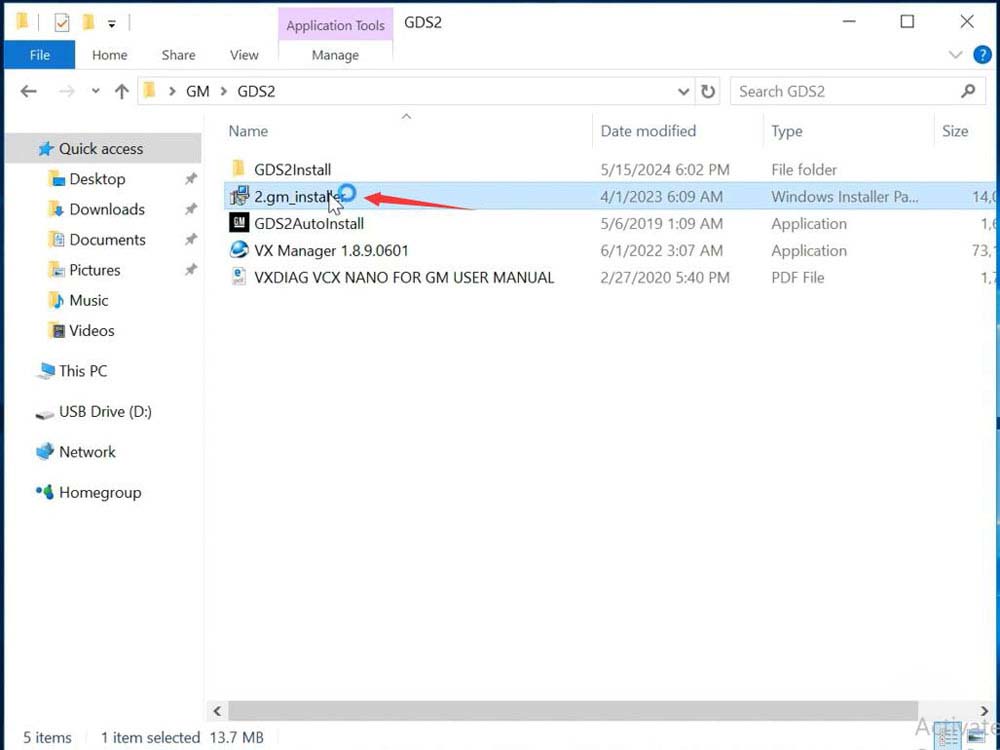
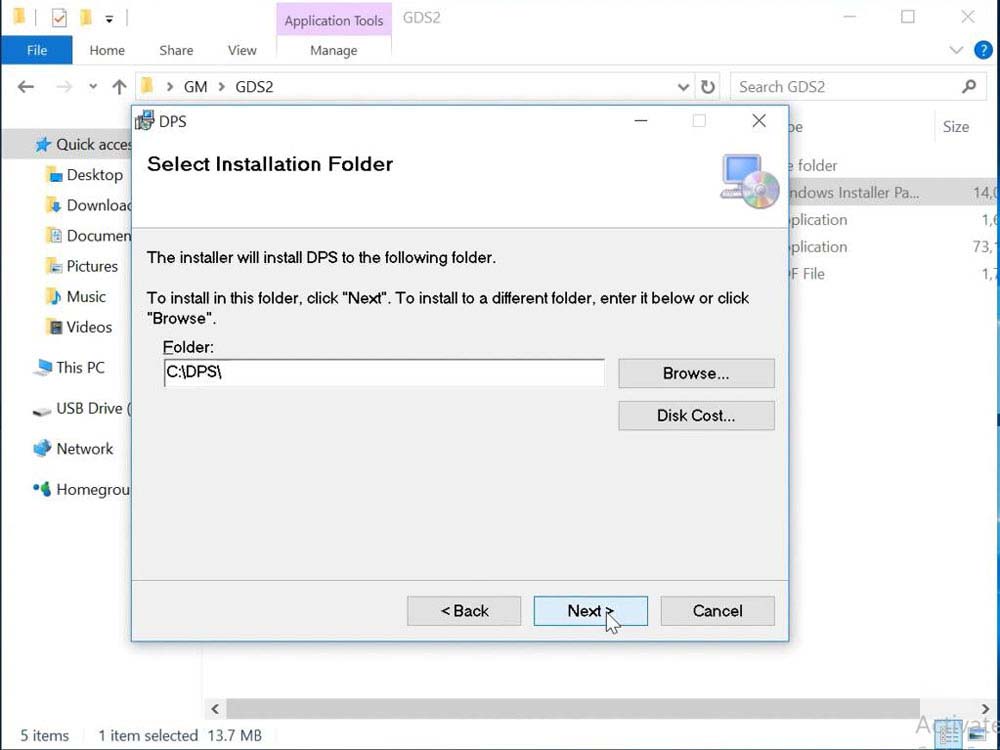
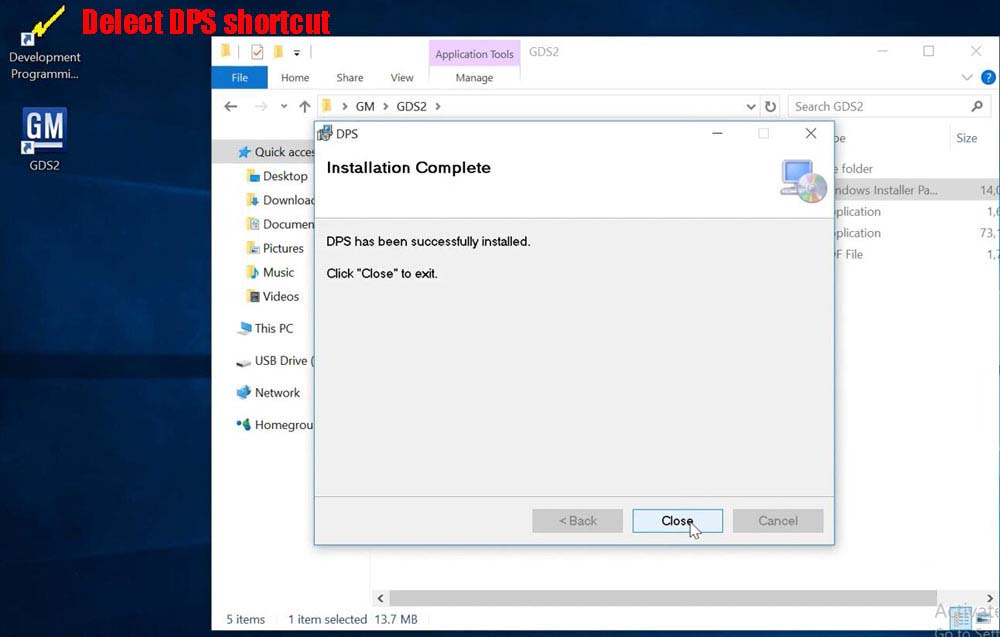
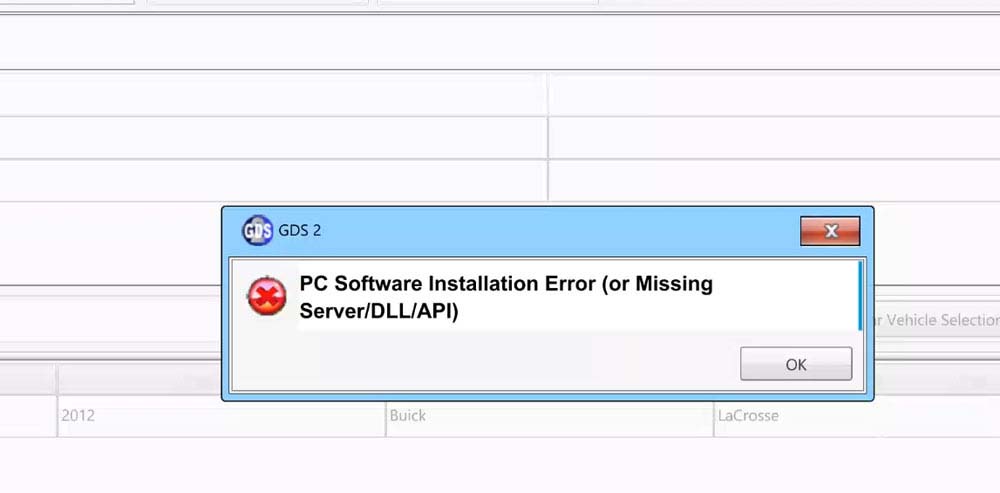
⚠️ Note:
This file acts as a DPS patch required to bypass the “PC Software Installation Error” when launching GDS2.
While DPS 4.52 is available officially, it requires a paid license. Using this patch allows full access without extra costs.
Step 3: Run GDS2 Software
-
Locate the GDS2 shortcut on your desktop.
-
Double-click to launch the software.
-
Connect your MDI / MDI 2 interface.
-
Begin full diagnostics, module coding, and data streaming on GM vehicles.
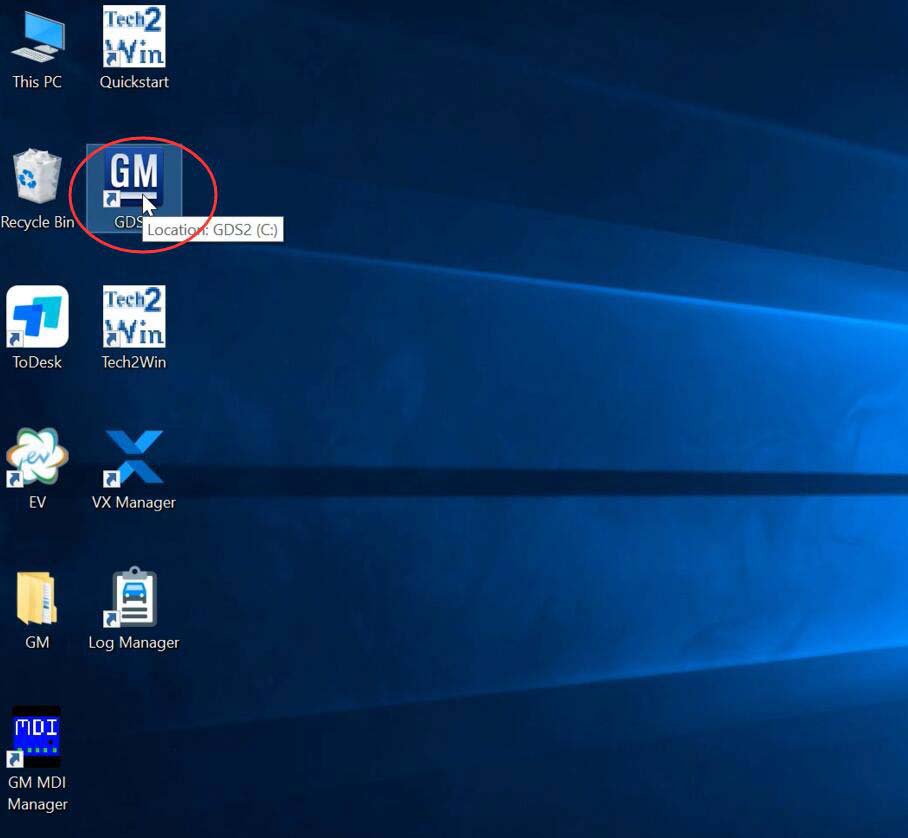
4. Troubleshooting Tips for GDS2 Download and Installation
While the GDS2 download and installation process is generally straightforward, you might occasionally encounter some issues. Here are a few common troubleshooting tips:
- Download Errors: If the download fails or is interrupted, check your internet connection and try downloading the file again. Ensure you have sufficient disk space.
- Installation Errors: If you encounter errors during installation, temporarily disable your antivirus software and ensure your system meets the minimum requirements. Run the installer as administrator.
- Driver Issues: If the software cannot communicate with your diagnostic interface, ensure the correct drivers are installed and the interface is properly connected.
- Software Not Launching: If the software fails to launch after installation, try restarting your computer. Check if any error messages are displayed and consult the software documentation or support resources.
- Activation Problems: If you are having trouble activating the software, double-check your license key and ensure you have a stable internet connection if online activation is required. Contact your software vendor for assistance if needed.
For any persistent issues with your GDS2 software download or installation, the VCCarTool support team is readily available to provide expert assistance and guidance.
5. Software & Tools For GM Diagnostics
To get the most out of your GDS2 software, you need the right combination of tools and compatible software packages. Here’s what professionals use:
1. GM MDI 2 – Global Diagnostic Interface Tool
The GM MDI 2 (Multiple Diagnostic Interface) is the official and most reliable interface for connecting GDS2 to GM vehicles. It supports:
-
Full vehicle diagnostics
-
ECU programming and configuration
-
High-speed communication for CAN, GMLAN, and more
🔧 Compatible with GDS2, Tech2Win, and other GM engineering tools.
2. Tech2Win Software – The Ultimate GM Diagnostic Solution
Tech2Win is a virtual emulator of the original Tech 2 scanner, allowing diagnostics on:
-
Older GM vehicles (pre-2013)
-
Legacy systems like ABS, Airbag, Body, Transmission, and more
💡 Tech2Win is best paired with GM MDI or a J2534-compatible tool.
VCCarTool – The Complete GM Diagnostic Solution for Your Workshop
At VCCarTool, we go beyond simply selling software and tools – we provide end-to-end diagnostic and programming solutions tailored for GM workshops, garage owners, and professional technicians.
We understand the pressure of tight deadlines, increasing competition, and the demand for precise, up-to-date technology in modern automotive repair. That’s why we deliver a full ecosystem of GM-specific diagnostic software, hardware, and remote services, including:
-
✅ GDS2 Software – Free download with full remote installation support
-
✅ GM MDI 2 Original Diagnostic Interface – Deep ECU access for GM vehicles
-
✅ Tech2Win – A complete replacement for the legacy Tech2 scanner
-
✅ Online GM Login Account – For coding, programming, SPS reflash and more
-
✅ GM ECU Coding & Programming Service – Full remote support via TeamViewer
-
✅ Custom Tool Setups – Tailored PC + software + device packages to match your budget and workshop goals
-
✅ 1-on-1 Technical Support – Available 24/7 via WhatsApp, TeamViewer & Email
With our expert team, verified tools, and deep experience with GM platforms, VCCarTool is your trusted partner to upgrade your workshop’s GM diagnostics to the next level.
Contact VCCarTool via WhatsApp: +1 (901) 414 – 1927 now to download GDS2 software for free, get professional installation, and access powerful programming tools for GM vehicles.
