**GDS 2 Download: Your Complete Guide to GM Diagnostics**
Looking for a reliable GM diagnostic software solution? This guide dives deep into GDS 2 download, providing you with everything you need to know about obtaining and using this powerful tool. Whether you’re a seasoned mechanic or a DIY enthusiast, understanding the capabilities of GDS2 can significantly improve your automotive diagnostic and repair skills. VCCarTool is here to provide you with the most up-to-date information and resources for your diagnostic needs, with efficient GM diagnostic tool options.
Click the gds 2 download link and if you can’t find it, contact VCCarTool via WhatsApp: +1 (901) 414 – 1927 for immediate assistance.
1. What is GM GDS2 and Why Do You Need It?
The Global Diagnostic System 2 (GDS2) is the go-to diagnostic software for GM vehicles, offering capabilities for in-depth diagnostics, coding, and programming. This PC-based software allows technicians to diagnose and repair on-board automotive electronic systems effectively. GDS2 works with a personal computer and a GM MDI (Multiple Diagnostic Interface) or a J2534-2 equivalent device, supporting select models from 2010 to 2015 and all 2014 and newer GM vehicles. The GDS2 software supports module diagnostics, displays DTC (Diagnostic Trouble Code), performs configuration and reset functions, and reads vehicle-wide DTC and ID info.
- Enhanced Diagnostics: Access comprehensive diagnostic information for GM vehicles.
- Coding and Programming: Perform module coding and programming tasks.
- Wide Vehicle Compatibility: Supports a broad range of GM models, ensuring coverage for various vehicles in your shop.
2. Key Features and Functions of GM GDS2
GDS2 provides many features that make it an indispensable tool for automotive diagnostics:
- Read and Clear Codes: Quickly read and clear diagnostic trouble codes (DTCs) to identify and resolve issues.
- Data Display: View real-time data and parameters from various vehicle systems.
- Actuation Tests: Perform actuation tests to verify the functionality of components.
- Module Programming: Program and configure electronic control units (ECUs) to ensure proper operation.
- Vehicle Identification: Automatically identify vehicle information for accurate diagnostics.
3. Understanding the Software Version and Compatibility
It’s important to have the latest software version to ensure optimal performance and compatibility. Here’s what you need to know:
- Latest Version: As of Update 09.2024, the software includes updates for GM China, GM Global, OpelVauxall, and Saab.
- Compatibility: The packages are designed to work under GDS2 version 22.6.01200, supporting Buick, Cadillac, and Chevrolet models up to 2025.
- Update Regularly: Always ensure you have the latest updates to avoid compatibility issues and access the newest features.
4. Compatible Diagnostic Devices for GDS2
To use GDS2 effectively, you need a compatible diagnostic interface. Here are some recommended options:
- VXDIAG VCX NANO GM USB/WiFi: A versatile and cost-effective option for GM diagnostics.
- VCX CAN FD GM: Supports both GM and Ford/Mazda, offering a wide range of compatibility.
- VCX SE: Another reliable option for comprehensive GM diagnostics.
- VCX DoIP for GM: Supports the latest DoIP protocol for newer GM vehicles.
- MDI2 Clone: A clone version of the GM MDI2 interface, providing similar functionality at a lower cost.
| Device | Description | Connectivity | Supported Protocols |
|---|---|---|---|
| VXDIAG VCX NANO GM | Cost-effective, versatile, supports USB and WiFi | USB/WiFi | GDS2, Tech2Win |
| VCX CAN FD GM | Supports GM, Ford, and Mazda, ideal for multi-brand shops | USB | CAN FD |
| VCX SE | Reliable performance, comprehensive GM diagnostics | USB/WiFi | GDS2, Tech2Win |
| VCX DoIP for GM | Supports DoIP for newer GM vehicles | Ethernet | DoIP |
| MDI2 Clone | Affordable alternative to the original MDI2 | USB/WiFi | GDS2, Tech2Win |
5. Step-by-Step Guide to GDS 2 Download and Installation
Follow these steps to download and install GDS2 on your Windows 10 64-bit system:
- Download the Software:
- Find a reliable gds 2 download source. Scroll down for some links or contact VCCarTool via WhatsApp: +1 (901) 414 – 1927 if you can’t find a link.
- Install GDS2:
- Unzip the downloaded software folder.
- Run
GDS2AutoInstall.exeand follow the on-screen prompts to complete the installation.
- Install DPS Patch:
- Run
2.gm_installer.exeto install the DPS patch. This step is crucial to avoid software installation errors. - Delete the DPS shortcut from the desktop.
- Run
- Install Tech2win:
- Open the Tech2win folder.
- Run
AutoInstall.exe. - If prompted to install a virtual COM port driver, click “Install.”
- Complete the Tech2win installation.
- Install VX Manager:
- Install VX Manager 1.8.9.
- Connect your VXDIAG VCX Nano GM scanner and ensure it is properly connected.
- Navigate to the Diagnostic section and install the GM GDS2/T2W driver.
- Update the firmware and license to the latest version.
- Run the Software:
- Launch GDS2 from the shortcut on your desktop.
- Begin the diagnostic process.
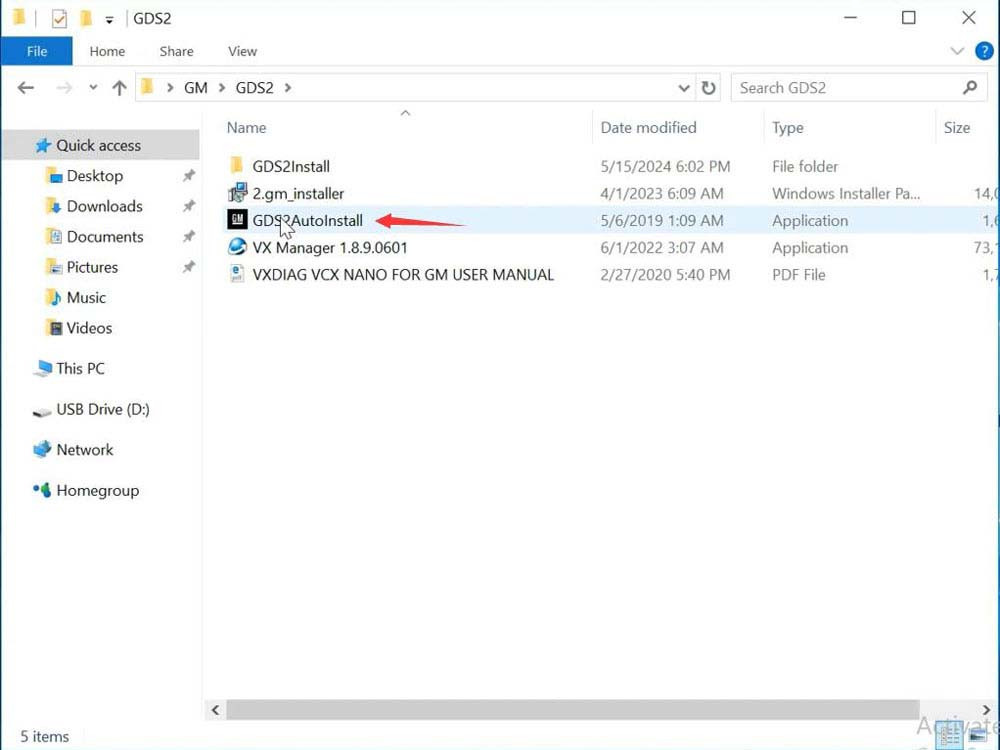 Installing VXDIAG GM GDS2 software on Windows 10
Installing VXDIAG GM GDS2 software on Windows 10
6. GDS2 Software Functionality: What Can You Do With It?
Once GDS2 is installed and running, you can perform a variety of functions, including:
- Reading Codes: Retrieve diagnostic trouble codes (DTCs) to identify issues.
- Clearing Codes: Clear DTCs after repairs to reset the system.
- Reading VIN and ECU Info: Access vehicle identification number (VIN) and ECU part numbers.
- Data Recording: Record and replay stored data for analysis.
- Output Control: Control and monitor output functions.
- Configuration and Reset: Configure and reset various vehicle systems.
7. Troubleshooting Common GDS2 Installation Issues
Even with a detailed guide, you might encounter issues during the installation process. Here are some common problems and their solutions:
- PC Software Installation Error:
- Cause: Missing DPS patch.
- Solution: Ensure you install the DPS patch using
gm_installer.exebefore running GDS2.
- Driver Installation Issues:
- Cause: Incorrect or outdated drivers.
- Solution: Update VX Manager and ensure the GM GDS2/T2W driver is installed.
- Communication Errors:
- Cause: Improper connection or driver issues.
- Solution: Verify the VXDIAG VCX Nano GM scanner is properly connected and that the drivers are up to date.
8. Utilizing GDS2 for Advanced Diagnostics
GDS2’s capabilities extend beyond basic code reading. Here’s how to use it for advanced diagnostics:
- Real-Time Data Analysis: Monitor live data streams to diagnose intermittent issues.
- Actuator Testing: Use actuation tests to verify component functionality, such as fuel injectors or solenoids.
- Module Programming: Reprogram or configure ECUs to address software-related problems.
- System Configuration: Adjust system settings to match vehicle specifications.
9. Finding Reliable GDS 2 Download Links
To ensure you get a safe and functional version of GDS2, it’s crucial to download from reliable sources. Here are a few options:
- VCCarTool: Offers tested and verified GDS2 software. Contact VCCarTool via WhatsApp: +1 (901) 414 – 1927 for a quick and secure download link.
- Official GM Channels: Check for official GM diagnostic software resources, though these may require a subscription.
- Reputable Forums: Look for trusted automotive forums where experienced users share verified download links.
Please note that VCCarTool does not directly host the download links, but can provide assistance in finding reliable sources. If a download link is broken or unavailable, please reach out via WhatsApp: +1 (901) 414 – 1927 for assistance.
10. Maximizing Your Investment with VCCarTool
Investing in GDS2 is a significant step toward improving your diagnostic capabilities. Maximize your investment by:
- Regularly Updating: Keep your software and drivers updated to access the latest features and vehicle coverage.
- Training: Take advantage of training resources to learn advanced GDS2 techniques.
- Community Support: Engage with the automotive community to share tips and troubleshoot issues.
VCCarTool offers superior support and assistance with GDS2, ensuring you get the most out of your diagnostic software.
11. The Importance of Genuine vs. Clone Software
When considering a gds 2 download, it’s essential to understand the differences between genuine and clone software:
- Genuine Software:
- Pros: Reliable, supported by GM, includes updates and technical support.
- Cons: Can be expensive, requires a subscription.
- Clone Software:
- Pros: More affordable.
- Cons: May lack support, can be unstable, potential security risks.
It’s crucial to weigh the pros and cons before deciding which option is right for you. VCCarTool can help you navigate these choices and find a solution that fits your needs and budget.
12. How GDS2 Integrates with Other Diagnostic Tools
GDS2 often works best when integrated with other diagnostic tools and equipment. Here’s how:
- Multimeter: Use a multimeter to verify electrical signals and component functionality.
- Oscilloscope: Analyze waveforms for in-depth diagnostics of sensors and actuators.
- Scan Tools: Supplement GDS2 with specialized scan tools for specific vehicle systems.
Combining GDS2 with other tools enhances your diagnostic capabilities and helps you tackle complex issues more effectively.
13. Understanding J2534-2 Compatibility with GDS2
GDS2 is designed to work with J2534-2 compliant devices. J2534-2 is a standard for communication interfaces that allows software to interact with vehicle ECUs. Key points include:
- Standard Compliance: Ensure your diagnostic interface is fully compliant with the J2534-2 standard.
- Broad Compatibility: J2534-2 devices offer broad compatibility with various vehicle makes and models.
- Cost-Effective: J2534-2 devices can be a more affordable alternative to GM-specific interfaces.
14. GM Diagnostic Software Comparison: GDS2 vs. Tech2Win
GM offers two main diagnostic software options: GDS2 and Tech2Win. Here’s a comparison to help you decide which is right for you:
| Feature | GDS2 | Tech2Win |
|---|---|---|
| Vehicle Coverage | 2010-2015 (select models), 2014 and newer GM vehicles | Older GM vehicles (typically pre-2014) |
| Functionality | Advanced diagnostics, module programming, real-time data | Basic diagnostics, code reading, limited programming |
| Interface | PC-based | Emulation of the Tech 2 handheld device on a PC |
| Compatibility | GM MDI, J2534-2 devices | GM MDI, J2534-2 devices |
| Updates | Regular updates for newer vehicles | Limited updates, primarily for older vehicle support |
Tech2Win is an older software that emulates the Tech 2 handheld diagnostic tool, primarily used for older GM vehicles. GDS2 is the modern solution for newer vehicles, offering more advanced features and broader compatibility.
15. Setting Up GDS2 for Multiple Users in a Workshop
In a workshop environment, setting up GDS2 for multiple users requires careful planning:
- Network Configuration: Ensure all computers are connected to the network and can access the diagnostic interface.
- License Management: Manage software licenses to ensure compliance.
- User Accounts: Create individual user accounts for each technician to track usage and settings.
- Centralized Database: Use a centralized database to store vehicle information and diagnostic data.
A well-planned setup can improve efficiency and collaboration in your workshop.
16. Diagnosing Complex Issues with GDS2: A Case Study
To illustrate the power of GDS2, consider a case study:
- Problem: A 2016 Chevrolet Silverado exhibits intermittent engine misfires and a check engine light.
- Diagnosis:
- Using GDS2, technicians retrieved DTCs indicating misfires in multiple cylinders.
- Real-time data analysis revealed fluctuating fuel injector pulse widths.
- Actuator testing confirmed that several fuel injectors were not functioning correctly.
- Solution:
- The faulty fuel injectors were replaced.
- GDS2 was used to clear the DTCs and reset the engine control module (ECM).
- A test drive confirmed that the misfires were resolved, and the check engine light was off.
This case study demonstrates how GDS2 can be used to diagnose and resolve complex automotive issues effectively.
17. The Future of GM Diagnostics: What’s Next for GDS2?
The field of automotive diagnostics is constantly evolving. Here’s what you can expect from GDS2 in the future:
- Enhanced Vehicle Coverage: Support for newer GM models and technologies.
- Improved User Interface: More intuitive and user-friendly interface.
- Cloud Integration: Integration with cloud-based services for data storage and analysis.
- AI-Powered Diagnostics: Incorporation of artificial intelligence to assist with complex diagnostics.
Staying up-to-date with the latest advancements in GDS2 will ensure you remain at the forefront of automotive diagnostics.
18. How to Keep Your GDS2 Software Updated
Keeping your GDS2 software updated is crucial for accessing the latest features, vehicle coverage, and bug fixes. Here’s how to ensure your software is current:
- Check for Updates Regularly: Periodically check for updates within the GDS2 software or on the official GM website.
- Subscription Services: If you have a subscription, ensure it is active to receive automatic updates.
- Download from Reliable Sources: Only download updates from trusted sources to avoid malware or corrupted files.
- Follow Installation Instructions: Carefully follow the installation instructions provided with the update to prevent errors.
By keeping your GDS2 software updated, you can ensure optimal performance and compatibility with the latest GM vehicles.
19. Understanding GDS2 Licensing and Subscription Options
To use GDS2 legally and effectively, it’s essential to understand the licensing and subscription options available. GM typically offers several options:
- Subscription-Based Licenses: These licenses provide access to GDS2 for a specific period, such as a month, year, or longer. Subscriptions often include regular software updates and technical support.
- Pay-Per-Use Licenses: Some licenses allow you to pay for access to GDS2 on a per-use basis, which can be cost-effective for occasional users.
- Genuine vs. Aftermarket Licenses: Be cautious when purchasing licenses from third-party vendors, as some may offer unauthorized or pirated licenses. Always verify the legitimacy of the license before purchasing.
Choosing the right licensing option depends on your specific needs and usage patterns. VCCarTool can help you navigate these options and find a legitimate and cost-effective solution.
20. GDS2 Language Support and Regional Variations
GDS2 supports multiple languages to cater to technicians around the world. Key aspects include:
- Language Options: GDS2 typically offers a wide range of language options, including English, Spanish, French, German, and more.
- Regional Settings: Ensure your regional settings are properly configured to display the correct language and units of measurement.
- Translation Accuracy: While GDS2 is generally well-translated, some technical terms may vary slightly depending on the language.
Using GDS2 in your native language can improve your diagnostic efficiency and reduce errors.
21. Protecting Your GDS 2 Download from Malware
Downloading software from the internet always carries some risk of malware. Here’s how to protect your gds 2 download from malicious software:
- Use Reputable Sources: Only download GDS2 from trusted sources, such as the official GM website or VCCarTool.
- Antivirus Software: Ensure your computer has up-to-date antivirus software installed and running.
- Scan Downloads: Before installing GDS2, scan the downloaded files with your antivirus software to check for malware.
- Firewall Protection: Use a firewall to block unauthorized access to your computer and prevent malware from spreading.
Taking these precautions can help you minimize the risk of malware infections and protect your computer and diagnostic data.
22. Integrating GDS2 with Vehicle Service Information Systems
To get the most out of GDS2, it’s helpful to integrate it with vehicle service information systems. These systems provide access to:
- Wiring Diagrams: Detailed schematics of vehicle electrical systems.
- Repair Procedures: Step-by-step instructions for diagnosing and repairing vehicle issues.
- Technical Service Bulletins (TSBs): Information about common issues and recommended solutions.
- Parts Catalogs: Online catalogs for identifying and ordering replacement parts.
Integrating GDS2 with these resources can streamline your diagnostic process and improve your repair accuracy.
23. Using GDS2 to Program and Configure ECUs
One of the most powerful features of GDS2 is its ability to program and configure vehicle ECUs (Electronic Control Units). This allows you to:
- Update ECU Software: Install the latest software updates to improve performance and fix bugs.
- Replace Faulty ECUs: Program new ECUs to match the vehicle’s specifications.
- Customize Vehicle Settings: Adjust various vehicle settings to suit your preferences.
However, ECU programming requires specialized knowledge and should be performed with caution to avoid damaging the ECU.
24. GDS2 for Mobile Devices: Is It Possible?
While GDS2 is primarily designed for desktop computers, you may wonder if it’s possible to use it on mobile devices. The answer is:
- No Direct Mobile App: GM does not currently offer a direct mobile app for GDS2.
- Remote Access: You may be able to access GDS2 remotely using a remote desktop application on a tablet or smartphone.
- Limited Functionality: However, the functionality may be limited due to screen size and input methods.
For now, the best way to use GDS2 is on a desktop computer with a compatible diagnostic interface.
25. Addressing Security Concerns with GDS2
As vehicles become more connected, security concerns are increasingly important. Here are some steps you can take to address security concerns with GDS2:
- Secure Your Computer: Protect your computer with strong passwords and up-to-date security software.
- Use Secure Networks: Only connect to trusted networks when using GDS2.
- Follow Security Best Practices: Follow GM’s security best practices when programming and configuring ECUs.
- Stay Informed: Stay informed about the latest security threats and vulnerabilities affecting GM vehicles.
By taking these precautions, you can help protect yourself and your customers from security risks.
26. GDS2 Training Resources for Automotive Technicians
To master GDS2 and take your diagnostic skills to the next level, consider investing in training resources:
- Online Courses: Look for online courses that cover GDS2 basics and advanced techniques.
- Hands-On Workshops: Attend hands-on workshops where you can practice using GDS2 on real vehicles.
- GM Training Programs: Explore GM’s training programs for certified technicians.
- Community Forums: Join online forums and communities where you can ask questions and share tips with other GDS2 users.
Continuous learning is essential for staying up-to-date with the latest advancements in automotive diagnostics.
27. Contacting VCCarTool for GDS2 Support
If you need assistance with gds 2 download, installation, or usage, don’t hesitate to contact VCCarTool. We offer:
- Expert Advice: Our team of experienced technicians can answer your questions and provide guidance.
- Software Solutions: We can help you find the right GDS2 software and diagnostic tools for your needs.
- Technical Support: We offer technical support to help you troubleshoot any issues you may encounter.
Contact VCCarTool via WhatsApp: +1 (901) 414 – 1927 for prompt and reliable support.
28. Why Choose VCCarTool for Your Diagnostic Needs?
Choosing the right provider for your diagnostic software and tools is crucial. Here’s why VCCarTool stands out:
- Expertise: We have years of experience in the automotive diagnostic industry.
- Quality Products: We offer only high-quality, reliable software and tools.
- Customer Support: We provide exceptional customer support to ensure your satisfaction.
- Affordable Prices: We offer competitive prices to fit your budget.
Trust VCCarTool for all your automotive diagnostic needs.
29. Frequently Asked Questions (FAQ) About GDS2
- What is GDS2?
GDS2 (Global Diagnostic System 2) is a PC-based software application used for diagnosing and repairing on-board automotive electronic systems in GM vehicles. - What vehicles are compatible with GDS2?
GDS2 supports select 2010 to 2015 model year vehicles and all 2014 and newer GM vehicles. - What diagnostic devices are compatible with GDS2?
GDS2 is compatible with GM MDI (Multiple Diagnostic Interface) or J2534-2 equivalent devices like VXDIAG VCX NANO GM. - Where can I find a reliable gds 2 download link?
Contact VCCarTool via WhatsApp: +1 (901) 414 – 1927 for assistance in finding a reliable and secure download link. - How do I install GDS2 on Windows 10?
Download the software, runGDS2AutoInstall.exe, install the DPS patch, install Tech2win, and install VX Manager. - What is the DPS patch and why is it important?
The DPS patch is crucial for GDS2 to run correctly. It prevents a “PC Software Installation Error.” - How do I update my GDS2 software?
Check for updates within the GDS2 software or on the official GM website. Ensure your subscription is active for automatic updates. - Is GDS2 available for mobile devices?
No, GDS2 is primarily designed for desktop computers, although remote access may be possible. - What languages does GDS2 support?
GDS2 supports multiple languages, including English, Spanish, French, and German. - What are the benefits of using genuine GDS2 software?
Genuine software is reliable, supported by GM, includes updates, and offers technical support.
30. Take Action Now!
Ready to improve your diagnostic capabilities?
- Contact VCCarTool: Reach out to us via WhatsApp: +1 (901) 414 – 1927 or email at [email protected] for expert advice and support.
- Visit Our Website: Explore our range of diagnostic tools and software solutions at vccartool.com.
Don’t wait – equip yourself with the best tools and knowledge to excel in automotive diagnostics today! Let VCCarTool assist you with your gds 2 download and all your diagnostic needs.
