BMW Diagnostic Software Free Download: Your Ultimate Guide
Click the bmw diagnostic software free download link. Contact VCCarTool via WhatsApp +1 (901) 414 – 1927 if you need assistance.
Are you looking for a reliable BMW diagnostic software free download to troubleshoot and maintain your vehicle? This comprehensive guide explores everything you need to know about BMW diagnostic tools, coding software, and the best solutions available, ensuring you can effectively diagnose and resolve any issues with your BMW.
1. Understanding BMW Diagnostic Software
BMW diagnostic software is essential for anyone looking to maintain or repair their BMW vehicle. These tools allow you to read fault codes, perform advanced diagnostics, and even program certain vehicle functions. By understanding the capabilities of these software solutions, you can save time and money on repairs while ensuring your BMW runs smoothly.
1.1. What is BMW ISTA?
ISTA, which stands for Integrated Service Technical Application, is BMW’s official workshop system software. It contains BMW AG data and information crucial for diagnosing and repairing BMW vehicles. Initially developed using DIS (Diagnostics Information System), ISTA evolved and became known as Rheingold within enthusiast circles due to its file naming conventions. Rheingold essentially refers to the folder containing the main application and data.
ISTA is divided into two main applications:
- ISTA-D (Diagnostics): Used for diagnosing vehicle issues, reading fault codes, and performing diagnostic tests.
- ISTA-P (Programming): Used for programming and coding electronic control units (ECUs).
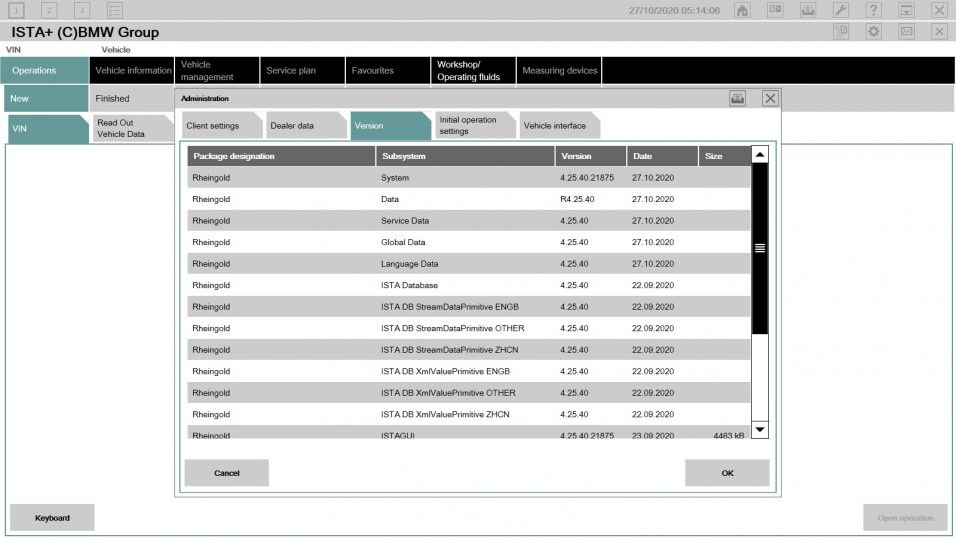 BMW ISTA software interface showing vehicle information and diagnostic options
BMW ISTA software interface showing vehicle information and diagnostic options
1.2. Key Functions of BMW Diagnostic Software
BMW diagnostic software offers a wide range of functions, including:
- Reading and Clearing Fault Codes: Identify and clear diagnostic trouble codes (DTCs) from various vehicle modules.
- Adaptation Reset: Reset gearbox and engine adaptations to improve performance.
- Component Testing: Control and test fuel injectors, engine mountings, mass air flow (MAF) sensors, EGR systems, and turbochargers.
- DPF Regeneration: Initiate diesel particulate filter (DPF) regeneration to maintain exhaust system health.
- Service Functions: Perform battery replacement procedures and reset oil change and service intervals.
- Module Programming: Program and code electronic control units (ECUs) to update software or replace faulty modules.
- Real-Time Data Monitoring: View real-time data from sensors and modules to diagnose issues accurately.
- Activating Components: Activate or deactivate vehicle components to diagnose system functions.
- Vehicle Identification: Automatically identify the vehicle model and its installed modules.
- Troubleshooting Guides: Access detailed repair guides and wiring diagrams for efficient troubleshooting.
1.3. Essential BMW Diagnostic Software Tools
Several software tools are essential for comprehensive BMW diagnostics:
- ISTA-D (Rheingold): The primary diagnostic software used by BMW technicians.
- ISTA-P: The programming and coding software for updating and configuring vehicle modules.
- Standard Tools: Includes Ediabas, INPA, and NCS Expertentool for lower-level ECU communication and coding.
- E-SYS: Engineer software for F-series BMWs, used for programming and coding.
- WinKFP: Engineer software for E-series BMWs, used for programming.
- NCS-Expert Tool: Engineer software for E-series BMWs, used for coding.
- INPA: Engineer software for E-series BMWs, used for diagnostics.
- Tool32: Engineer software for E-series BMWs, capable of running directly.
- BMW Coding Tool: Auxiliary software for importing model data to WinKFP and NCS.
- NcsDummy: Auxiliary software for modifying NCS data.
1.4. Compatibility and System Requirements
The compatibility of BMW diagnostic software depends on your vehicle model and the software version. Newer software versions typically support a wider range of models. It’s crucial to check the software’s compatibility list before downloading and installing.
System Requirements:
| Requirement | Specification |
|---|---|
| Processor | Dual-core, Intel I5 series or better |
| Memory (RAM) | 8GB or more |
| Operating System | Windows 10 64-bit |
| Interface | K+DCAN Cable (for E-series), ENET Cable or ICOM (for F/G/I/M/RR-series) |
| Hard Drive Space | Minimum 500GB SSD to ensure fast read and write speeds for optimal performance |
2. Finding a BMW Diagnostic Software Free Download
Finding a reliable and safe BMW diagnostic software free download can be challenging. It’s crucial to source your software from reputable sources to avoid malware and ensure compatibility with your vehicle. Here are some strategies to find legitimate free downloads:
2.1. Reputable Online Forums and Communities
Online forums and communities dedicated to BMW enthusiasts and technicians often share links to free diagnostic software. These communities can be a valuable resource for finding reliable downloads and getting support from experienced users. Some popular forums include:
- Bimmerfest
- BMW Coding and Diagnostics
- E90Post
2.2. Official BMW Resources
While BMW doesn’t typically offer its full diagnostic software for free, they sometimes provide limited versions or trial periods for certain tools. Check the official BMW website and authorized dealer websites for any available free resources.
2.3. Third-Party Software Providers
Some third-party software providers offer free versions of BMW diagnostic tools with limited functionality. These free versions can be a good starting point for basic diagnostics, but you may need to upgrade to a paid version for advanced features.
2.4. Precautions When Downloading
When searching for a BMW diagnostic software free download, take the following precautions:
- Verify the Source: Only download software from trusted sources to avoid malware.
- Read Reviews: Check user reviews and ratings to ensure the software is reliable.
- Scan for Viruses: Always scan downloaded files with a reputable antivirus program before installation.
- Check Compatibility: Ensure the software is compatible with your vehicle model and operating system.
- Back Up Your System: Before installing any new software, back up your system to prevent data loss in case of issues.
2.5. Free Download Links
Here are some potential resources for finding BMW diagnostic software:
Click the bmw diagnostic software free download link. Contact VCCarTool via WhatsApp +1 (901) 414 – 1927 if you need assistance.
- Standard Tools Installer: Includes Ediabas, INPA, NCS Expertentool.
- SP-Daten 67.1.006:
- ISTA-D 4.03.31:
- ISTA-D 4.15.3X to 4.24.3X:
- ISTA-D 4.24.13:
- Standalone ISTA 4.25.32.21862:
- ISTA-D 4.25.40:
If the download links are broken or unavailable, contact VCCarTool via WhatsApp +1 (901) 414 – 1927 for assistance.
3. Step-by-Step Guide to Installing BMW Diagnostic Software
Installing BMW diagnostic software can be complex, especially for beginners. Follow this step-by-step guide to ensure a smooth installation process:
3.1. Preparing Your Computer
- Check System Requirements: Ensure your computer meets the minimum system requirements for the software.
- Disable Antivirus Software: Temporarily disable your antivirus software to prevent it from interfering with the installation.
- Download Necessary Files: Download all required software components, including ISTA-D, ISTA-P, and any necessary database files.
- Create a Backup: Back up your system to prevent data loss in case of installation issues.
3.2. Installing Standard Tools
- Extract the Files: Extract the contents of the Standard Tools installer to a folder on your computer.
- Run the Installer: Run the installer executable and follow the on-screen instructions.
- Configure Ediabas: Configure Ediabas settings to match your interface cable (K+DCAN or ENET).
3.3. Installing ISTA-D (Rheingold)
- Extract the Files: Extract the contents of the ISTA-D archive to a folder on your computer.
- Run the Installer: Run the ISTA-D installer and follow the on-screen instructions.
- Install Database Files: Install the necessary database files (SQLiteDBs) for your region and vehicle models.
- Configure ISTA-D: Configure ISTA-D settings to connect to your vehicle through the appropriate interface.
3.4. Installing ISTA-P
- Extract the Files: Extract the contents of the ISTA-P archive to a folder on your computer.
- Run the Installer: Run the ISTA-P installer and follow the on-screen instructions.
- Install Programming Data: Install the programming data files (SDP) for your vehicle models.
- Configure ISTA-P: Configure ISTA-P settings to connect to your vehicle through the appropriate interface.
3.5. Post-Installation Configuration
- Test the Connection: Connect your computer to your BMW using the appropriate interface cable and test the connection in ISTA-D.
- Update Software: Check for any available software updates and install them to ensure optimal performance.
- Enable Antivirus Software: Re-enable your antivirus software after the installation is complete.
4. Using BMW Diagnostic Software: A Practical Guide
Once you have successfully installed BMW diagnostic software, it’s time to start using it to diagnose and maintain your vehicle. Here’s a practical guide to get you started:
4.1. Connecting to Your BMW
- Connect the Interface Cable: Connect the appropriate interface cable (K+DCAN for E-series, ENET for F/G/I-series) to your computer and the OBD-II port in your BMW.
- Turn On the Ignition: Turn on the ignition to power up the vehicle’s electronic systems.
- Launch ISTA-D: Launch the ISTA-D software on your computer.
- Select Vehicle Identification: Select the vehicle identification option in ISTA-D to automatically identify your vehicle model and its installed modules.
4.2. Reading and Clearing Fault Codes
- Select Fault Memory: In ISTA-D, select the “Fault Memory” option to view a list of fault codes stored in the vehicle’s modules.
- Interpret Fault Codes: Interpret the fault codes to identify the specific issues affecting your vehicle.
- Clear Fault Codes: After addressing the underlying issues, clear the fault codes to reset the system.
4.3. Performing Diagnostic Tests
- Select Diagnostic Tests: In ISTA-D, select the “Diagnostic Tests” option to access a list of available tests for your vehicle.
- Run Tests: Run the desired diagnostic tests to evaluate the performance of specific components or systems.
- Analyze Results: Analyze the test results to identify any abnormalities or issues that need to be addressed.
4.4. Programming and Coding
- Launch ISTA-P: Launch the ISTA-P software on your computer.
- Select Vehicle Programming: Select the vehicle programming option in ISTA-P.
- Follow On-Screen Instructions: Follow the on-screen instructions to program or code specific modules in your vehicle.
4.5. Common Diagnostic Procedures
| Procedure | Description |
|---|---|
| Reading Fault Codes | Connect to the vehicle and retrieve fault codes from all modules to identify potential issues. |
| Clearing Fault Codes | After addressing the issues, clear the fault codes to reset the system and monitor for recurrence. |
| Running Component Tests | Use ISTA-D to run tests on specific components like fuel injectors, sensors, and actuators to verify their functionality. |
| Performing Adaptations | Reset adaptations for components like the transmission or engine after repairs or replacements to ensure optimal performance. |
| Programming Modules | Use ISTA-P to update or replace software in various modules, ensuring they are running the latest versions and compatible with the vehicle. |
| Coding Vehicle Features | Use coding tools like E-SYS or NCS Expert to customize vehicle features and enable or disable certain functions. |
| Monitoring Real-Time Data | Observe real-time data from sensors to diagnose intermittent issues or monitor system performance under different conditions. |
5. Benefits of Using BMW Diagnostic Software
Using BMW diagnostic software offers numerous benefits for both professional technicians and DIY enthusiasts:
5.1. Accurate Diagnostics
BMW diagnostic software provides accurate and reliable diagnostics, allowing you to quickly identify and resolve issues with your vehicle.
5.2. Cost Savings
By diagnosing and repairing your BMW yourself, you can save significant money on labor costs at a dealership or independent repair shop.
5.3. Improved Vehicle Performance
Regularly using diagnostic software to monitor your vehicle’s performance can help you identify and address issues before they become major problems, improving overall vehicle performance and longevity.
5.4. Enhanced Vehicle Customization
Coding software allows you to customize various vehicle features, such as lighting, comfort settings, and driver assistance systems, to your personal preferences.
5.5. Staying Up-to-Date
Regularly updating your diagnostic software ensures you have access to the latest diagnostic information and programming data for your BMW.
6. Common Issues and Troubleshooting
Even with the best software, you may encounter issues during installation or usage. Here are some common problems and troubleshooting tips:
6.1. Installation Errors
- Problem: Installation fails with an error message.
- Solution: Ensure your computer meets the system requirements, disable antivirus software, and run the installer as an administrator.
6.2. Connection Problems
- Problem: The software cannot connect to the vehicle.
- Solution: Check the interface cable connection, verify the cable drivers are installed correctly, and ensure the ignition is turned on.
6.3. Software Crashes
- Problem: The software crashes or freezes during use.
- Solution: Update the software to the latest version, close unnecessary applications, and ensure your computer has enough memory and processing power.
6.4. Fault Code Interpretation
- Problem: Difficulty interpreting fault codes.
- Solution: Consult online forums, repair manuals, or professional technicians for assistance in interpreting the fault codes.
6.5. Programming Failures
- Problem: Programming or coding fails with an error message.
- Solution: Ensure the battery is fully charged, use a stable power supply, and follow the on-screen instructions carefully.
7. Choosing the Right Diagnostic Tool
Selecting the right diagnostic tool depends on your needs and budget. Here are some factors to consider:
7.1. Budget
Diagnostic tools range from free software options to expensive professional-grade systems. Determine your budget and choose a tool that fits your needs.
7.2. Vehicle Coverage
Ensure the tool supports your specific BMW model and the modules you need to diagnose or program.
7.3. Features
Consider the features you need, such as fault code reading, diagnostic tests, programming, and coding.
7.4. Ease of Use
Choose a tool that is easy to use and has a user-friendly interface.
7.5. Support and Updates
Ensure the tool has good customer support and receives regular software updates.
8. Advanced Diagnostic Techniques
For advanced users, BMW diagnostic software offers a range of advanced techniques:
8.1. ECU Programming
ECU programming involves updating or replacing the software in the vehicle’s electronic control units (ECUs). This can be used to improve performance, fix bugs, or install new features.
8.2. Coding and Customization
Coding allows you to customize various vehicle features, such as lighting, comfort settings, and driver assistance systems.
8.3. Data Logging and Analysis
Data logging allows you to record real-time data from the vehicle’s sensors and modules. This data can be analyzed to diagnose intermittent issues or monitor system performance.
8.4. Advanced Component Testing
Advanced component testing involves using diagnostic software to perform detailed tests on specific components, such as fuel injectors, sensors, and actuators.
8.5. Security Access
Newer BMW models feature enhanced security measures to prevent unauthorized access to vehicle systems. Diagnostic software and tools must be authorized to access and modify these systems.
9. The Importance of Regular Maintenance
Regular maintenance is crucial for keeping your BMW running smoothly and preventing costly repairs. BMW diagnostic software can help you monitor your vehicle’s health and identify potential issues early on.
9.1. Regular Diagnostics
Perform regular diagnostics to check for fault codes and monitor the performance of various systems.
9.2. Software Updates
Keep your diagnostic software up-to-date to ensure you have the latest diagnostic information and programming data.
9.3. Component Testing
Periodically test key components, such as sensors and actuators, to ensure they are functioning properly.
9.4. Fluid Checks
Regularly check and replace fluids, such as oil, coolant, and brake fluid, to maintain optimal performance.
9.5. Visual Inspections
Perform visual inspections to check for any signs of wear or damage to the vehicle’s components.
10. Future Trends in BMW Diagnostics
The field of BMW diagnostics is constantly evolving, with new technologies and techniques emerging all the time. Here are some future trends to watch out for:
10.1. Remote Diagnostics
Remote diagnostics allows technicians to diagnose and repair vehicles remotely, using telematics and internet connectivity.
10.2. Artificial Intelligence (AI)
AI is being used to analyze diagnostic data and provide technicians with insights and recommendations for repairs.
10.3. Augmented Reality (AR)
AR is being used to overlay diagnostic information onto the vehicle, making it easier for technicians to identify and repair issues.
10.4. Over-the-Air (OTA) Updates
OTA updates allow BMW to update the vehicle’s software wirelessly, without the need for a physical connection.
10.5. Cybersecurity
With the increasing connectivity of vehicles, cybersecurity is becoming more important than ever. Diagnostic tools and software must be secure to prevent unauthorized access and modification of vehicle systems.
11. VCCarTool: Your Partner in BMW Diagnostics
At VCCarTool, we understand the challenges faced by automotive technicians and DIY enthusiasts when it comes to diagnosing and repairing BMW vehicles. That’s why we offer a range of high-quality diagnostic software and tools to help you get the job done right.
11.1. Our Commitment to Quality
We are committed to providing our customers with the best possible diagnostic solutions. Our software is rigorously tested to ensure accuracy and reliability, and our tools are built to withstand the demands of professional use.
11.2. Expert Support
Our team of experienced technicians is available to provide expert support and guidance. Whether you need help installing software, interpreting fault codes, or performing advanced diagnostics, we are here to assist you.
11.3. Wide Range of Products
We offer a wide range of diagnostic software and tools to meet your specific needs and budget. From basic fault code readers to advanced programming systems, we have the right solution for you.
11.4. Stay Ahead of the Curve
We stay up-to-date with the latest trends and technologies in BMW diagnostics, ensuring our customers have access to the most advanced tools and information available.
12. Addressing Customer Challenges with VCCarTool
We understand the unique challenges faced by our customers, including:
- Physical Demands: The physical strain of automotive repair can be taxing. Our software helps streamline diagnostics, reducing the need for strenuous manual tasks.
- Intellectual Challenges: Diagnosing complex issues requires sharp intellect and up-to-date knowledge. We provide comprehensive tools and resources to keep you informed.
- Keeping Up with Technology: The automotive industry is constantly evolving. We ensure our software supports the latest BMW models and technologies.
- Time Constraints: Time is money. Our diagnostic tools help you quickly identify and resolve issues, saving you valuable time.
- Competition: Staying competitive requires efficiency and expertise. Our solutions provide you with the edge you need to succeed.
- Staff Training: Keeping your staff trained on the latest technologies can be challenging. We offer training resources and support to ensure your team is proficient.
- Finding the Right Tools: Sourcing quality tools that meet your specific needs can be difficult. We offer a curated selection of reliable and effective diagnostic solutions.
13. Call to Action
Ready to take your BMW diagnostics to the next level? Contact VCCarTool today to learn more about our range of diagnostic software and tools. Our expert team can help you choose the right solution for your needs and provide you with the support you need to succeed.
Don’t let diagnostic challenges hold you back. Contact VCCarTool now and experience the difference! Reach out via:
- WhatsApp: +1 (901) 414 – 1927
- Email: [email protected]
- Website: vccartool.com
Take control of your BMW diagnostics with VCCarTool!
14. FAQ: BMW Diagnostic Software
Here are some frequently asked questions about BMW diagnostic software:
-
What is the best BMW diagnostic software free download?
- ISTA-D (Rheingold) is a popular choice. Be sure to download from a reputable source.
-
Is it safe to download free BMW diagnostic software?
- It can be, but always verify the source and scan for viruses before installing.
-
What are the system requirements for BMW diagnostic software?
- Typically, a dual-core processor, 8GB RAM, and Windows 10 64-bit are recommended.
-
What is the difference between ISTA-D and ISTA-P?
- ISTA-D is for diagnostics, while ISTA-P is for programming and coding.
-
Do I need special cables to use BMW diagnostic software?
- Yes, you’ll need a K+DCAN cable for E-series models or an ENET cable for F/G/I-series models.
-
Can I code my BMW with diagnostic software?
- Yes, coding is possible with tools like E-SYS or NCS Expert.
-
How often should I update my BMW diagnostic software?
- Regularly, to ensure you have the latest diagnostic information and programming data.
-
What if I can’t find a working download link?
- Contact VCCarTool via WhatsApp +1 (901) 414 – 1927 for assistance.
-
Can I use BMW diagnostic software on multiple vehicles?
- It depends on the software license. Some licenses are for a single vehicle, while others allow multiple vehicles.
-
Where can I get support for BMW diagnostic software?
- Online forums and communities, as well as VCCarTool, offer support and guidance.
