How To Update BMW Maps: A Complete 2025 Guide
BMW vehicles are known for precision, performance—and cutting-edge navigation. But just like oil changes or tire rotations, keeping your BMW iDrive navigation system updated is essential. If you’re wondering how to update BMW maps, this guide covers everything you need to know.
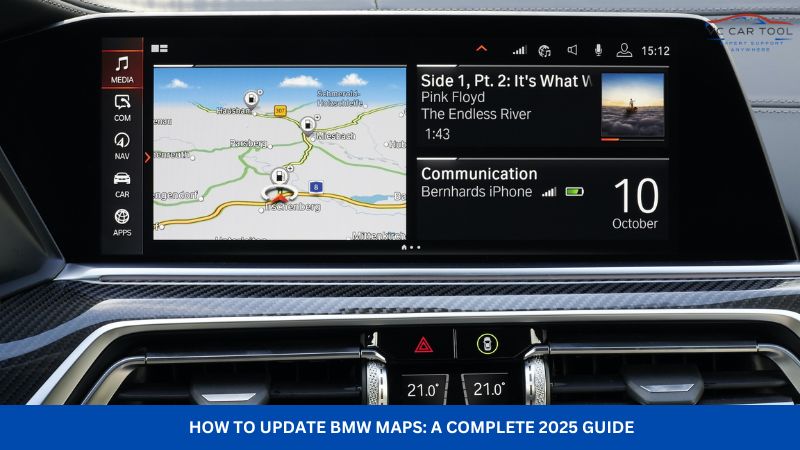
Why Updating BMW Navigation Maps Matters?
Road conditions change constantly. Every year, thousands of miles of new roads are built, intersections are reconfigured, and traffic patterns shift. If your map data is outdated, you could end up stuck on a closed road or miss a faster route due to missing bypass information.
By performing a BMW map update, you’ll gain access to:
- Newly added roads and reroutes
- Updated traffic patterns
- Accurate POI (Points of Interest) like restaurants, gas stations, and attractions
- Improved navigation logic and bug fixes from older versions
VCCarTool recommends updating your iDrive navigation system at least once a year—ideally every six months.
How Often Are BMW Map Updates Released?
BMW typically releases up to three map updates per year, depending on your vehicle’s head unit and region. Newer systems like NBT Evo ID5/ID6 receive updates more frequently, while older units like ENTRYNAV may only receive one annually.
To find out the most recent update for your vehicle, check your VIN on a trusted BMW map update service website. You’ll see the available regions and the release date for each update, usually marked by quarter (e.g., 2025-1, 2025-2).
How To Check Your BMW Map Version
Before learning how to update BMW maps, it’s important to check your current version. Here’s how:
- Go to your BMW iDrive main menu
- Navigate to Navigation > Settings
- Scroll to Navigation system version
You’ll see the region, version number, and year. If it’s more than a year old, it’s time to update.
How To Update BMW Maps?
If you’re wondering how to update BMW maps, the process depends on the type of iDrive system in your vehicle. Older BMWs used DVDs for navigation updates, while newer models rely on USB or over-the-air updates. Let’s explore both options to help you determine the right method for your BMW.
BMW Navigation DVD Update (CCC iDrive)
For older BMW models equipped with the CCC head unit—commonly found in E60, E61, E63, E64, E81, E82, E90, and E92—map data was stored on physical DVDs. Updating the BMW navigation system simply meant inserting a newer DVD version.
However, BMW stopped releasing CCC map updates after 2018/2019, and in most regions, that was the final version. If you own a CCC-based system and want access to newer roads or POIs, the only way to continue updating is by upgrading your iDrive to a newer system like CIC or NBT, which supports USB-based updates.
BMW Map Update via USB
Newer BMWs with systems such as CIC, NBT, NBT Evo, or ENAVEVO use a hard drive-based map storage system. In these vehicles, learning how to update BMW maps is straightforward—and no coding tools or special programming knowledge is needed.
Here’s how the BMW USB map update process works:
Step 1: Get the Right Map Files
You’ll need to download the correct map data for your vehicle’s region and iDrive version (e.g., Premium, Move, Next, or Motion). These files are typically large, so ensure your USB stick has at least 32GB of storage, formatted to FAT32 or exFAT.
Step 2: Copy the Map Files to USB
After downloading, extract the files to your USB stick. Make sure they’re placed in the root directory, not inside any folder.
Step 3: Insert the USB Into Your BMW
Plug the USB stick into the correct port:
- Glovebox USB for CIC systems
- Armrest USB for NBT/NBT Evo and newer systems
- Your iDrive will automatically detect the update and display a prompt on the screen.
Step 4: Enter the FSC Code
To proceed, you’ll be asked for a BMW FSC activation code. This unique 20-digit key unlocks the update. It’s available from trusted providers once you provide your VIN.
Step 5: Let the Update Install
Depending on the size of the update and your current map version, installation may take anywhere from 30 minutes to over an hour. Keep the engine running during the process to avoid power interruptions.
Once the update is finished, your iDrive navigation will be refreshed with the latest roads, POIs, and routing logic.
Which BMW Head Units Are Supported?
BimmerTech and similar providers offer USB-based navigation updates for a wide range of BMW iDrive systems, including:
- ENAVEVO
- CIC
- NBT / NBT EVO (ID4, ID5, ID6)
- ENTRYNAV / ENTRYNAV2
Map updates are available for various regions including North America, Europe, Australia/New Zealand, and more. You can choose from map types like Premium, Next, Move, Motion, etc.
How To Find Your BMW Map Version?
If you’re not sure which BMW map version your car is currently using, don’t worry—it only takes a minute to check using the iDrive system. Here’s a quick step-by-step guide:
Step 1: Open your iDrive map view on the navigation screen.
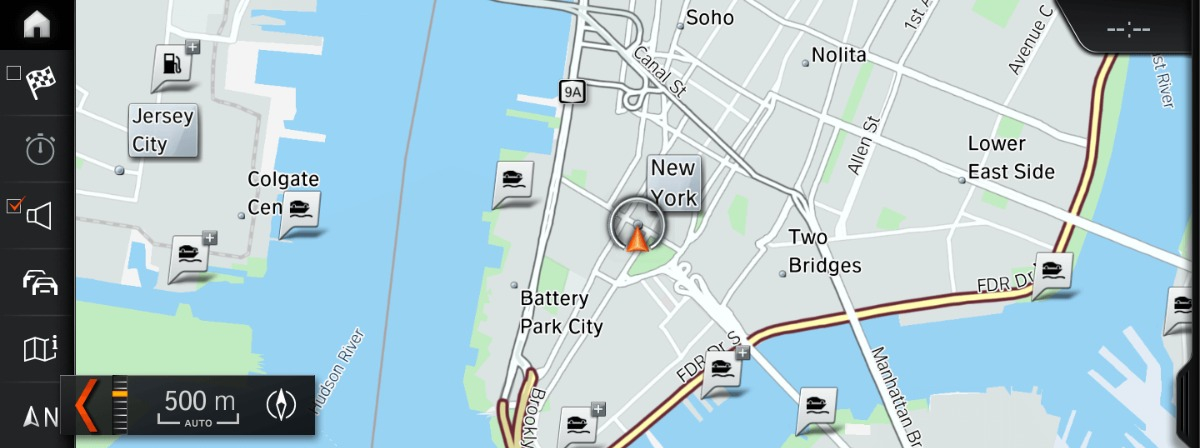
Step 2: Press the ‘Option’ button on your iDrive controller.
Step 3: Navigate to ‘Navigation settings’.
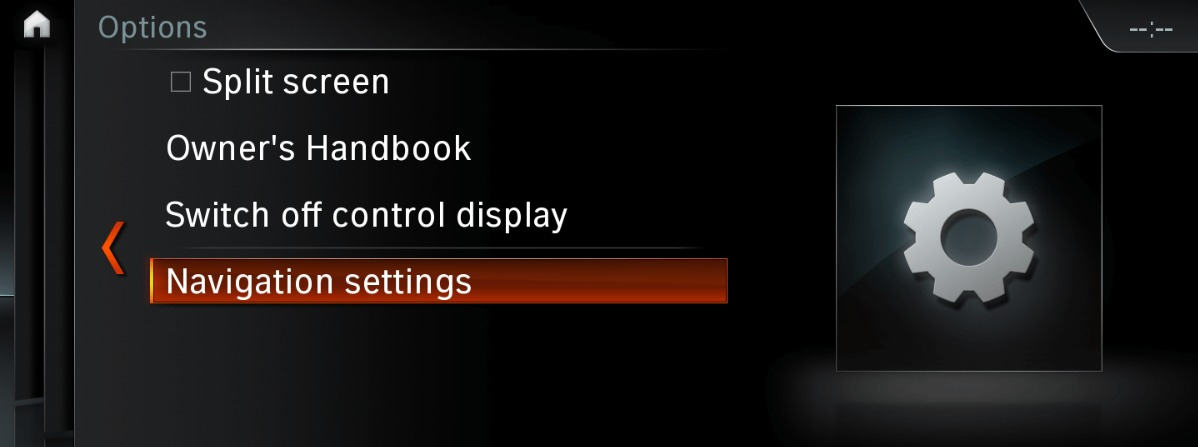
Step 4: Select ‘Position and version’.
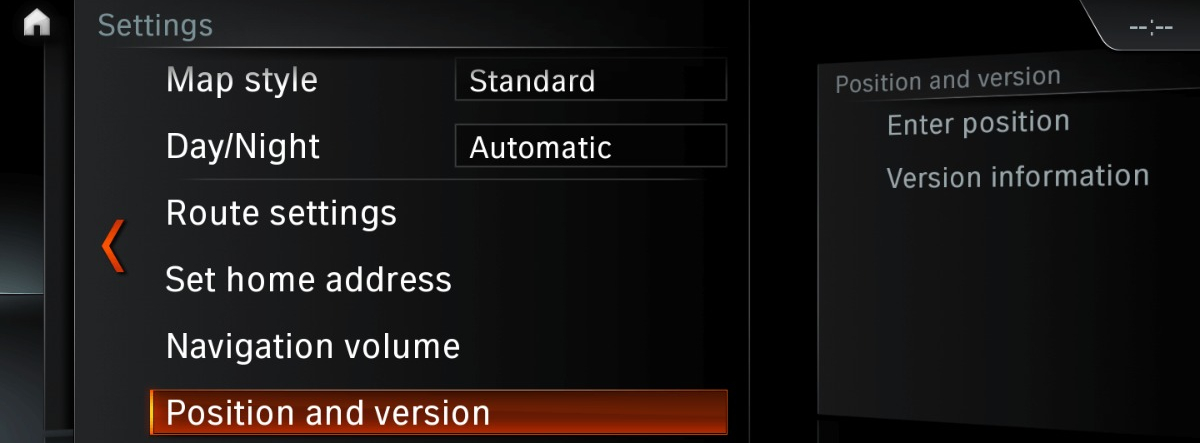
Step 5: Enter ‘Version information’.
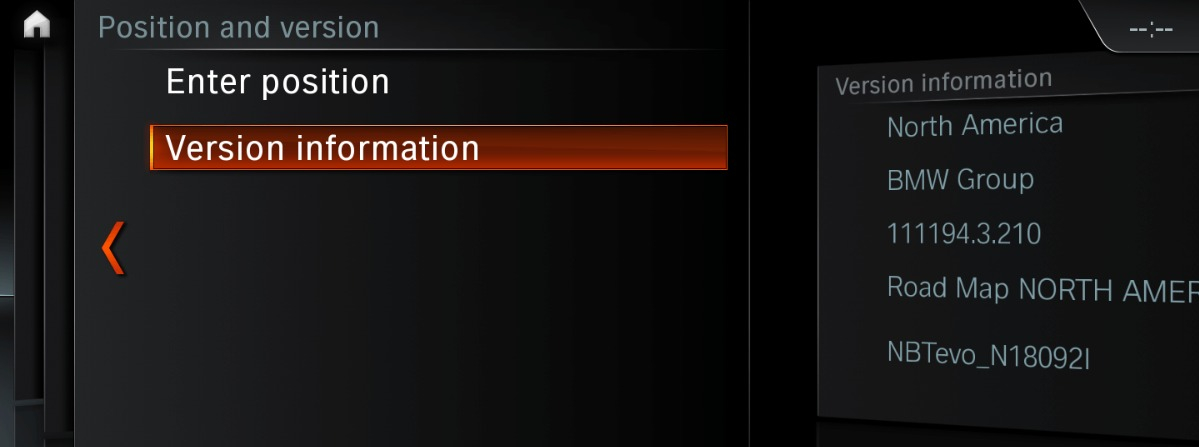
Step 6: The screen will now display the map version, region, and year.
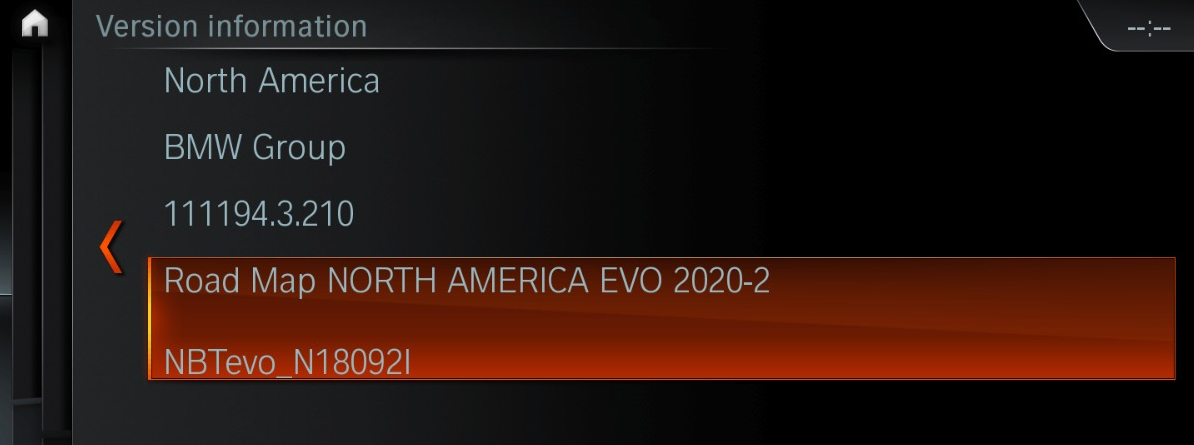
How To Change BMW Map Region?
Bought a BMW from abroad? Planning to use the iDrive navigation in a different part of the world? You’ll need to change the BMW map region. This process depends on your iDrive system version.
Check Your Current Map Region
Before proceeding, first confirm which region your car is currently set to:
- Go to Navigation system version on your iDrive screen.
- Note the region (e.g., North America, Europe, Asia, etc.)
Changing Map Regions By iDrive Version
MGU, EntryNavEvo, and NBT Evo Systems
For modern head units like MGU, NBT Evo, and EntryNavEvo, the process is straightforward:
- We send you a USB stick that contains:
- The new map files
- A region conversion file (one-time use)
- Plug it into your iDrive system and follow the on-screen instructions
Once complete, your system will accept maps from the new region without additional coding.
Some regional conversions are restricted by BMW, especially in East Asia (Japan, China, etc.). If you’re unsure, contact us before ordering.
NBT and CIC Systems (Older Models)
For older systems like NBT and CIC, the process varies:
In some cases, simply ordering a new map update works
- In other cases, it might require:
- Hard drive replacement
- Special coding
- Reprogramming the navigation system
Our team can assist you remotely depending on your vehicle’s country of origin and the region you’re switching to.
Supported Map Regions for BMW Navigation
We offer BMW map updates and region conversions for:
- Europe
- North America
- South America
- Australia / New Zealand
- Middle East
- Southeast Asia (Singapore, Malaysia)
- Some East Asian markets (limitations may apply)
If you want to:
- Update your BMW maps
- Change map region for your imported vehicle
- Get an FSC activation code
- Convert your head unit for new maps
When you purchase our product, you will enjoy the following professional services:
- Accurate Mercedes Map Update Code delivery within a maximum of 2 hours.
- Free technical support for radio/map programming.
- 100% money-back guarantee if the Mercedes Map Code (PIN) does not work.
VCCarTool is here to help.
- Contact us via WhatsApp: +1 (901) 414-1927
- Email: [email protected]
