Forscan License Key Download: Your Quick & FREE Guide [2024]
Looking for a reliable forscan license key download to unlock the full potential of your vehicle diagnostics? VCCarTool provides a comprehensive guide to obtaining and installing your FORScan license, ensuring you can access advanced features for in-depth vehicle analysis, programming, and troubleshooting. Read on to discover how to quickly and freely acquire your FORScan extended license and optimize your diagnostic capabilities, and how VCCarTool can assist you with rapid software downloads and support.
1. Understanding FORScan and Its Licensing
FORScan is a powerful software designed for diagnosing, servicing, and programming Ford, Mazda, Lincoln, and Mercury vehicles. Unlike generic OBD-II scanners, FORScan offers advanced features specific to these brands, providing access to modules and functionalities not available with other tools. However, to unlock the full capabilities of FORScan, including programming functions, you’ll need an extended license. This section provides a detailed overview of FORScan and its licensing system.
- What is FORScan? FORScan is a software scanner for Ford, Mazda, Lincoln, and Mercury vehicles. It can perform module configuration, read diagnostic trouble codes (DTCs), run service procedures, and even program modules.
- Why Use FORScan? FORScan goes beyond basic OBD-II diagnostics by accessing manufacturer-specific codes and functions. This allows you to diagnose and troubleshoot issues that a generic scanner might miss.
- Free vs. Extended License: The free version of FORScan allows you to read and clear DTCs and view live data. The extended license unlocks advanced features like module programming, specific tests, and functions.
2. Is FORScan Free? Unveiling the Costs and Benefits
The question “Is FORScan Free?” is a common one. While the basic version of FORScan is free to download and use, unlocking its full potential requires an extended license. This section clarifies the costs, benefits, and options associated with FORScan licenses, helping you make an informed decision.
| Feature | Free Version | Extended License |
|---|---|---|
| Reading Diagnostic Codes | Yes | Yes |
| Clearing Diagnostic Codes | Yes | Yes |
| Viewing Live Data | Yes | Yes |
| Module Programming | No | Yes |
| Advanced Diagnostic Tests | Limited | Full Access |
| Service Functions | Limited | Full Access |
| Cost | Free | Free (2-month renewable) or Paid (Longer Term) |
| Ideal For | Basic diagnostics and code reading | Advanced diagnostics, programming, and service work |
2.1. Benefits of Using FORScan with an Extended License
Upgrading to the extended license offers significant advantages for automotive professionals and DIY enthusiasts:
- Access to module programming, allowing you to update software, configure settings, and replace modules.
- Unlocks advanced diagnostic tests to pinpoint specific issues with greater accuracy.
- Enables various service functions, such as ABS bleeding, DPF regeneration, and more.
2.2. Understanding the Pricing Model
The FORScan team provides a unique licensing approach. Here’s a breakdown of the FORScan pricing:
- Free 2-Month License: FORScan offers a free extended license valid for two months. Once expired, you can renew it for another two months, and so on.
- Paid License: If you prefer a longer-term license, you can purchase one directly from the FORScan website.
3. Step-by-Step Guide to FORScan License Key Download
This section provides a detailed, step-by-step guide on how to download and install your FORScan license key. Follow these instructions carefully to ensure a smooth process.
3.1. Download and Install FORScan Software
-
Visit the FORScan Website: Go to the official FORScan website: Download FORScan.
-
Download the Software: Click on the “FORScan for Windows” link to download the latest version.
VCCarTool recommends always downloading the latest version to ensure compatibility and access to the newest features.
-
Install FORScan: Run the downloaded installer and follow the on-screen instructions to install FORScan on your Windows computer.
3.2. Obtain Your Hardware ID
-
Open FORScan: Launch the FORScan application on your computer.
-
Connect to Your Vehicle: Connect a compatible OBD-II adapter to your vehicle’s diagnostic port and connect it to your computer.
-
Access the Configuration and Tests Tab: Click the steering wheel icon at the bottom left of the FORScan window.
 Hardware ID Location in FORScan
Hardware ID Location in FORScanThis icon takes you to the vehicle configuration and testing section, where you can find your Hardware ID.
-
Copy Your Hardware ID: Locate the “Hardware ID” displayed in the window. Click the “Copy to Clipboard” button next to it.
 Copy Hardware ID in FORScan
Copy Hardware ID in FORScanThis copies your unique Hardware ID, which is essential for obtaining your FORScan license.
3.3. Requesting a FORScan Extended License
-
Visit the License Request Page: Return to the FORScan website and find the “Free Extended License” section.
You may need to register on the FORScan forum to access the license request form.
-
Fill Out the Form: Enter your details, including your name, email address, and, most importantly, PASTE your Hardware ID into the designated field.
 FORScan License Request Form
FORScan License Request FormDouble-check that you’ve accurately pasted your Hardware ID.
-
Submit the Form: Click the “Generate” button to submit your request. The website will then generate a license file for you.
3.4. Downloading Your FORScan License File
-
Download the License File: After submitting the form, click the “Download” button to download your FORScan license file. The file will typically have a “.key” extension.
Note the location where the file is downloaded, usually your “Downloads” folder.
3.5. Installing Your FORScan License
-
Locate the License File: Open your “Downloads” folder and find the FORScan license file you just downloaded.
-
Copy the License File: Right-click on the license file and select “Copy”.
-
Navigate to the FORScan Installation Folder: Go to “This PC” > “C” drive > “Programs (x86)” > “FORScan”.
 FORScan Installation Folder
FORScan Installation FolderThis is where FORScan is installed and where the license file needs to be placed.
-
Paste the License File: Paste the license file into the FORScan folder.
Your FORScan folder should now contain the FORScan application and the license file.
3.6. Activate the License in FORScan
-
Open FORScan: Launch the FORScan application.
-
Access the License Loading Option: Click the steering wheel icon at the bottom left and then click “Load License Key”.
 Load License Key in FORScan
Load License Key in FORScanThis option allows you to select the license file you’ve placed in the FORScan folder.
-
Select the License File: In the window that appears, navigate to the FORScan folder, select your license file (e.g., “FORScan License (2).key”), and click “OK”.
 Select FORScan License File
Select FORScan License FileEnsure you select the correct license file from the FORScan folder.
-
Restart FORScan: FORScan will prompt you to restart the application. Click “OK” to restart.
-
Verify Activation: After restarting, FORScan should display a message confirming that the extended license is registered and show the expiry date.
 FORScan Extended License Activated
FORScan Extended License ActivatedIf you don’t see this message, double-check that you’ve followed all the steps correctly.
4. Common Issues and Troubleshooting for FORScan
Even with a detailed guide, you might encounter some common issues during the FORScan license key download and installation process. Here are some potential problems and their solutions:
4.1. License File Not Recognized
If FORScan doesn’t recognize the license file, ensure that:
- The license file is placed in the correct FORScan installation folder.
- You are selecting the correct license file when loading it in FORScan.
- The license file is not corrupted. Try downloading it again from the FORScan website.
4.2. Hardware ID Mismatch
If you receive an error related to the Hardware ID, double-check that:
- You copied the Hardware ID correctly from FORScan.
- You pasted the Hardware ID accurately into the license request form.
- The Hardware ID in FORScan matches the one used to generate the license.
4.3. Connection Problems
If FORScan fails to connect to your vehicle:
- Ensure that your OBD-II adapter is compatible with FORScan.
- Check that the adapter is properly connected to your vehicle and computer.
- Verify that the adapter drivers are installed correctly.
- Try a different USB port or cable.
4.4. Software Compatibility Issues
- Make sure your Windows operating system is compatible with FORScan.
- Run FORScan as an administrator.
- Disable any antivirus software temporarily to see if it’s interfering with the installation or operation of FORScan.
If you are still facing difficulties, contact VCCarTool via WhatsApp: +1 (901) 414 – 1927 for immediate assistance and expert guidance.
5. Choosing the Right OBD-II Adapter for FORScan
Selecting the appropriate OBD-II adapter is crucial for FORScan to function correctly. While FORScan supports several adapters, some are better than others in terms of compatibility and performance. Here are some of the recommended OBD-II adapters for FORScan:
| Adapter | Protocol Support | Features | Recommended For |
|---|---|---|---|
| Vgate vLinker FS | HS-CAN, MS-CAN | Fast and reliable connection, automatic protocol switching | Advanced diagnostics and module programming |
| OBDLink EX | HS-CAN, MS-CAN | Excellent compatibility, firmware updates, and solid performance | Comprehensive diagnostics and service procedures |
| ELS27 FORScan Adapter | HS-CAN, MS-CAN | Specifically designed for FORScan, supports all FORScan features | Full FORScan functionality |
| Generic ELM327 (Not Recommended) | Limited | Basic functionality, may not support all FORScan features or vehicle modules | Basic diagnostics on older vehicles |
VCCarTool strongly recommends using a Vgate vLinker FS or OBDLink EX adapter for optimal performance and compatibility with FORScan.
6. Maximizing FORScan with VCCarTool: Your Partner in Automotive Diagnostics
While obtaining and installing the FORScan license key download is a crucial first step, maximizing the software’s potential often requires expert guidance and the right tools. VCCarTool is your reliable partner in achieving comprehensive automotive diagnostics.
6.1. Premium Diagnostic Software Solutions
VCCarTool offers a range of premium diagnostic software solutions designed to complement FORScan and enhance your diagnostic capabilities. These solutions include advanced diagnostic databases, wiring diagrams, and troubleshooting guides, providing you with the information you need to tackle even the most complex automotive issues.
6.2. High-Quality OBD-II Adapters and Tools
In addition to software, VCCarTool provides high-quality OBD-II adapters and diagnostic tools that are fully compatible with FORScan. These tools are rigorously tested to ensure reliable performance and accurate data, giving you confidence in your diagnostic results.
6.3. Expert Technical Support
One of the key advantages of choosing VCCarTool is our expert technical support. Our team of experienced automotive technicians is available to assist you with any questions or issues you may encounter while using FORScan or our other diagnostic solutions. We offer personalized support via WhatsApp: +1 (901) 414 – 1927, email, and phone, ensuring you always have the help you need.
6.4. Streamlined Software Download and Installation Support
Downloading and installing diagnostic software can sometimes be challenging. VCCarTool simplifies this process by providing streamlined software download and installation support. Our team can guide you through the process step-by-step, ensuring you have the software up and running quickly and efficiently. Contact us on WhatsApp: +1 (901) 414 – 1927 if the download link isn’t working.
6.5. Continuous Updates and Training
The automotive industry is constantly evolving, and it’s essential to stay up-to-date with the latest technologies and diagnostic techniques. VCCarTool provides continuous software updates and training resources to help you keep your skills sharp and your knowledge current. Our training programs cover a wide range of topics, from basic diagnostics to advanced module programming, ensuring you’re always prepared for the challenges of modern automotive repair.
7. Advanced FORScan Features and Capabilities
Once you have your FORScan extended license activated, you can explore the software’s advanced features and capabilities. This section provides an overview of some of the most powerful functions available in FORScan:
7.1. Module Programming
FORScan allows you to program and configure various modules in your vehicle, such as the PCM, ABS, and airbag modules. This is useful for updating software, replacing faulty modules, or customizing vehicle settings.
7.2. Diagnostic Trouble Code (DTC) Reading and Clearing
FORScan can read and clear DTCs from all supported modules in your vehicle. It also provides detailed information about each code, including possible causes and troubleshooting steps.
7.3. Live Data Monitoring
FORScan allows you to monitor live data from various sensors and modules in your vehicle. This is useful for diagnosing performance issues, identifying faulty components, and monitoring vehicle health.
7.4. Service Functions
FORScan includes a variety of service functions, such as ABS bleeding, DPF regeneration, and electronic parking brake calibration. These functions can help you perform routine maintenance tasks and troubleshoot specific issues.
7.5. PATS Programming
FORScan supports Programmable Anti-Theft System (PATS) programming, allowing you to program keys and immobilizers. This is useful for replacing lost keys or adding new ones.
8. How FORScan Can Help DIY Enthusiasts and Professional Mechanics
FORScan is a versatile tool that can benefit both DIY enthusiasts and professional mechanics. Here’s how:
8.1. DIY Enthusiasts
- Cost-Effective Diagnostics: FORScan allows DIY enthusiasts to perform their own diagnostics, saving money on expensive trips to the mechanic.
- Advanced Troubleshooting: FORScan provides access to advanced diagnostic information, helping DIYers troubleshoot complex issues.
- Customization: FORScan allows DIYers to customize vehicle settings and program modules, tailoring their vehicle to their preferences.
8.2. Professional Mechanics
- Enhanced Diagnostic Capabilities: FORScan provides professional mechanics with enhanced diagnostic capabilities, allowing them to diagnose and repair vehicles more efficiently.
- Access to Manufacturer-Specific Information: FORScan provides access to manufacturer-specific information, helping mechanics troubleshoot complex issues.
- Increased Efficiency: FORScan streamlines the diagnostic and repair process, increasing efficiency and profitability for professional mechanics.
9. The Future of Automotive Diagnostics with FORScan and VCCarTool
As automotive technology continues to advance, the need for sophisticated diagnostic tools like FORScan will only increase. VCCarTool is committed to staying at the forefront of this evolution, providing innovative solutions and expert support to help you navigate the complexities of modern automotive repair.
9.1. Staying Ahead of the Curve
VCCarTool invests heavily in research and development to ensure that our diagnostic solutions are always up-to-date with the latest automotive technologies. We work closely with FORScan developers and other industry experts to identify emerging trends and develop solutions that meet the evolving needs of our customers.
9.2. Commitment to Quality and Reliability
VCCarTool is committed to providing the highest quality diagnostic solutions and tools. We rigorously test all of our products to ensure that they meet our strict standards for performance, reliability, and accuracy.
9.3. Empowering Automotive Professionals and Enthusiasts
Our ultimate goal is to empower automotive professionals and enthusiasts with the tools and knowledge they need to succeed. Whether you’re a seasoned mechanic or a DIY enthusiast, VCCarTool is here to support you every step of the way.
10. Frequently Asked Questions (FAQs) about FORScan License
Here are some frequently asked questions about FORScan and its licensing:
- Is FORScan really free?
- The basic version of FORScan is free, but the extended license, required for advanced features, is available as a renewable 2-month license or a paid long-term license.
- What is the FORScan Hardware ID?
- The Hardware ID is a unique identifier generated by the FORScan software on your computer. It’s required to obtain an extended license.
- How do I get a FORScan license key?
- You can obtain a FORScan license key by visiting the FORScan website, providing your Hardware ID, and following the instructions to download the license file.
- Where do I put the FORScan license file?
- The FORScan license file should be placed in the FORScan installation folder, typically located in “C:Programs (x86)FORScan”.
- What OBD-II adapter should I use with FORScan?
- VCCarTool recommends using a Vgate vLinker FS or OBDLink EX adapter for optimal performance and compatibility with FORScan. Generic ELM327 adapters are not recommended.
- Can I use FORScan on multiple vehicles?
- Yes, you can use FORScan on multiple vehicles as long as you have a compatible OBD-II adapter and the appropriate license.
- What if my FORScan license expires?
- If your FORScan license expires, you can renew the free 2-month license or purchase a longer-term license from the FORScan website.
- Does FORScan work on Mac?
- FORScan is primarily designed for Windows. However, you can run it on a Mac using virtualization software like Parallels or VMware.
- Is it safe to program modules with FORScan?
- Programming modules with FORScan can be risky if not done correctly. It’s essential to follow the instructions carefully and have a good understanding of the programming process.
- Where can I get help with FORScan?
- You can find help with FORScan on the FORScan forum or by contacting VCCarTool via WhatsApp: +1 (901) 414 – 1927 or Email: [email protected] for expert support.
Are you facing challenges in finding the right diagnostic tools or understanding complex error codes? Contact VCCarTool today via WhatsApp: +1 (901) 414 – 1927. Our expert team is ready to provide personalized guidance and support, helping you select the perfect diagnostic tools for your needs.

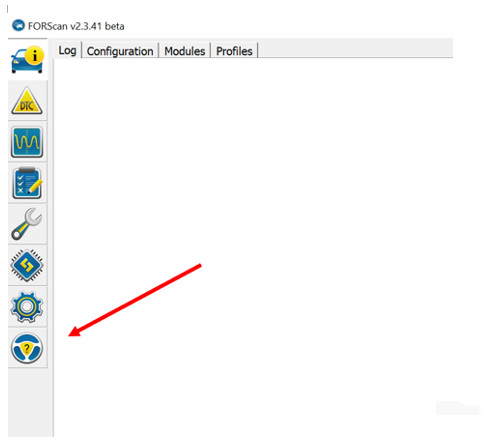 Hardware ID Location in FORScan
Hardware ID Location in FORScan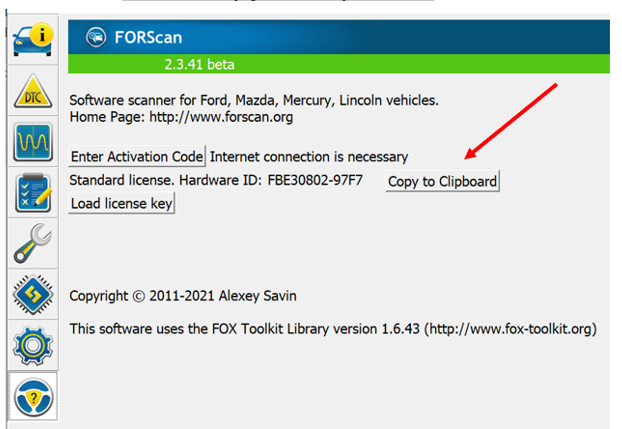 Copy Hardware ID in FORScan
Copy Hardware ID in FORScan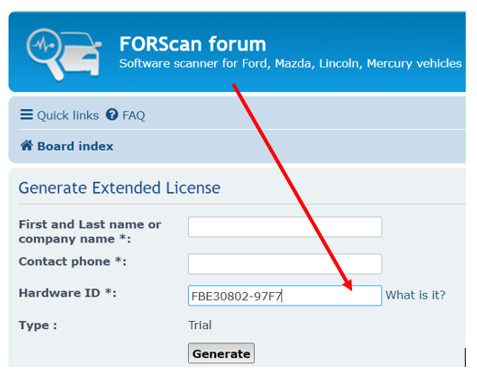 FORScan License Request Form
FORScan License Request Form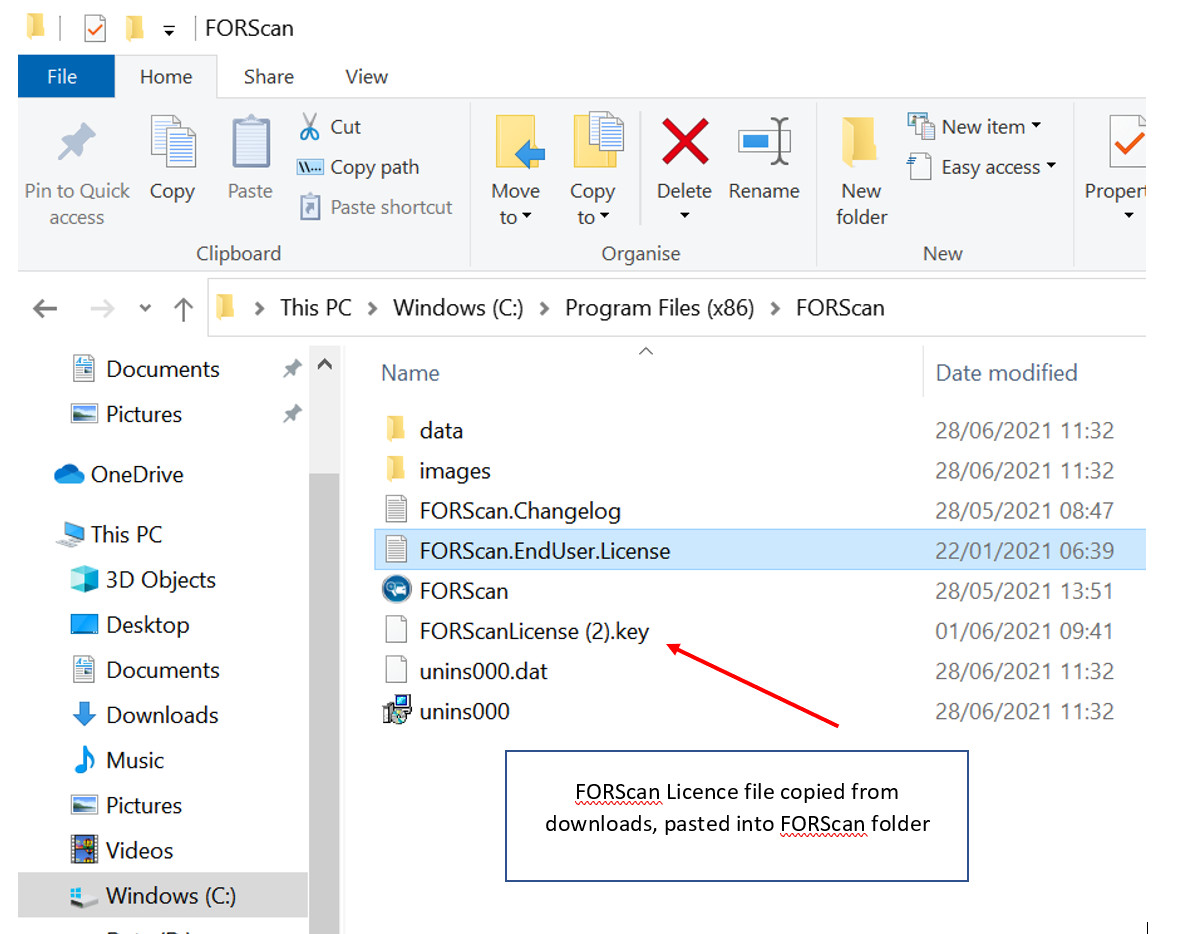 FORScan Installation Folder
FORScan Installation Folder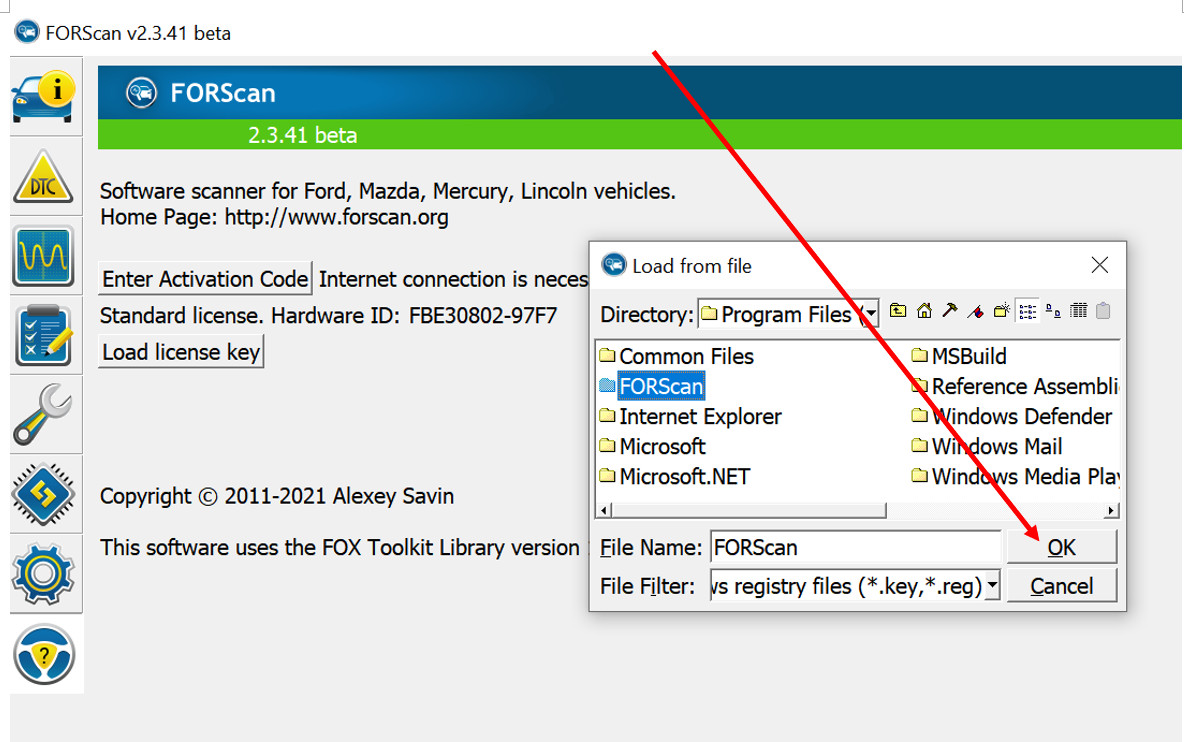 Load License Key in FORScan
Load License Key in FORScan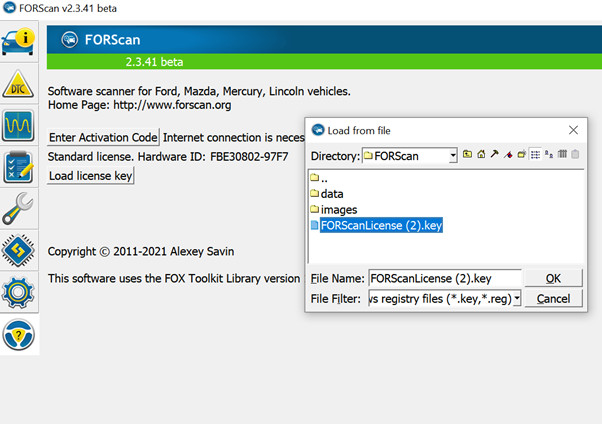 Select FORScan License File
Select FORScan License File FORScan Extended License Activated
FORScan Extended License Activated