JLR Pathfinder Download: Get the Latest Version & Diagnose Quickly
Are you looking for a reliable JLR Pathfinder Download to diagnose and repair your Jaguar or Land Rover vehicles efficiently? This comprehensive guide provides you with the essential information on how to download, install, and configure JLR Pathfinder software, ensuring seamless diagnostics and programming. Discover the power of advanced vehicle diagnostics with VCCarTool and unlock the full potential of your JLR vehicles, while resolving common diagnostic issues. Learn how to optimize your diagnostic process using dealer-level tools for unparalleled vehicle insights.
Click the JLR Pathfinder Download link, or contact VCCarTool via WhatsApp: +1 (901) 414 – 1927 if you don’t see the link below.
1. Understanding JLR Pathfinder Software
JLR Pathfinder software represents a significant advancement in automotive diagnostic technology, specifically engineered for Jaguar and Land Rover vehicles. This advanced software empowers technicians to perform a wide array of functions, from basic tasks such as reading and clearing diagnostic trouble codes (DTCs) to more complex operations like ECU programming and coding. It supports special functions, routine maintenance, and other critical service operations, ensuring comprehensive vehicle care. The software is compatible with JLR models manufactured between 2016 and 2021, including popular Land Rover models like the L316, L319, L320, L322, L359, and L538, as well as Jaguar models such as the X100, X150, X202, X250, X350, X351, and X400.
This extensive coverage makes JLR Pathfinder an indispensable tool for automotive technicians and service centers specializing in Jaguar and Land Rover vehicles. The software’s ability to handle a broad range of diagnostic and programming tasks streamlines the repair process, reduces downtime, and enhances overall service quality. Its user-friendly interface and comprehensive feature set ensure that technicians can quickly and accurately diagnose issues, perform necessary repairs, and maintain these luxury vehicles to the highest standards.
2. Key Features of JLR Pathfinder for Enhanced Diagnostics
JLR Pathfinder is equipped with a multitude of features that enhance diagnostic capabilities and streamline vehicle maintenance. These features include:
- Advanced ECU Programming: Enables reprogramming and recalibration of electronic control units (ECUs) to ensure optimal performance and address software-related issues.
- Comprehensive Diagnostics: Allows for in-depth scanning and analysis of vehicle systems to identify faults, read error codes, and clear diagnostic trouble codes (DTCs).
- Real-time Data Streaming: Provides live access to vehicle data, allowing technicians to monitor performance parameters and diagnose issues as they occur.
- Special Functions & Maintenance Support: Offers specialized functions such as key programming, component activation, and system resets, along with guidance for routine maintenance tasks.
- User-Friendly Interface: Designed for ease of use, the intuitive interface allows technicians to quickly navigate through diagnostic procedures and access necessary information.
These features collectively provide a robust diagnostic platform that empowers technicians to accurately diagnose and efficiently repair Jaguar and Land Rover vehicles.
3. System Requirements for JLR Pathfinder Download: Ensuring Compatibility
Before you proceed with the JLR Pathfinder download, it’s critical to ensure that your computer meets the minimum system requirements. This will guarantee a smooth installation and optimal performance of the software, allowing you to diagnose and repair vehicles without any technical glitches. Here are the recommended specifications:
| Component | Minimum Requirement | Recommended |
|---|---|---|
| Processor | Pentium/Athlon 1.60 GHz | Intel Core i5 or higher |
| RAM | 8 GB | 16 GB or higher |
| Hard Drive | 50 GB free space | 100 GB SSD |
| Operating System | Windows 10 (64-bit) | Windows 10/11 (64-bit) |
| Connectivity | Ethernet port | Wi-Fi & Ethernet |
In addition to these specifications, consider using rugged laptops like the Panasonic CF-19, CF-53, or Dell Latitude 12 Rugged Extreme 7204. These laptops are designed to withstand harsh workshop conditions, ensuring durability and reliability during diagnostic procedures. Meeting these requirements will enable you to effectively utilize JLR Pathfinder for all your diagnostic and programming needs.
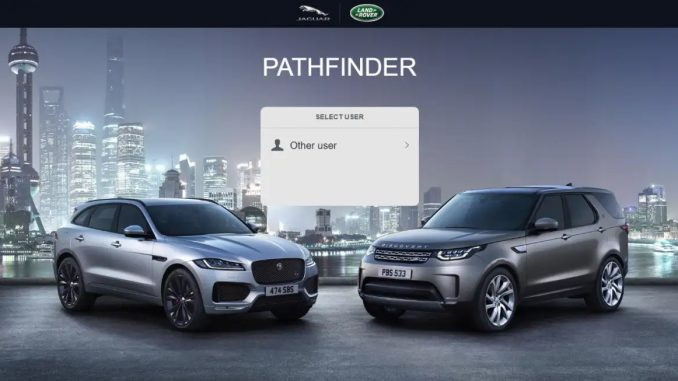 Laptop recommendations for running JLR Pathfinder, including Panasonic CF-19 and Dell Latitude Rugged Extreme.
Laptop recommendations for running JLR Pathfinder, including Panasonic CF-19 and Dell Latitude Rugged Extreme.
4. Step-by-Step Guide to JLR Pathfinder Download and Installation
To get started with JLR Pathfinder, follow these steps to download and install the software:
-
Download the Software: Visit the official JLR diagnostic software portal to download the latest version of Pathfinder: (Please contact VCCarTool via WhatsApp: +1 (901) 414 – 1927 for the download link)
-
Run the Installer: Locate the downloaded file and run the installer. Follow the on-screen prompts to begin the installation process.
-
Accept License Agreement: Review and accept the license agreement to proceed with the installation.
-
Choose Installation Location: Select the desired installation location on your computer. Ensure that you have sufficient disk space for the software and related files.
-
Complete Installation: Wait for the installation process to complete. This may take some time depending on your computer’s specifications.
-
Restart Your Computer: Once the installation is finished, restart your computer to ensure that all components are properly configured.
After completing these steps, JLR Pathfinder should be successfully installed on your system, ready for vehicle diagnostics and programming. If you encounter any issues during the installation process, contact VCCarTool for assistance.
5. Configuring JLR DoIP VCI for Seamless Integration
To ensure seamless communication between your computer and the vehicle, you need to properly configure the JLR DoIP VCI (Vehicle Communication Interface). Here’s how:
-
Connect the VCI: Use an Ethernet cable to connect the JLR DoIP VCI to your laptop.
-
Install VCI Manager Software: Install the VCI Manager software from the provided CD or download it from the official JLR website.
-
Run VCI Manager: Open the VCI Manager software and ensure that your device is detected. If not, check the Ethernet connection and restart the software.
-
Update Firmware: If prompted, update the firmware of the JLR DoIP VCI to the latest version for optimal performance.
-
Configure IP Address: Set a static IP address for your Ethernet connection to ensure stable communication. Go to Control Panel > Network and Sharing Center > Change adapter settings, right-click on your Ethernet connection, select Properties, double-click on Internet Protocol Version 4 (TCP/IPv4), and enter the following details:
- IP address: 169.254.0.1
- Subnet mask: 255.255.0.0
-
Save Settings: Click OK to save the changes.
With the JLR DoIP VCI properly configured, you can now connect to the vehicle and begin diagnostic procedures using JLR Pathfinder.
6. Navigating the JLR Pathfinder Interface: A Technician’s Guide
The JLR Pathfinder interface is designed to be user-friendly, providing technicians with easy access to diagnostic and programming functions. Here’s a quick guide to navigating the interface:
-
Dashboard Overview: The main dashboard displays an overview of vehicle systems, diagnostic status, and available functions.
-
Vehicle Identification: Use the vehicle identification menu to select the appropriate vehicle model and year. This ensures accurate diagnostic information and programming options.
-
Diagnostics Menu: Access the diagnostics menu to perform system scans, read and clear DTCs, and view live data streams.
-
Programming Menu: Use the programming menu to perform ECU programming, coding, and software updates.
-
Special Functions: Access special functions such as key programming, component activation, and system resets through the special functions menu.
-
Settings Menu: Configure software settings, communication parameters, and user preferences through the settings menu.
By familiarizing yourself with the JLR Pathfinder interface, you can efficiently navigate through diagnostic procedures and programming tasks, saving time and improving accuracy.
7. Troubleshooting Common JLR Pathfinder Issues: Expert Tips
Even with proper setup, you may encounter occasional issues while using JLR Pathfinder. Here are some troubleshooting tips to help you resolve common problems:
-
Connectivity Issues: Ensure that the JLR DoIP VCI is properly connected to your computer and the vehicle. Check the Ethernet connection and verify that the VCI Manager software recognizes the device.
-
Software Errors: If you encounter software errors, try restarting the JLR Pathfinder software or reinstalling it. Make sure that your computer meets the minimum system requirements and that all necessary drivers are installed.
-
Communication Errors: If you experience communication errors, verify that the IP address settings are correct and that there are no firewall restrictions blocking communication between your computer and the VCI.
-
Activation Issues: If you have trouble activating the software, double-check your registration details and contact JLR support for assistance.
-
Firmware Updates: Keep the JLR DoIP VCI firmware updated to the latest version to ensure compatibility and optimal performance.
By following these troubleshooting tips, you can quickly resolve common issues and minimize downtime during diagnostic and programming procedures.
8. Maximizing Efficiency with JLR Pathfinder: Best Practices
To maximize your efficiency with JLR Pathfinder, consider the following best practices:
-
Regular Software Updates: Keep your JLR Pathfinder software updated to the latest version to access new features, bug fixes, and vehicle coverage.
-
Proper Vehicle Identification: Always ensure that you correctly identify the vehicle model and year before performing any diagnostic or programming procedures.
-
Backup Vehicle Data: Before performing any programming tasks, back up the vehicle’s data to prevent data loss in case of unforeseen issues.
-
Use Reliable Hardware: Use a rugged laptop and a high-quality JLR DoIP VCI to ensure reliable performance in workshop conditions.
-
Continuous Training: Stay updated with the latest diagnostic techniques and software updates through continuous training and professional development.
By implementing these best practices, you can optimize your workflow, reduce errors, and enhance your overall efficiency with JLR Pathfinder.
9. Benefits of Using VCCarTool for JLR Pathfinder Support
Choosing VCCarTool for your JLR Pathfinder needs comes with several distinct advantages:
- Expert Guidance: Access to a team of experienced professionals who can provide step-by-step guidance on software installation, configuration, and troubleshooting.
- Software and Hardware Solutions: VCCarTool offers both software and hardware solutions tailored to your specific diagnostic needs, ensuring seamless integration and optimal performance.
- Time and Cost Savings: Reduce diagnostic time and minimize errors with expert support, saving you both time and money in the long run.
For reliable support and comprehensive solutions, consider VCCarTool for all your JLR Pathfinder requirements.
10. Future Trends in JLR Vehicle Diagnostics and Programming
The field of vehicle diagnostics and programming is constantly evolving, driven by advancements in automotive technology. Here are some future trends to watch out for:
- Remote Diagnostics: Remote diagnostics will become more prevalent, allowing technicians to diagnose and repair vehicles from a remote location.
- AI-Powered Diagnostics: Artificial intelligence (AI) will play a larger role in diagnostics, automating fault detection and providing intelligent repair recommendations.
- Over-the-Air Updates: Over-the-air (OTA) updates will become more common, allowing vehicle software to be updated remotely without the need for physical connections.
- Enhanced Cybersecurity: Cybersecurity will become increasingly important as vehicles become more connected, requiring advanced security measures to protect against cyber threats.
- Integration with Cloud Services: Diagnostic tools will increasingly integrate with cloud services, providing access to real-time data, diagnostic information, and remote support.
Staying abreast of these trends will help you prepare for the future of vehicle diagnostics and programming, ensuring that you remain competitive in the automotive industry.
For expert advice and support on JLR Pathfinder and other diagnostic tools, contact VCCarTool via WhatsApp: +1 (901) 414 – 1927.
Contact VCCarTool now for expert advice on selecting the right diagnostic tools and software for your needs. Our team of experienced professionals is ready to assist you with:
- Identifying the best diagnostic tools for your specific vehicle models.
- Providing guidance on software installation and configuration.
- Offering troubleshooting support for common diagnostic issues.
Don’t let diagnostic challenges slow you down. Reach out to VCCarTool today and experience the benefits of expert support and comprehensive solutions. Call us at +1 (901) 414 – 1927 or visit our website at vccartool.com for more information.
FAQ: Your JLR Pathfinder Questions Answered
-
What is JLR Pathfinder?
JLR Pathfinder is the official diagnostic software for Jaguar and Land Rover vehicles, providing comprehensive diagnostic and programming capabilities.
-
Which JLR models are supported by Pathfinder?
JLR Pathfinder supports models from 2016 to 2021, including Land Rover models like L316, L319, L320, L322, L359, L538, and Jaguar models such as X100, X150, X202, X250, X350, X351, and X400.
-
What are the minimum system requirements for JLR Pathfinder?
The minimum system requirements include a Pentium/Athlon 1.60 GHz processor, 8 GB of RAM, 50 GB of free hard drive space, and Windows 10 (64-bit).
-
Where can I download JLR Pathfinder software?
Please contact VCCarTool via WhatsApp: +1 (901) 414 – 1927 for the download link
-
How do I configure the JLR DoIP VCI for use with Pathfinder?
Connect the VCI to your laptop via Ethernet, install the VCI Manager software, update the firmware if prompted, and configure the IP address settings in your Ethernet connection properties.
-
What should I do if I encounter connectivity issues with Pathfinder?
Check the Ethernet connection, ensure the VCI Manager software recognizes the device, and verify the IP address settings in your Ethernet connection properties.
-
How often should I update the JLR Pathfinder software?
Update the software regularly to access new features, bug fixes, and vehicle coverage.
-
Can I use JLR Pathfinder for ECU programming?
Yes, JLR Pathfinder supports ECU programming, coding, and software updates for compatible JLR models.
-
What are some common issues encountered while using JLR Pathfinder?
Common issues include connectivity problems, software errors, communication errors, and activation issues.
-
Where can I get expert support for JLR Pathfinder?
Contact VCCarTool via WhatsApp: +1 (901) 414 – 1927 for expert guidance on software installation, configuration, and troubleshooting.
