Peugeot DiagBox Download: Free, Quick & Latest Versions
Are you searching for a reliable Peugeot diagnostic tool? The Peugeot DiagBox Download is essential for mechanics and car enthusiasts alike, offering comprehensive diagnostics and reprogramming capabilities for Peugeot vehicles. VCCarTool provides access to the latest versions of DiagBox, ensuring your diagnostic processes are efficient and accurate.
Click the Peugeot DiagBox Download link. Contact VCCarTool via WhatsApp +1 (901) 414 – 1927 if you don’t see the download link or need immediate assistance.
1. Understanding Peugeot DiagBox
Peugeot DiagBox is a comprehensive diagnostic software used for Peugeot vehicles. It allows technicians and car enthusiasts to perform a wide range of functions, from reading and clearing fault codes to reprogramming ECUs and performing advanced diagnostics. This tool is crucial for maintaining and repairing Peugeot cars effectively.
1.1. What is DiagBox?
DiagBox is the official diagnostic software for Peugeot and Citroen vehicles. It replaces the older Lexia-3 and PP2000 software, combining their functionalities into a single, user-friendly interface. DiagBox enables users to diagnose, repair, and maintain Peugeot vehicles with precision.
1.2. Key Features and Capabilities
DiagBox offers a multitude of features that make it an indispensable tool for automotive professionals:
- Reading and Clearing Fault Codes: Quickly identify and resolve issues by reading and clearing diagnostic trouble codes (DTCs).
- ECU Reprogramming: Update and reprogram engine control units (ECUs) to improve performance and fix software-related problems.
- Live Data Monitoring: Monitor real-time data from various sensors and systems within the vehicle.
- Actuator Testing: Test the functionality of various actuators to ensure they are working correctly.
- Vehicle Configuration: Configure vehicle parameters and settings to match specific requirements.
- Diagnostic Reports: Generate detailed diagnostic reports for analysis and record-keeping.
- Offline Telecoding: Perform offline coding of various vehicle systems (available for models up to 2016).
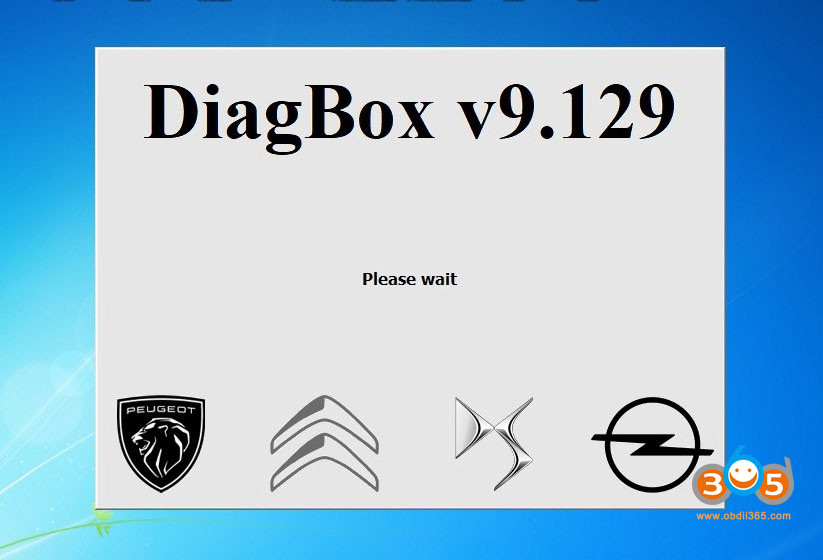 Peugeot DiagBox Diagnostic Interface
Peugeot DiagBox Diagnostic Interface
2. Why Choose DiagBox?
DiagBox stands out as the premier diagnostic tool for Peugeot vehicles due to its comprehensive capabilities and direct compatibility. Unlike generic OBD-II scanners, DiagBox offers in-depth access to all vehicle systems, ensuring accurate and thorough diagnostics.
2.1. Advantages of Using DiagBox
- Comprehensive Diagnostics: Provides access to all Peugeot vehicle systems, allowing for detailed diagnostics.
- Official Software: As the official software, DiagBox ensures compatibility and accuracy.
- User-Friendly Interface: The intuitive interface makes it easy to navigate and use.
- Regular Updates: Frequent updates ensure compatibility with the latest Peugeot models.
- Cost-Effective: A one-time purchase can save significant costs compared to dealership diagnostics.
2.2. DiagBox vs. Generic OBD-II Scanners
While generic OBD-II scanners can read basic fault codes, they often lack the advanced features and in-depth access provided by DiagBox. DiagBox offers:
- Deeper System Access: Access to all vehicle systems, not just the engine and transmission.
- Advanced Functions: ECU reprogramming, actuator testing, and vehicle configuration.
- Accurate Data: More accurate and detailed diagnostic information.
- Vehicle-Specific Information: Tailored to Peugeot vehicles, ensuring compatibility and accuracy.
3. Finding the Right DiagBox Version
Selecting the correct version of DiagBox is crucial for optimal performance and compatibility with your Peugeot vehicle. VCCarTool offers the latest and most stable versions, ensuring you have the best diagnostic experience.
3.1. Latest Versions Available
VCCarTool provides access to the latest DiagBox versions, including:
- DiagBox v9.129: Released in October 2022, this version includes several enhancements and bug fixes.
- DiagBox v9.143: Released in November 2022, offering the most up-to-date features and vehicle compatibility.
3.2. Compatibility Considerations
Before downloading and installing DiagBox, consider the following:
- Vehicle Model and Year: Ensure the DiagBox version supports your specific Peugeot model and year.
- Operating System: DiagBox is best suited for Windows 7, 8, 10, and 11 (64-bit versions recommended).
- Hardware Requirements: Ensure your computer meets the minimum hardware requirements (see section 6).
- VCI Compatibility: Use a compatible VCI (Vehicle Communication Interface) such as the FULL CHIP XS EVOLUTION VCI with serial 921815C.
4. Step-by-Step Guide to Peugeot DiagBox Download
Downloading and installing DiagBox can seem daunting, but with a clear, step-by-step guide, the process becomes straightforward. VCCarTool simplifies this process, ensuring you can quickly get your diagnostic tool up and running.
4.1. Preparing for the Download
Before you begin the download process, ensure you have the following:
- A Stable Internet Connection: A reliable internet connection is essential for downloading the large software files.
- Sufficient Disk Space: Ensure you have at least 20GB of free disk space on your computer.
- Compatible Hardware: Verify that your computer meets the minimum hardware requirements (see section 6).
- Disable Antivirus Software: Temporarily disable your antivirus software to prevent interference with the installation process.
4.2. Detailed Download Instructions
Follow these steps to download DiagBox:
- Visit VCCarTool: Navigate to VCCarTool’s website to find the DiagBox download links.
- Select the Appropriate Version: Choose the DiagBox version that is compatible with your vehicle and operating system (e.g., v9.129 or v9.143).
- Click the Download Link: Click the provided download link to begin the download process.
- Save the File: Save the DiagBox installer file to a location on your computer where you can easily find it.
- Check the Download: After the download is complete, verify the integrity of the file by checking its MD5 checksum (if provided).
4.3. Common Download Issues and Solutions
- Slow Download Speed: Try using a download manager to improve download speed.
- Corrupted File: Re-download the file and ensure your internet connection is stable.
- Download Interrupted: Temporarily disable your antivirus software and try downloading again.
- Missing Files: Contact VCCarTool support for assistance if any files are missing.
Contact VCCarTool via WhatsApp +1 (901) 414 – 1927 if you encounter any issues or need immediate assistance with the download.
5. Installation Process
Proper installation of DiagBox is crucial for its functionality. Follow these steps carefully to ensure a smooth installation process.
5.1. Step-by-Step Installation Guide
- Extract the Installer: Locate the downloaded DiagBox installer file (e.g., DiagBox_v9.129.exe) and extract its contents to a folder on your computer.
- Run as Administrator: Right-click on the installer file and select “Run as administrator.”
- Follow On-Screen Instructions: Follow the on-screen instructions to begin the installation process.
- Choose Installation Directory: Select the directory where you want to install DiagBox (the default directory is usually C:).
- Install Necessary Components: The installer will install all necessary components, including drivers and runtime libraries.
- Be Patient: The installation process may take some time, so be patient and avoid interrupting it.
- Restart Your Computer: After the installation is complete, restart your computer to apply the changes.
5.2. Troubleshooting Installation Errors
- Installation Stuck: Ensure your computer meets the minimum hardware requirements and try running the installer in compatibility mode.
- Missing DLL Files: Download and install the required DLL files from a trusted source.
- Driver Issues: Update your device drivers or try installing the drivers manually.
- Compatibility Problems: Run the installer in compatibility mode for an older version of Windows.
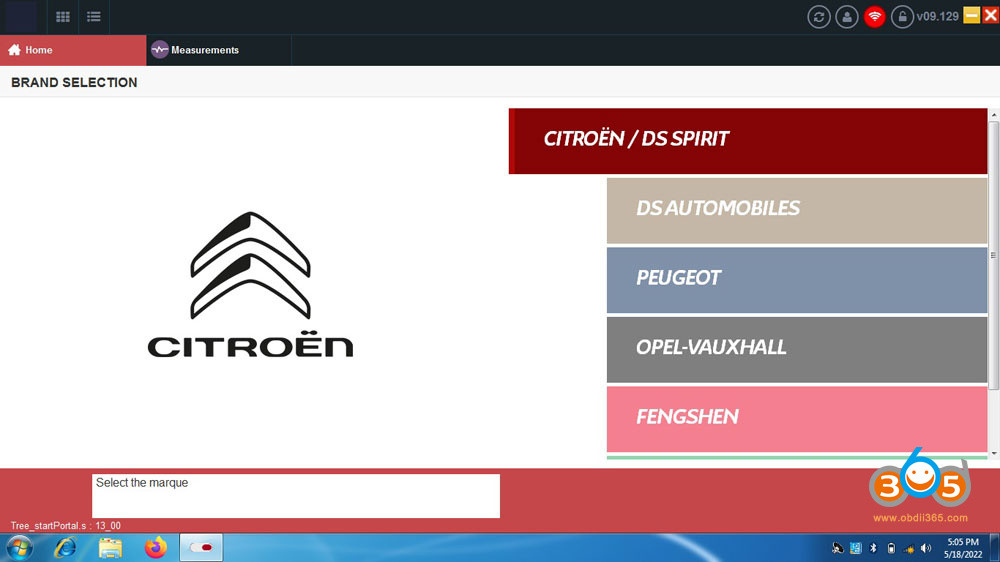 DiagBox Installation Interface
DiagBox Installation Interface
6. System Requirements
To ensure DiagBox runs smoothly, your computer must meet certain minimum hardware and software requirements.
6.1. Minimum Hardware Specifications
- Operating System: Windows 7 / 8 / 10 / 11 (32 or 64 bits, 64-bit recommended)
- Processor: Intel/AMD Dual Core 2GHz or higher
- RAM: 4GB or more
- Hard Disk Space: 20GB of free space (SSD recommended)
- VCI: FULL CHIP XS EVOLUTION VCI with serial 921815C
6.2. Recommended System Configuration
For optimal performance, consider the following recommended configuration:
- Operating System: Windows 10 64-bit
- Processor: Intel Core i5 or higher
- RAM: 8GB or more
- Hard Disk Space: 50GB of free space (SSD)
- VCI: Original or high-quality clone of FULL CHIP XS EVOLUTION VCI
7. Activating DiagBox
Activating DiagBox is a necessary step to unlock its full functionality. The activation process typically involves obtaining a license key and entering it into the software.
7.1. Activation Methods
- Keygen Activation: Use a keygen (key generator) to generate a license key for your installation.
- Professional Activation Services: Pay a professional to activate DiagBox remotely.
- Offline Activation: Obtain an activation file from a trusted source and import it into DiagBox.
7.2. Step-by-Step Activation Instructions
- Install DiagBox: Follow the installation instructions in section 5.
- Run DiagBox as Administrator: Right-click on the DiagBox icon and select “Run as administrator.”
- Obtain Your ID: Launch DiagBox and locate your installation ID.
- Generate License Key: Use a keygen or contact a professional to generate a license key based on your ID.
- Enter License Key: Enter the license key into DiagBox to activate the software.
7.3. Troubleshooting Activation Issues
- Invalid License Key: Ensure you have entered the correct license key.
- Activation Failed: Try running DiagBox as administrator or disabling your antivirus software.
- Keygen Not Working: Download a keygen from a trusted source or contact a professional activation service.
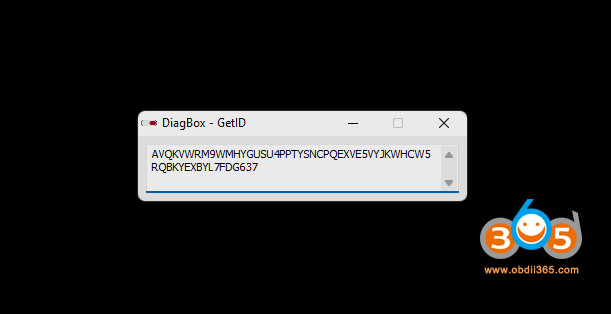 DiagBox Activation ID
DiagBox Activation ID
8. Using DiagBox for Vehicle Diagnostics
Once DiagBox is installed and activated, you can start using it to diagnose and maintain your Peugeot vehicle.
8.1. Connecting to Your Vehicle
- Connect VCI: Connect your VCI (Vehicle Communication Interface) to your computer via USB.
- Connect to Vehicle: Connect the VCI to your vehicle’s OBD-II port.
- Launch DiagBox: Launch DiagBox and select your vehicle model and year.
- Establish Connection: Follow the on-screen instructions to establish a connection between DiagBox and your vehicle.
8.2. Performing Diagnostic Tests
- Read Fault Codes: Select the “Read Fault Codes” option to retrieve any stored diagnostic trouble codes (DTCs).
- Clear Fault Codes: After addressing the issues, select the “Clear Fault Codes” option to clear the DTCs.
- Live Data Monitoring: Monitor real-time data from various sensors and systems within the vehicle.
- Actuator Testing: Test the functionality of various actuators to ensure they are working correctly.
- ECU Reprogramming: Update or reprogram ECUs to improve performance and fix software-related issues.
8.3. Interpreting Diagnostic Results
- Fault Codes: Research the meaning of each fault code to understand the underlying issue.
- Live Data: Analyze live data to identify any abnormalities or performance issues.
- Actuator Tests: Verify that actuators are responding correctly to commands.
- Diagnostic Reports: Generate detailed diagnostic reports for analysis and record-keeping.
9. Advanced Features and Functions
DiagBox offers several advanced features that can help you perform more complex diagnostic and maintenance tasks.
9.1. ECU Reprogramming
ECU reprogramming involves updating or replacing the software on your vehicle’s engine control unit (ECU). This can improve performance, fix software-related issues, and ensure compatibility with new components.
9.2. Offline Telecoding
Offline telecoding allows you to configure various vehicle systems without an internet connection. This feature is particularly useful for older Peugeot models (up to 2016) and can be used to customize vehicle settings and enable or disable certain features.
9.3. Advanced Parameter Configuration
DiagBox allows you to configure advanced parameters within your vehicle’s systems. This can be used to fine-tune performance, optimize fuel economy, and customize vehicle behavior.
10. Troubleshooting Common Issues
Even with careful installation and setup, you may encounter issues while using DiagBox. Here are some common problems and their solutions.
10.1. Connection Problems
- VCI Not Recognized: Ensure your VCI is properly connected to your computer and vehicle.
- Driver Issues: Update your VCI drivers or try installing them manually.
- Compatibility Problems: Verify that your VCI is compatible with the DiagBox version you are using.
10.2. Software Errors
- Application Crashes: Ensure your computer meets the minimum hardware requirements and try running DiagBox as administrator.
- Missing Files: Reinstall DiagBox or download the missing files from a trusted source.
- Compatibility Problems: Run DiagBox in compatibility mode for an older version of Windows.
10.3. Activation Issues
- Invalid License Key: Ensure you have entered the correct license key.
- Activation Failed: Try running DiagBox as administrator or disabling your antivirus software.
- Keygen Not Working: Download a keygen from a trusted source or contact a professional activation service.
Contact VCCarTool via WhatsApp +1 (901) 414 – 1927 for quick assistance in troubleshooting any issues.
11. Benefits of Purchasing from VCCarTool
Choosing VCCarTool for your DiagBox download offers numerous advantages, ensuring a smooth and reliable diagnostic experience.
11.1. Reliable Downloads
VCCarTool provides verified and secure download links, ensuring you receive genuine DiagBox software without any risk of malware or corrupted files.
11.2. Expert Support
VCCarTool offers expert technical support to assist you with any issues you may encounter during the download, installation, or activation process.
11.3. Cost-Effective Solutions
VCCarTool provides cost-effective solutions for accessing DiagBox, saving you significant costs compared to dealership diagnostics and other professional services.
12. Maximizing Your Investment
To get the most out of your DiagBox software, consider investing in additional tools and resources that can enhance your diagnostic capabilities.
12.1. Recommended Hardware Tools
- FULL CHIP XS EVOLUTION VCI: This VCI ensures full compatibility with DiagBox and supports all diagnostic functions.
- OBD-II Extension Cable: An extension cable can provide more flexibility when connecting the VCI to your vehicle.
- Laptop Stand: A laptop stand can improve ergonomics and make it easier to use DiagBox in your garage or workshop.
12.2. Additional Software Resources
- Technical Documentation: Access to technical documentation and repair manuals can provide valuable information for diagnosing and repairing Peugeot vehicles.
- Online Forums: Participating in online forums and communities can provide access to expert advice and troubleshooting tips.
- Training Courses: Enrolling in training courses can help you develop advanced diagnostic skills and techniques.
13. Staying Updated
To ensure you have the latest features and compatibility, it’s essential to keep your DiagBox software updated.
13.1. Checking for Updates
Regularly check for updates on VCCarTool’s website or within the DiagBox software itself.
13.2. Installing Updates
Follow the provided instructions to download and install the latest updates. Always back up your system before installing updates to prevent data loss.
14. The Future of Peugeot Diagnostics
As Peugeot vehicles become more advanced, diagnostic tools like DiagBox will continue to evolve. Staying informed about the latest developments and updates will ensure you are always equipped to handle the challenges of modern automotive diagnostics.
14.1. Emerging Technologies
- Artificial Intelligence (AI): AI-powered diagnostic tools can analyze data and provide more accurate and efficient diagnoses.
- Cloud-Based Diagnostics: Cloud-based diagnostic platforms can provide remote access to diagnostic data and support, enabling technicians to collaborate and solve complex issues.
- Augmented Reality (AR): AR technology can overlay diagnostic information onto the vehicle, providing technicians with a more intuitive and immersive diagnostic experience.
14.2. The Role of DiagBox in the Future
DiagBox will continue to play a crucial role in Peugeot diagnostics, evolving to incorporate new technologies and features. Staying updated with the latest DiagBox versions and training will ensure you are well-prepared for the future of automotive diagnostics.
Contact VCCarTool via WhatsApp +1 (901) 414 – 1927 to learn more about upcoming DiagBox updates and enhancements.
15. Conclusion: Empowering Your Peugeot Diagnostics with VCCarTool
The Peugeot DiagBox is an indispensable tool for anyone involved in the maintenance and repair of Peugeot vehicles. By providing comprehensive diagnostic capabilities, ECU reprogramming, and advanced features, DiagBox empowers technicians and enthusiasts to keep Peugeot vehicles running smoothly. With VCCarTool’s reliable downloads, expert support, and cost-effective solutions, you can unlock the full potential of DiagBox and elevate your Peugeot diagnostics to the next level.
Ready to take control of your Peugeot diagnostics? Download the latest version of DiagBox from VCCarTool today and experience the power of advanced automotive diagnostics.
Facing challenges with vehicle diagnostics? Unsure which tools are best for your needs? Contact VCCarTool now via WhatsApp: +1 (901) 414 – 1927, Email: [email protected], or visit our Website: vccartool.com for expert guidance on selecting the perfect diagnostic solutions and tools to enhance your automotive repairs. Let VCCarTool equip you with the best to ensure precision and efficiency in every job.
FAQ: Frequently Asked Questions About Peugeot DiagBox Download
1. What is Peugeot DiagBox?
Peugeot DiagBox is the official diagnostic software for Peugeot and Citroen vehicles, used for reading and clearing fault codes, ECU reprogramming, and performing advanced diagnostics.
2. Where can I download Peugeot DiagBox?
You can download DiagBox from VCCarTool. We provide reliable and secure download links for the latest versions.
3. Is DiagBox free to download?
The DiagBox software itself may be available for download, but activation often requires a license key, which may involve a fee. Some experts offer activation services for a small cost.
4. What are the system requirements for DiagBox?
- Operating System: Windows 7 / 8 / 10 / 11 (64-bit recommended)
- Processor: Intel/AMD Dual Core 2GHz or higher
- RAM: 4GB or more
- Hard Disk Space: 20GB of free space (SSD recommended)
5. Do I need a special interface to use DiagBox?
Yes, you need a compatible Vehicle Communication Interface (VCI) such as the FULL CHIP XS EVOLUTION VCI with serial 921815C.
6. How do I install DiagBox?
Download the installer, run it as administrator, follow the on-screen instructions, and restart your computer after installation.
7. How do I activate DiagBox?
Activation methods include using a keygen, professional activation services, or offline activation with a license file.
8. Can I use DiagBox on multiple computers?
Typically, a DiagBox license is per machine. You may need to purchase multiple licenses if you want to use it on multiple computers.
9. What if I encounter issues during download or installation?
Contact VCCarTool via WhatsApp +1 (901) 414 – 1927 for assistance with any issues you may encounter.
10. What are the benefits of purchasing DiagBox from VCCarTool?
VCCarTool offers reliable downloads, expert support, and cost-effective solutions for accessing DiagBox, ensuring a smooth and reliable diagnostic experience.
