How to use DTS Monaco?
DTS Monaco is a powerful engineering software used for diagnosing, coding, and programming control units in Mercedes-Benz vehicles. Unlike XENTRY, which is mainly for dealership-level diagnostics, DTS Monaco provides deeper access to ECU functionalities, making it essential for advanced vehicle programming and module updates.
In this guide, we will cover how to install, configure, and use DTS Monaco effectively for Mercedes-Benz diagnostics and programming.

Prerequisites for Using DTS Monaco
Before you start, ensure you have the following:
- DTS Monaco software (latest version recommended)
- A compatible diagnostic interface (e.g., C4, C5, C6, or J2534 Passthru devices)
- A stable Windows laptop (preferably Windows 10 64-bit with sufficient RAM and processing power)
- Vehicle connection (OBD-II port)
Installing DTS Monaco
Step 1: Install the Software
- Download and install DTS Monaco software on your Windows laptop.
- Run the installation setup and follow the on-screen instructions.
- Ensure all required drivers for your diagnostic interface are installed.
Step 2: License Activation
- Some versions require a license key or activation. If needed, contact your software provider for an activation file.
You can order DTS Monaco installation service quickly, saving time at: DTS Monaco Download
Contact us via WhatsApp at: +1 (901) 414 – 1927
Step 3: Connect the Diagnostic Interface
- Plug your C4, C5, C6, or J2534 device into the USB port.
- Connect the device to the vehicle’s OBD-II port.
- Open DTS Monaco and verify the connection.
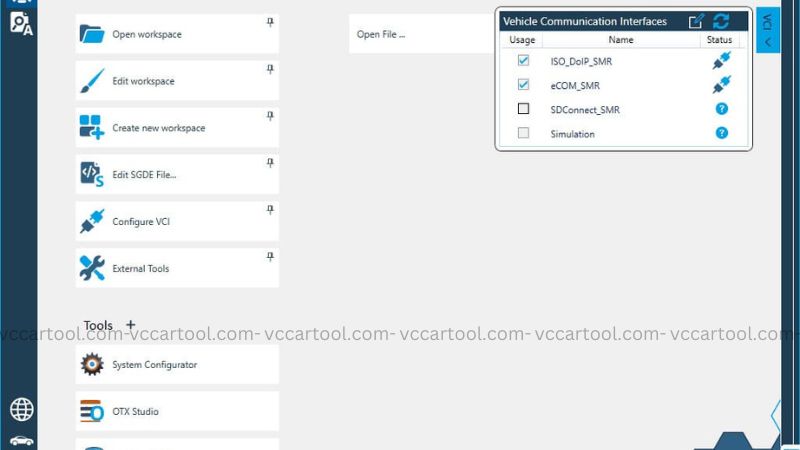
Configuring DTS Monaco
Step 1: Load the Right Database
- DTS Monaco requires Mercedes-Benz CBF, SMR-D, or ODX files to communicate with ECUs.
- Select the appropriate vehicle model and ECU database before proceeding.
Step 2: Check Communication Settings
- Go to Settings > Communication and select the correct interface (e.g., C6, J2534, or DoIP for newer models).
- Test the connection to confirm the software detects the vehicle.
Using DTS Monaco for Diagnostics
Step 1: Read Vehicle Information
- Open DTS Monaco and connect to the vehicle.
- Navigate to ECU Explorer and select the desired control unit.
- Click Read ECU Data to retrieve vehicle and module information.
Step 2: Read and Clear Fault Codes
- Go to Fault Memory.
- Click Read DTCs to scan for error codes.
- To clear codes, select Clear Fault Memory.
Step 3: Live Data and Actuators Testing
- Monitor real-time sensor values and system parameters.
- Use actuator tests to check component functionality (e.g., fuel pump, injectors, turbocharger, etc.).
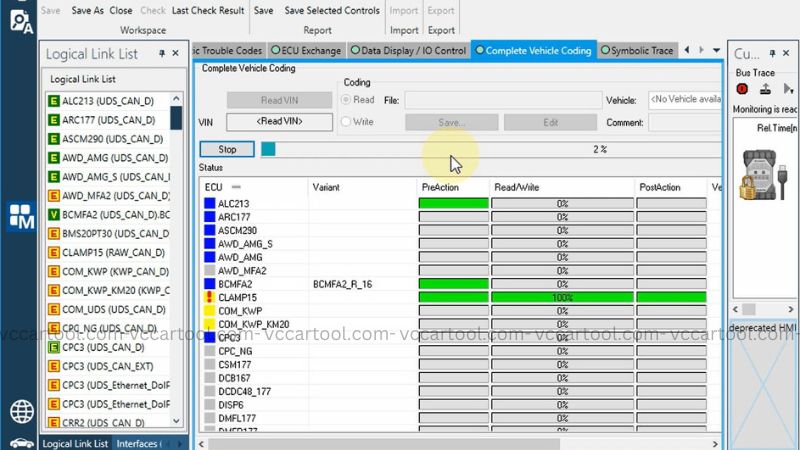
Using DTS Monaco for Coding & Programming
Step 1: Access ECU Coding
- Select the target ECU module (e.g., Engine, Transmission, Airbag, etc.).
- Navigate to Variant Coding or Special Functions.
- Choose the desired coding parameters.
- Click Write Coding to save changes.
Step 2: Flashing & SCN Coding (Advanced Users)
- For software updates and SCN coding, ensure you have the correct flash files (SMR-D or CBF files).
- Follow on-screen instructions carefully to avoid ECU damage.
Below is a video tutorial on how to use DTS Monaco, you can refer to:
If you need detailed support on error codes for your Mercedes, please contact VC Car Tool‘s technical team via WhatsApp: +1 (901) 414 – 1927.
Safety Precautions
- Always back up ECU data before performing any coding or flashing.
- Do not interrupt coding or programming processes to prevent ECU corruption.
- Use a stable power supply for both the vehicle and laptop during long programming sessions.
Troubleshooting Common Issues
- Device Not Recognized: Ensure drivers are properly installed.
- Communication Errors: Check the connection between the laptop and vehicle.
- Coding Not Applying: Verify access rights and compatibility of CBF files.
Need Expert Assistance? Contact VC Car Tool!
DTS Monaco provides extensive coding and diagnostic capabilities, but due to the complexity of error codes and vehicle modules, detailed guidance may be required. If you’re facing an issue with your Mercedes-Benz and need help, contact VC Car Tool for free consultation and expert support.
Remote Technical Support Starting at $50 Per Job
Contact us via WhatsApp at +1 (901) 414 – 1927
We offer remote technical assistance to help with:
- SCN Coding & ECU Programming
- Troubleshooting and Error Resolution
- Custom Coding & Feature Activation
DTS Monaco is an advanced diagnostic tool that allows in-depth Mercedes-Benz ECU programming, variant coding, and fault diagnosis. By following this guide, you can effectively use DTS Monaco for professional-level vehicle diagnostics and modifications.
Need remote setup or assistance? Contact VC Car Tool on WhatsApp: +1 (901) 414-1927 for expert guidance!
