Ford Programming Software Download: The Ultimate Guide for Technicians
Are you looking for a reliable ford programming software download to enhance your diagnostic and repair capabilities? This comprehensive guide explores the intricacies of Ford IDS and FDRS, providing you with the knowledge to diagnose, program, and service Ford vehicles efficiently. VCCarTool offers solutions to streamline your workflow and keep you ahead in the automotive industry. Discover how to access and utilize these powerful software tools to tackle complex vehicle issues. Let’s dive in and learn how to get your Ford diagnostic tools today to enhance your automotive services.
Click the ford programming software download link and read the article below to get started. If you encounter any issues with the download link or need assistance, contact VCCarTool via WhatsApp at +1 (901) 414 – 1927 for prompt support.
1. Understanding Ford IDS Software
Ford’s Integrated Diagnostic System (IDS) is the official, factory-grade diagnostic software designed for Ford, Lincoln, and Mercury vehicles. It supports complete dealer-level diagnostics when used with interfaces like Ford VCM 3, VCM II, and VCMM.
1.1. Key Features of Ford IDS
- Comprehensive Diagnostics: IDS offers in-depth diagnostic capabilities for Ford vehicles.
- Vehicle Coverage: Supports vehicles up to 2018.
- Essential for Technicians: Enables effective diagnosis and servicing.
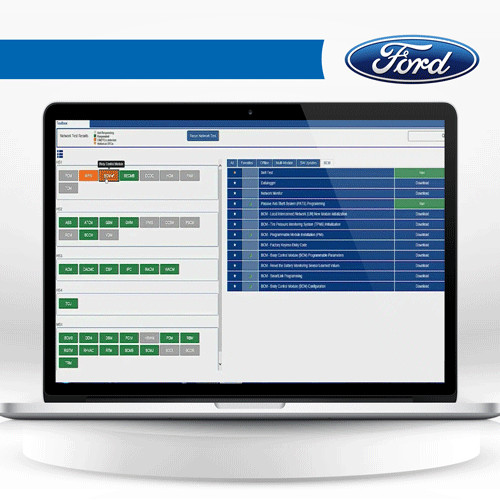 Ford IDS Interface
Ford IDS Interface
1.2. Advantages of Using Ford IDS
- Dealer-Level Functionality: Provides capabilities equivalent to those used by Ford dealerships.
- Broad Compatibility: Works with various vehicle communication modules (VCM).
- Efficient Problem Solving: Aids in quickly identifying and resolving vehicle issues.
2. Exploring Ford FDRS Software
The Ford Diagnostic and Repair System (FDRS) is the latest software designed for diagnosing and repairing Ford vehicles from 2018 onwards. It offers advanced features and comprehensive coverage for newer models.
2.1. Key Features of Ford FDRS
- Advanced Diagnostics: FDRS delivers in-depth diagnostic and repair capabilities.
- Newer Vehicle Support: Designed for Ford vehicles manufactured from 2018 onwards.
- User-Friendly Interface: Streamlines the diagnostic process with an intuitive interface.
2.2. Benefits of Using Ford FDRS
- Up-to-Date Coverage: Ensures compatibility with the latest Ford models.
- Enhanced Efficiency: Facilitates quicker and more accurate diagnoses.
- Improved Repair Procedures: Provides detailed guidance for effective repairs.
3. Why Choose Genuine Ford Software Licenses?
Opting for genuine Ford IDS and FDRS software licenses ensures access to the latest updates, reliable support, and full functionality, leading to superior diagnostic and repair outcomes.
3.1. Advantages of Genuine Licenses
- Access to Updates: Receive the newest software versions and feature enhancements.
- Reliable Support: Benefit from Ford’s direct technical support.
- Full Functionality: Utilize all diagnostic and programming features without limitations.
- Avoid Risks: Steer clear of the security vulnerabilities and malfunctions associated with pirated software.
- Professional Standards: Demonstrate a commitment to quality and compliance in your diagnostic and repair services.
3.2. Addressing Common Concerns About Genuine Licenses
- Initial Cost: While the initial investment may seem higher, the long-term benefits outweigh the costs.
- Accessibility: VCCarTool offers solutions to make genuine licenses more accessible and affordable.
4. VCCarTool: Your Partner for Ford Diagnostic Solutions
VCCarTool specializes in providing access to Ford IDS and FDRS software, along with expert support to ensure you get the most out of your diagnostic tools. Contact VCCarTool via WhatsApp at +1 (901) 414 – 1927 for expert support.
4.1. How VCCarTool Can Help
- Software Access: Offers genuine Ford IDS and FDRS software licenses.
- Remote Installation: Provides remote installation and activation services.
- Technical Support: Delivers expert support to address any software-related issues.
- Training Resources: Supplies valuable resources to help you master Ford diagnostic software.
4.2. Streamlining Your Diagnostic Process with VCCarTool
- Efficient Setup: Ensures quick and hassle-free software installation.
- Ongoing Assistance: Provides continuous support to keep your software running smoothly.
- Optimized Performance: Helps you maximize the capabilities of Ford IDS and FDRS.
5. System Requirements for Ford IDS and FDRS
To ensure optimal performance, Ford IDS and FDRS require specific system configurations. Understanding these requirements will help you avoid compatibility issues and ensure smooth operation.
5.1. Operating System
- Ford IDS: Windows 7 (32-bit or 64-bit), Windows 8/8.1 (32-bit or 64-bit), or Windows 10 (32-bit or 64-bit).
- Ford FDRS: Windows 10 Professional (64-bit).
5.2. Processor and RAM
- Processor: Intel Core i5/i7 or equivalent, with at least 2.2 GHz clock speed.
- RAM: Minimum 4 GB, although 8 GB or higher is recommended for smoother operation.
5.3. Hard Drive and Display
- Hard Drive Space: At least 40 GB of free space for installation and data storage.
- Display: Minimum resolution of 1024×768, with 16-bit color depth or higher.
5.4. Connectivity and Additional Requirements
- USB Ports: At least two available USB ports for connecting the VCM and other devices.
- Internet Connection: A stable internet connection is required for software updates and online functionalities.
- Anti-Virus Software: Temporarily disable or configure your anti-virus software to allow IDS/FDRS communication.
6. Step-by-Step Guide to Downloading and Installing Ford IDS Software
Downloading and installing Ford IDS software involves several steps to ensure a smooth and successful setup. Follow this guide to get started.
6.1. Preparing for the Download
- Verify System Requirements: Ensure your computer meets the necessary system requirements.
- Obtain Software License: Acquire a genuine Ford IDS software license.
- Disable Anti-Virus Software: Temporarily disable your anti-virus software to prevent interference with the installation process.
6.2. Downloading the Software
- Access the Download Link: Click the ford programming software download link. If you encounter any issues with the download link or need assistance, contact VCCarTool via WhatsApp at +1 (901) 414 – 1927 for prompt support.
- Start the Download: Follow the on-screen prompts to begin downloading the software.
6.3. Installing Ford IDS
- Run the Installer: Locate the downloaded file and run the installer as an administrator.
- Follow Installation Prompts: Adhere to the instructions displayed on the screen to install the software.
- Enter License Information: Input your software license details when prompted.
- Complete Installation: Finalize the installation process and restart your computer if necessary.
7. Essential Equipment for Ford Programming and Diagnostics
Having the right equipment is crucial for effective Ford programming and diagnostics. Here’s a list of essential tools you should consider.
7.1. Vehicle Communication Modules (VCM)
- VCM II: A reliable interface for older Ford vehicles.
- VCM 3: The latest VCM, offering enhanced performance and compatibility with newer models.
7.2. J2534 Interfaces
- VXDIAG VCX Nano: A cost-effective J2534 interface compatible with Ford IDS and FDRS.
- Other Certified Interfaces: Ensure the interface is certified for use with Ford diagnostic software.
7.3. Laptop or Tablet
- Rugged Laptop: A durable laptop that meets the system requirements for Ford IDS and FDRS.
- Tablet: A portable tablet for on-the-go diagnostics, provided it meets the necessary specifications.
8. Optimizing Your Ford Diagnostic Process
Optimizing your diagnostic process involves using best practices and advanced techniques to ensure accuracy and efficiency.
8.1. Regular Software Updates
- Stay Current: Regularly update your Ford IDS and FDRS software to access the latest features and vehicle coverage.
- Improve Performance: Updates often include performance enhancements and bug fixes.
8.2. Proper Data Management
- Organize Data: Maintain well-organized data storage for easy access to vehicle information.
- Backup Data: Regularly back up your diagnostic data to prevent loss of important information.
8.3. Continuous Training
- Stay Informed: Participate in ongoing training to stay up-to-date with the latest diagnostic techniques.
- Improve Skills: Enhance your diagnostic skills to accurately and efficiently troubleshoot Ford vehicles.
9. Troubleshooting Common Ford Diagnostic Issues
Even with the best software and equipment, you may encounter issues during the diagnostic process. Here are some common problems and how to troubleshoot them.
9.1. Software Installation Errors
- Compatibility Issues: Ensure your system meets the software requirements.
- Corrupted Files: Re-download the software from a reliable source.
- Administrative Privileges: Run the installer as an administrator.
9.2. Communication Problems
- Check Connections: Verify that all cables and connections are secure.
- Driver Issues: Update or reinstall the drivers for your VCM or J2534 interface.
- Software Configuration: Ensure the software is properly configured to communicate with the vehicle.
9.3. License Activation Problems
- Verify License Details: Double-check that you have entered the correct license information.
- Contact Support: Reach out to VCCarTool or Ford support for assistance.
10. Advanced Programming Techniques for Ford Vehicles
Advanced programming techniques can help you address complex issues and enhance vehicle performance.
10.1. Module Programming
- Reprogram Modules: Use Ford IDS or FDRS to reprogram vehicle modules.
- Address Issues: Correct software glitches and improve module performance.
10.2. Key Programming
- Program Keys: Add or replace keys using the appropriate programming procedures.
- Ensure Security: Follow security protocols to protect the vehicle from theft.
10.3. Parameter Reset
- Reset Parameters: Reset vehicle parameters to factory settings.
- Optimize Performance: Fine-tune vehicle performance by adjusting specific parameters.
11. Common Ford Diagnostic Trouble Codes (DTCs) and Their Solutions
Understanding common DTCs is essential for efficient diagnostics and repairs. Here’s a list of frequent DTCs and their typical solutions.
11.1. P0420 – Catalyst System Efficiency Below Threshold
- Description: Indicates that the catalytic converter is not functioning efficiently.
- Possible Solutions: Replace the catalytic converter, check for exhaust leaks, or inspect the oxygen sensors.
11.2. P0300 – Random/Multiple Cylinder Misfire Detected
- Description: Signifies that there is a misfire occurring in multiple cylinders.
- Possible Solutions: Check spark plugs, ignition coils, fuel injectors, and vacuum leaks.
11.3. P0171 – System Too Lean (Bank 1)
- Description: Indicates that the engine is running lean on bank 1.
- Possible Solutions: Check for vacuum leaks, clean or replace the mass airflow (MAF) sensor, and inspect the fuel injectors.
11.4. B1318 – Battery Voltage Low
- Description: The vehicle’s computer has detected that the battery voltage is lower than expected.
- Possible Solutions: Check the charging system and replace the battery if needed.
11.5. U0100 – Lost Communication With ECM/PCM “A”
- Description: This code means one of the ECUs on the car’s network can’t communicate properly.
- Possible Solutions: Check the wiring harness, look for corroded or loose connections, and test the ECM/PCM.
11.6. C1236 – Low Wheel Speed Sensor Frequency Variation
- Description: The ABS computer has detected that the output signal from one or more of the wheel speed sensors is erratic.
- Possible Solutions: Replace the speed sensor, and check the wheel bearings.
12. Frequently Asked Questions (FAQs) About Ford Programming Software
Here are some frequently asked questions about Ford programming software to help clarify any doubts you may have.
12.1. Is Ford IDS software free?
No, Ford IDS software is not free. You need a valid license to access its diagnostic and programming features.
12.2. What is the difference between Ford IDS and FDRS?
Ford IDS covers vehicles up to 2018, while FDRS covers Ford vehicles from 2018 onwards. FDRS is the newer software with enhanced capabilities for modern Ford models.
12.3. Can I use FORScan instead of Ford IDS?
FORScan is an alternative diagnostic software that offers some functionality, but it does not provide the same level of dealer-level diagnostics and programming features as Ford IDS.
12.4. What are the recommended laptop specifications for running Ford IDS and FDRS?
The recommended specifications include Windows 10 Professional (64-bit), Intel Core i5/i7 processor, 8 GB of RAM, and at least 40 GB of free hard drive space.
12.5. Do I need a new VCM to use FDRS?
FDRS is compatible with VCM II, VCM 3, and certified J2534 interfaces. If you have a compatible interface, you may not need a new VCM.
12.6. How often should I update my Ford IDS or FDRS software?
You should update your software regularly to ensure you have the latest vehicle coverage, features, and bug fixes.
12.7. What do I do if I encounter installation errors?
Ensure your system meets the software requirements, temporarily disable your anti-virus software, and run the installer as an administrator. If the problem persists, contact technical support.
12.8. Can VCCarTool help me with Ford IDS and FDRS setup?
Yes, VCCarTool offers remote installation and activation services, along with expert support to ensure you get the most out of your diagnostic tools.
12.9. Do I need an internet connection to use Ford FDRS?
Yes, an internet connection is required to use Ford FDRS with VCM II, VCM3, or compatible J2534 devices.
12.10. Where can I get a genuine Ford IDS or FDRS license?
You can obtain a genuine Ford IDS or FDRS license through VCCarTool or directly from Ford.
13. How to Get Started with Ford Programming Software
Ready to take your Ford diagnostic capabilities to the next level? Here’s how to get started with Ford programming software.
- Acquire the Necessary Software and Equipment: Ensure you have a genuine Ford IDS or FDRS license, a compatible VCM or J2534 interface, and a computer that meets the system requirements.
- Download and Install the Software: Follow the step-by-step guide to download and install Ford IDS or FDRS on your computer.
- Connect to the Vehicle: Connect your VCM or J2534 interface to the vehicle and your computer.
- Begin Diagnosing and Programming: Follow the software prompts to diagnose and program Ford vehicles efficiently.
- Stay Updated: Regularly update your software and equipment to stay current with the latest vehicle models and diagnostic techniques.
14. Real-World Applications of Ford Programming Software
Ford programming software is used in a variety of real-world scenarios, enhancing the efficiency and accuracy of automotive repairs and diagnostics.
14.1. Automotive Repair Shops
- Diagnostics: Identifies vehicle issues accurately.
- Module Programming: Reprograms modules to fix software problems.
- Key Programming: Programs new keys for customers.
- Service Efficiency: Enhances the quality and speed of service.
14.2. Dealerships
- Full Diagnostics: Provides comprehensive diagnostic services.
- Software Updates: Ensures vehicles have the latest software.
- Customer Satisfaction: Delivers high-quality service that enhances customer satisfaction.
14.3. Independent Technicians
- Versatile Tools: Provides adaptable tools for a range of vehicles.
- Competitive Edge: Allows technicians to offer specialized services.
- Customer Loyalty: Boosts customer satisfaction and loyalty through superior service.
15. Call to Action: Elevate Your Ford Diagnostic Capabilities with VCCarTool
Are you ready to enhance your Ford diagnostic and programming capabilities? Contact VCCarTool today to acquire genuine Ford IDS and FDRS software licenses, along with expert support and resources. VCCarTool is dedicated to helping you streamline your diagnostic process, improve efficiency, and deliver exceptional service to your customers.
Don’t let diagnostic challenges slow you down. Reach out to VCCarTool and take the next step in optimizing your Ford diagnostic process. Contact VCCarTool via WhatsApp at +1 (901) 414 – 1927, email at [email protected], or visit our website at vccartool.com for more information.
Unlock the full potential of your diagnostic capabilities with VCCarTool. Get in touch today and experience the difference!
