Coding Tire Pressure Control System Deactivate: A Comprehensive Guide
Is disabling the tire pressure monitoring system (TPMS) and enabling the flat tire monitor (FTM) on your E9x BMW something you’re considering? This guide provides a detailed, step-by-step approach to coding your system effectively. If you’re dealing with issues like TPMS sensor failures or simply prefer the FTM system, this guide is tailored to help you understand the process and make informed decisions.
If you are unsure about how to repair, diagnose, or program the Coding Tire Pressure Control System Deactivate error, contact VCCarTool via WhatsApp: +1 (901) 414 – 1927 for assistance to avoid causing more serious errors.
1. Understanding Your Goal: TPMS Deactivation and FTM Activation
What exactly are we trying to achieve? We aim to remove the existing Tire Pressure Monitoring System (TPMS) and activate the Flat Tire Monitor (FTM) on BMW E9x platforms. This switch can be preferred for economic reasons, especially if you’re avoiding the cost of additional TPMS sensors.
TPMS vs FTM: Key Differences
What are the differences between TPMS and FTM?
| Feature | TPMS (Tire Pressure Monitoring System) | FTM (Flat Tire Monitor) |
|---|---|---|
| Functionality | Uses sensors inside each wheel to directly measure tire pressure. Transmits data to a central module (RDC) that alerts the driver to pressure drops in real-time. | Compares rotational speeds of the wheels using existing speed sensors. Detects a flat tire by identifying differences in wheel speeds. |
| Accuracy | Highly accurate, provides real-time pressure data from each tire. | Less accurate than TPMS as it only detects significant pressure loss that affects wheel speed. Doesn’t detect uniform pressure loss across all tires. |
| Cost | Higher upfront and maintenance costs due to sensor replacements. | Lower cost as it utilizes existing vehicle sensors, eliminating the need for additional hardware. |
| Sensor Requirement | Requires TPMS sensors in each wheel, which need periodic replacement. | No need for sensors. |
| Detection | Detects both individual and overall pressure drops. | Only detects flats or significant pressure loss that causes a change in wheel speed. |
| Installation | Requires physical installation of sensors and a control module. | Requires software coding to activate. |
| Year/Model | Standard in newer vehicles. | Common in older or European models as a cost-effective alternative. |
| Maintenance | Regular sensor checks and replacements. | Minimal maintenance. |
| Alert Type | Provides specific pressure readings and alerts for under or over inflation. | Alerts when a significant difference in wheel speed is detected. |
| Technology | Direct measurement via pressure sensors. | Indirect measurement by comparing wheel speeds. |
2. Essential Prerequisites for Coding
What do I need before starting?
- Laptop: A Windows laptop or a Windows virtual machine on Mac/Linux is required.
- OBDII KDCAN Cable: This cable is essential for connecting your laptop to your BMW.
- BMW Standard Tools: This suite, including NCSexpert, is necessary for coding. BimmerGeeks offers a readily available package.
- DATEN Files: These files contain the necessary data for coding your BMW.
- Functional Setup: Ensure all tools are correctly installed and functioning before proceeding. This guide does not cover the installation of NCSexpert.
3. Preparing for the Hardware Removal
Where is the TPMS RDC module located? The first physical step involves removing the TPMS RDC module. The location varies depending on your car’s build date:
RDC Module Locations
- Build Dates Up to 08/2009: Locate the RDC module inside the trunk liner, near the battery.
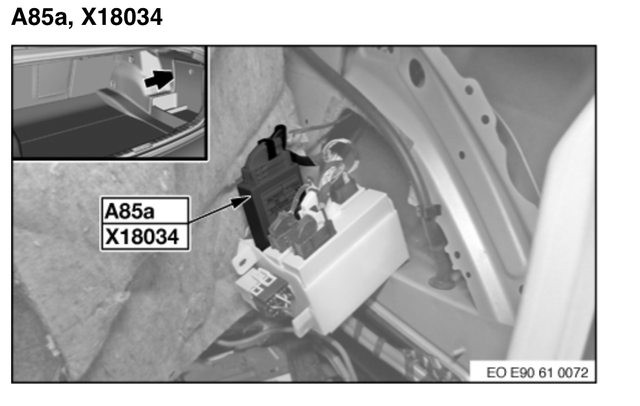 RDC module location in the trunk
RDC module location in the trunk
Alt text: RDC module location inside the trunk liner near the battery in BMW E90 built before August 2009.
- Build Dates 09/2009 and Later: Remove the rear right wheel and detach the inner fender liner to access the RDC module. It’s located in the lowest rearmost section of the fender liner.
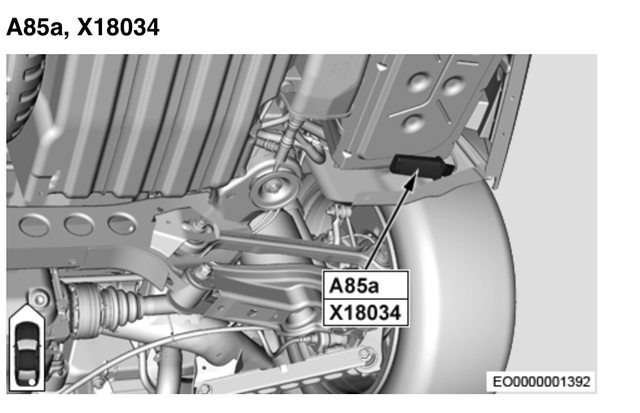 RDC module location in the fender liner
RDC module location in the fender liner
Alt text: RDC module location inside the fender liner in BMW E90 built after September 2009.
Detailed Removal Steps
- Safety First: Ensure the vehicle is turned off and the keys are not in the ignition.
- Access the Module: Depending on your vehicle’s build date, access the RDC module as described above.
- Unplug the Module: Carefully unplug the RDC module. Ensure you are pulling on the connector and not the wires to avoid damage.
- Secure the Wires: After unplugging the module, secure the wires to prevent them from dangling or interfering with the vehicle’s operation.
If you encounter any issues during the hardware removal, don’t hesitate to reach out to VCCarTool for assistance. Contact us via WhatsApp: +1 (901) 414 – 1927 for real-time support.
4. NCSExpert Coding Adjustments
What changes do I need to make in NCSExpert?
- Remove $2VB: This vehicle order corresponds to the TPMS.
- Add $265: This vehicle order activates FTM. This step is optional if you specifically want FTM enabled.
- FA Write: Write the updated vehicle order to the CAS and FRM modules.
Module-Specific Coding
After updating the vehicle order, you can either code defaults to the KOMBI, DSC, and CIC modules or manually adjust specific parameters within each module.
CIC Module Coding (For Newer Systems)
If your head unit is a CIC (Car Information Computer) system, use the following codes:
RPA_CICOptional if you want FTM enabledaktivRDC nicht_aktivRDC_SAFETY nicht_aktiv
CCC Module Coding (For Older Systems)
For older systems with a CCC (Car Communication Computer) head unit, modify the following parameter:
CAPPL: RDC_CCC nicht_aktiv
KOMBI Module Coding
Modify the following parameters in the KOMBI (Instrument Cluster) module:
RDC_ALIVE nicht_aktivMMI_ENA_RPA_RDCOptional if you want FTM enabledaktivRDC_VERBAUT nicht_aktivDSC_MIT_RPA_CCOptional if you want FTM enabledaktivRDC_DISP_SWITCH nicht_aktiv
DSC Module Coding
In the DSC (Dynamic Stability Control) module, adjust the following:
RPAOptional if you want FTM enabledaktiv
Here’s a table summarizing the coding parameters for different modules:
| Module | Parameter | Value | Notes |
|---|---|---|---|
| CIC | RPA_CIC |
aktiv |
Optional: Enable FTM display in CIC. |
| CIC | RDC |
nicht_aktiv |
Disable TPMS functionality in CIC. |
| CIC | RDC_SAFETY |
nicht_aktiv |
Disable TPMS safety features in CIC. |
| CCC | RDC_CCC |
nicht_aktiv |
Disable TPMS in older CCC systems. |
| KOMBI | RDC_ALIVE |
nicht_aktiv |
Disable TPMS alive signal. |
| KOMBI | MMI_ENA_RPA_RDC |
aktiv |
Optional: Enable FTM display in KOMBI. |
| KOMBI | RDC_VERBAUT |
nicht_aktiv |
Indicate TPMS is not installed. |
| KOMBI | DSC_MIT_RPA_CC |
aktiv |
Optional: Enable DSC integration with FTM. |
| KOMBI | RDC_DISP_SWITCH |
nicht_aktiv |
Disable TPMS display switch. |
| M3DSC | RPA |
aktiv |
Optional: Enable RPA (Run Flat Indicator) in M3 DSC. |
5. Verifying Successful Coding
How can I verify the changes? After making these changes, the CIC module should display FTM instead of TPMS. Reset the system after checking your tire pressures to allow FTM to initialize.
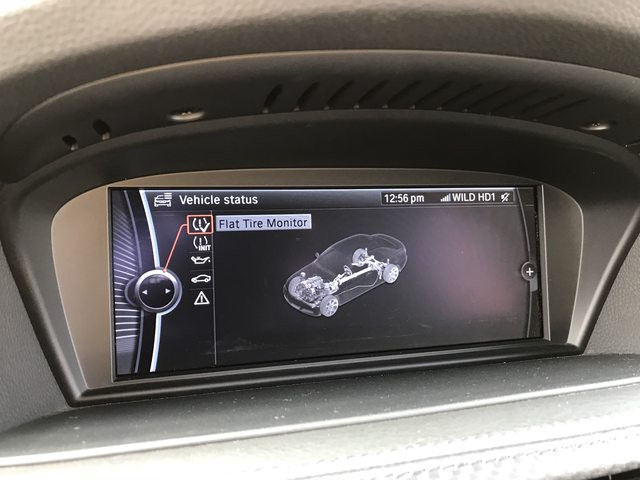 CIC module showing FTM instead of TPMS
CIC module showing FTM instead of TPMS
Alt text: The CIC module displaying FTM instead of TPMS after successful coding.
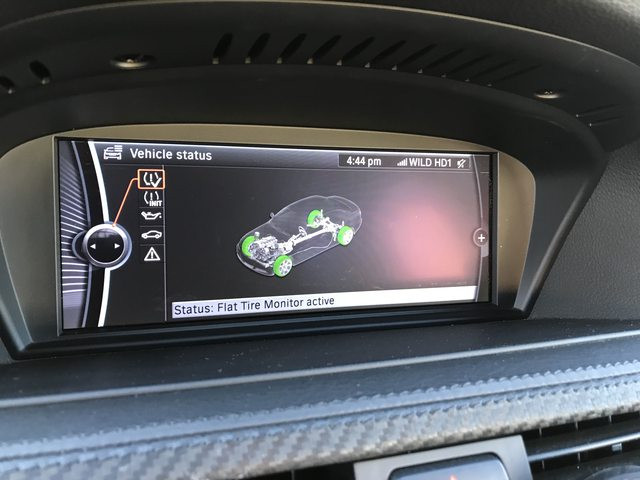 FTM initializing
FTM initializing
Alt text: FTM initializing on the BMW screen.
6. Addressing Common Challenges
What if I encounter issues? Coding can sometimes be tricky. Here are some common issues and how to resolve them:
- Communication Errors: Ensure your OBDII KDCAN cable is correctly connected and that the drivers are properly installed.
- DATEN Files Issues: Verify that your DATEN files are up-to-date and correctly loaded into NCSexpert.
- Module Not Responding: Double-check that you’ve selected the correct ECU (Electronic Control Unit) in NCSexpert.
7. The Importance of Professional Guidance
Why consider professional help? While this guide provides a comprehensive overview, coding errors can lead to significant issues with your vehicle’s electronics. Professional services like those offered by VCCarTool ensure the process is carried out correctly and safely.
Benefits of Professional Assistance
- Expertise: Professionals have extensive experience and can quickly diagnose and resolve any issues that arise.
- Time-Saving: Coding can be time-consuming, especially if you’re not familiar with the process.
- Risk Mitigation: Avoid potential damage to your vehicle’s electronics due to incorrect coding.
8. How VCCarTool Can Help
Looking for expert assistance? VCCarTool offers comprehensive diagnostic and coding services to help you deactivate TPMS and enable FTM on your BMW E9x. Our services ensure a smooth, error-free process, saving you time and preventing potential issues.
VCCarTool Services
- Remote Diagnostics: We can remotely diagnose your vehicle to identify any underlying issues before coding.
- Expert Coding: Our experienced technicians ensure the coding process is performed accurately and efficiently.
- Custom Solutions: We tailor our services to meet your specific needs, ensuring optimal performance and functionality.
Don’t risk damaging your vehicle’s systems with improper coding. Contact VCCarTool today for professional assistance. Reach out via WhatsApp: +1 (901) 414 – 1927 or email us at [email protected]. Visit our website at vccartool.com for more information.
9. Staying Compliant and Safe
Are there any legal considerations? While disabling TPMS can offer certain benefits, it’s essential to be aware of the legal and safety implications. TPMS is a safety feature mandated in many regions, and disabling it may have legal consequences.
Safety Considerations
- Tire Monitoring: Regularly check your tire pressures manually to ensure they are within the recommended range.
- Driving Habits: Adjust your driving habits to account for the absence of TPMS, paying closer attention to vehicle handling and tire condition.
10. Testimonials and Success Stories
What are others saying? Here are a few testimonials from satisfied customers who have used VCCarTool’s coding services:
- “VCCarTool provided excellent service. Their technician walked me through the entire process, ensuring everything was done correctly. I highly recommend their services.” – John D.
- “I was hesitant to code my BMW myself, but VCCarTool made it easy and stress-free. Their remote support was invaluable.” – Sarah M.
11. Step-by-Step Coding Instructions
What are the step by step coding instructions?
Here’s a simplified, step-by-step coding instruction using NCS Expert:
- Connect: Connect your laptop to the car using the OBDII cable.
- Open NCS Expert: Open NCS Expert and load the appropriate profile.
- Read FA: Read the vehicle order (FA) from the CAS module.
- Edit FA: Remove
$2VBand add$265. - Write FA: Write the modified FA back to the CAS and FRM modules.
- Code Modules: Code the KOMBI, DSC, and CIC modules with the parameters mentioned above.
- Verify: Check the iDrive screen to ensure FTM is displayed instead of TPMS.
- Initialize: Reset the FTM system and test.
Remember, if you find any step challenging, VCCarTool is just a message away via WhatsApp: +1 (901) 414 – 1927.
12. Future Trends in Tire Pressure Monitoring
What’s next for tire pressure technology? The future of tire pressure monitoring is likely to include more advanced sensors, integration with vehicle telematics, and predictive analytics. These advancements will provide more accurate and timely alerts, enhancing overall vehicle safety and performance.
Emerging Technologies
- Smart Tires: Tires embedded with sensors that provide real-time data on pressure, temperature, and wear.
- Cloud Integration: Integration with cloud platforms for data analysis and predictive maintenance.
- AI-Driven Alerts: Use of artificial intelligence to predict potential tire issues and alert drivers proactively.
13. Tools and Equipment Recommendations
What tools do I need?
- OBDII Cable: A reliable OBDII KDCAN cable is essential for connecting your laptop to your BMW.
- Coding Software: BMW Standard Tools, including NCSexpert, is necessary for coding.
- Power Supply: A stable power supply to prevent interruptions during coding.
14. Conclusion: Making the Right Choice
Ready to take the next step? Disabling TPMS and enabling FTM can be a worthwhile modification for your BMW E9x, offering cost savings and convenience. However, it’s crucial to approach the process with caution and seek professional help when needed.
Final Thoughts
By following this comprehensive guide and considering the benefits of professional services from VCCarTool, you can ensure a successful and safe transition. Whether you choose to tackle the project yourself or enlist our expertise, we’re here to support you every step of the way.
For personalized assistance and expert coding services, contact VCCarTool via WhatsApp: +1 (901) 414 – 1927 or email us at [email protected]. Visit our website at vccartool.com for more information.
FAQ: Coding Tire Pressure Control System Deactivate
1. What is Coding Tire Pressure Control System Deactivate?
Coding Tire Pressure Control System Deactivate refers to the process of disabling the factory-installed Tire Pressure Monitoring System (TPMS) and, optionally, enabling the Flat Tire Monitor (FTM) on BMW vehicles, particularly the E9x series. This involves using coding software to modify the vehicle’s electronic control units (ECUs) to remove the TPMS functionality and activate the FTM feature, which uses wheel speed sensors to detect tire issues.
2. Why would someone want to deactivate TPMS and enable FTM?
There are several reasons why someone might choose to deactivate TPMS and enable FTM:
- Cost Savings: Avoiding the expense of purchasing and maintaining TPMS sensors, especially for multiple sets of wheels.
- Track Use: TPMS sensors may not be suitable for track or racing wheels.
- Preference: Some drivers prefer the simplicity of FTM over the direct pressure readings of TPMS.
3. What tools are needed for Coding Tire Pressure Control System Deactivate?
To perform Coding Tire Pressure Control System Deactivate, you will need the following tools:
- A Windows laptop (or a Windows virtual machine on a Mac/Linux system)
- An OBDII KDCAN cable to connect your laptop to the vehicle
- BMW Standard Tools software suite, including NCS Expert
- DATEN files, which contain the necessary data for coding BMW ECUs
4. Is Coding Tire Pressure Control System Deactivate legal?
The legality of deactivating TPMS varies by region. In some areas, TPMS is a mandated safety feature, and disabling it may violate local regulations. It’s essential to check your local laws before proceeding with this modification.
5. What are the risks associated with Coding Tire Pressure Control System Deactivate?
Coding the vehicle’s ECUs incorrectly can lead to various issues, including:
- Malfunctioning vehicle systems
- Error messages on the dashboard
- Potential damage to electronic components
It’s crucial to follow instructions carefully and consider seeking professional assistance to mitigate these risks. If you’re facing any difficulties, contact VCCarTool via WhatsApp: +1 (901) 414 – 1927 for assistance
6. Can VCCarTool assist with Coding Tire Pressure Control System Deactivate remotely?
Yes, VCCarTool offers remote diagnostic and coding services to help you deactivate TPMS and enable FTM on your BMW E9x. Our experienced technicians can remotely access your vehicle’s systems and perform the necessary coding adjustments, ensuring a smooth and error-free process. Contact us via WhatsApp: +1 (901) 414 – 1927 to schedule a remote coding session.
7. How do I know if Coding Tire Pressure Control System Deactivate was successful?
After coding, you can verify success by:
- Checking the iDrive screen: It should display FTM (Flat Tire Monitor) instead of TPMS (Tire Pressure Monitoring System).
- Ensuring no TPMS-related error messages appear on the dashboard.
- Resetting and initializing the FTM system to confirm it functions correctly.
8. What is the difference between TPMS and FTM?
TPMS (Tire Pressure Monitoring System) uses sensors inside each tire to directly measure tire pressure and alert the driver to pressure drops. FTM (Flat Tire Monitor) uses wheel speed sensors to detect differences in rotational speed, indicating a potential flat tire. TPMS provides more accurate and real-time pressure data, while FTM is a simpler, less costly system that relies on existing vehicle sensors.
9. How much does it cost to have VCCarTool perform Coding Tire Pressure Control System Deactivate?
The cost of VCCarTool’s Coding Tire Pressure Control System Deactivate service varies depending on the specific needs of your vehicle and the complexity of the coding process. Contact us via WhatsApp: +1 (901) 414 – 1927 or email at [email protected] for a personalized quote.
10. What should I do if I encounter issues during Coding Tire Pressure Control System Deactivate?
If you encounter any issues during Coding Tire Pressure Control System Deactivate, stop the process immediately and seek professional assistance. Contact VCCarTool via WhatsApp: +1 (901) 414 – 1927 for real-time support and guidance. Attempting to troubleshoot complex coding issues without the necessary expertise can lead to further complications.
Don’t let coding challenges slow you down. Reach out to VCCarTool for expert assistance and get your BMW running smoothly. Connect with us now via WhatsApp: +1 (901) 414 – 1927 to get started.
