XTOOL Review: Is the M1 Laser Cutter Right for Your Automotive Shop?
Are you searching for a versatile and efficient tool to enhance your automotive repair capabilities? This comprehensive XTOOL review dives deep into the XTOOL M1 laser cutter, exploring its features, benefits, and suitability for automotive shops. VCCarTool provides expert insights to help you make an informed decision. Let’s explore the capabilities of this machine and how it can revolutionize your workflow, and remember, if you have any questions, don’t hesitate to reach out to VCCarTool on WhatsApp: +1 (901) 414 – 1927. Discover how to get your hands on advanced diagnostic solutions!
1. Understanding the XTOOL M1 Laser Cutter
The XTOOL M1 is a 2-in-1 diode laser cutter and engraver that also functions as a blade cutter for materials like vinyl and fabric. This hybrid functionality makes it a unique tool for automotive shops looking to diversify their service offerings. According to XTOOL, it can handle over 100 different materials. The M1’s integrated 16-megapixel camera allows for real-time project previews, ensuring accuracy and reducing material waste.
 Unboxing and reviewing the xtool M1 laser cutting and engraving machine.
Unboxing and reviewing the xtool M1 laser cutting and engraving machine.
The XTOOL M1 has dimensions of 22″ wide, 18″ deep, and 9″ tall, with a cutting area of 12″ x 15″. Its compact design makes it suitable for most workshops, while its robust construction ensures durability.
2. What Materials Can the XTOOL M1 Handle in an Automotive Setting?
The versatility of the XTOOL M1 extends to a wide range of materials relevant to automotive customization and repair. Here’s a detailed breakdown of what you can achieve:
 Materials that you can cut or engrave with an M1 from xTool, including fabric, vinyl, wood, metal, stone, and leather.
Materials that you can cut or engrave with an M1 from xTool, including fabric, vinyl, wood, metal, stone, and leather.
2.1 Engraving Applications
- Stone: Engrave marble, granite, and pebbles for custom automotive accents or personalized gifts.
- Wood and Plywood: Create custom dashboards, trim pieces, or promotional items using various types of wood.
- Leather and Faux Leather: Personalize seat covers, steering wheel wraps, or keychains with intricate designs.
- PVC and Plastic Sheets: Engrave control panels, labels, or signage for your shop.
- Fabric: Customize floor mats, seat fabrics, or promotional banners with unique patterns.
- Felt: Craft protective liners or decorative elements for vehicle interiors.
- Rubber: Create custom gaskets, seals, or anti-slip mats for automotive applications.
- Acrylic: Engrave dashboard elements, custom lighting fixtures (in certain colors).
2.2 Cutting Applications
- Wood and Plywood: Cut custom brackets, spacers, or decorative trim pieces from various types of wood.
- PVC and Plastic Sheets: Fabricate custom housings, covers, or protective elements.
- Fabric: Cut precise patterns for upholstery, seat repairs, or custom textile elements.
- Felt: Create protective liners, sound dampening panels, or decorative trim.
- Foam: Produce custom padding, insulation, or protective inserts for tools and equipment.
- Acrylic: Cut custom protective guards and lenses (in certain colors).
2.3 Blade Cutting Applications
- Leather and Faux Leather: Cut precise shapes for seat repairs, trim replacements, or custom accessories.
- PVC and Plastic Sheets: Create templates, stencils, or custom labels.
- Fabric: Cut intricate patterns for upholstery work, seat modifications, or custom textile projects.
- Felt: Produce custom liners, pads, or decorative elements.
- Vinyl: Cut decals, stickers, and lettering for vehicle graphics, signage, or promotional materials.
- Paper: Create stencils, templates, or custom paper-based products.
- Sticker Paper: Design and produce custom stickers for branding, labeling, or promotional purposes.
For a comprehensive selection of materials, you can also check the XTOOL’s official material selection resource.
3. Unboxing and Setting Up the XTOOL M1 in Your Shop
Setting up the XTOOL M1 is straightforward, making it easy to integrate into your workshop. Here’s what you’ll find in the box:
3.1 What’s Included?
- XTOOL M1 Machine
- Various material samples
- Two cutting mats (blue for light grip, pink for fabric)
- Five blades
- Optional accessories (depending on the package):
- XTOOL RA2 Pro (4-in-1 rotary tool)
- Air Assist tool
3.2 Simple Setup Steps
- Install the Exhaust Tubing: Essential for venting fumes, connect the tube to the back of the machine and direct the other end outside.
- Install the Blade: Insert one of the five included blades into the blade housing.
- Power Up: Plug in the cord and turn on the machine.
Connecting the machine to the XTOOL Creative Space (XCS) software is the next step. While most users find this process smooth, some may encounter driver issues, particularly with Mac computers. XTOOL offers troubleshooting resources to resolve these issues. If you need assistance, VCCarTool is here to help – contact us on WhatsApp: +1 (901) 414 – 1927.
4. Leveraging XTOOL Creative Space (XCS) for Automotive Projects
The XCS software is your hub for designing and executing projects. Here’s how to make the most of it:
4.1 Software Overview
- Project Uploads: Import your designs into XCS for cutting or engraving.
- Camera Preview: Use the M1’s built-in camera to align your project accurately.
4.2 Design Resources
- Etsy: Purchase SVG files from Etsy for various automotive-related designs.
- Canva: Create your own designs in Canva and export them as SVG files for use in XCS.
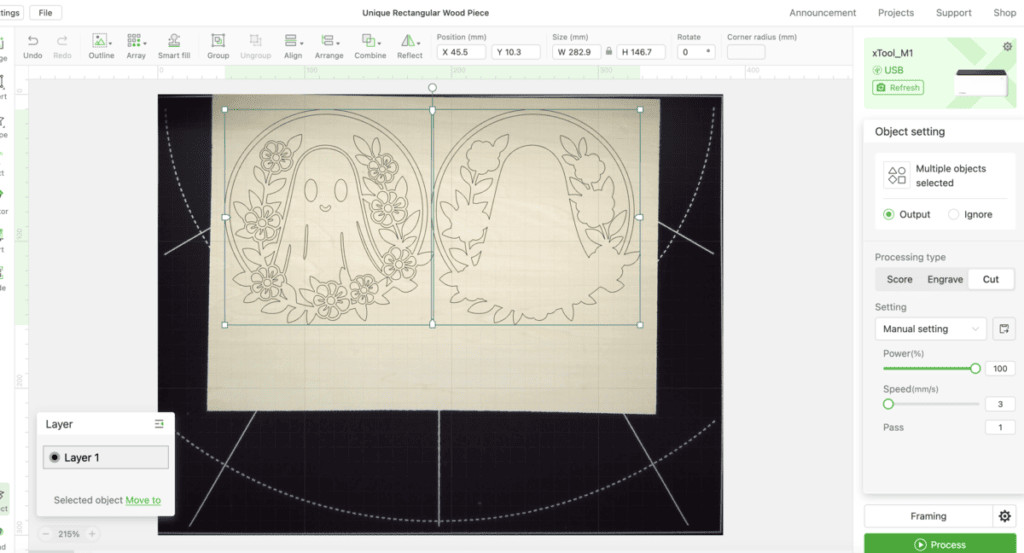 How to use xtool creative space.
How to use xtool creative space.
4.3 Step-by-Step Project Execution
- Upload your design to XCS.
- Use the camera to align the material.
- Double-check your settings.
- Start the cut or engraving process.
5. Prioritizing Safety in Your Automotive Workshop
Safety is paramount when operating laser cutting equipment. Here are crucial guidelines to follow:
5.1 Exhaust System
Ensure the exhaust tube is properly vented outside to prevent the accumulation of toxic fumes. This is a non-negotiable safety requirement for all laser cutters.
5.2 Monitoring the Machine
Never leave the machine unattended during operation to minimize the risk of fire.
5.3 Blade Handling
Exercise caution when handling the blades to avoid cuts.
5.4 General Safety Tips
- Eye Protection: Always wear appropriate laser safety glasses.
- Fire Extinguisher: Keep a fire extinguisher nearby.
- Material Compatibility: Only use materials approved for laser cutting.
- Ventilation: Ensure adequate ventilation in the work area.
Adhering to these safety guidelines will help you maintain a safe working environment.
6. The Benefits of Air Assist for Automotive Applications
The Air Assist tool is an optional but highly beneficial upgrade for the XTOOL M1, particularly for working with wood.
6.1 Enhanced Cutting Quality
Air Assist significantly reduces scorching and produces cleaner cuts.
6.2 Increased Efficiency
Air Assist speeds up the cutting process, saving you valuable time.
Visual Proof:
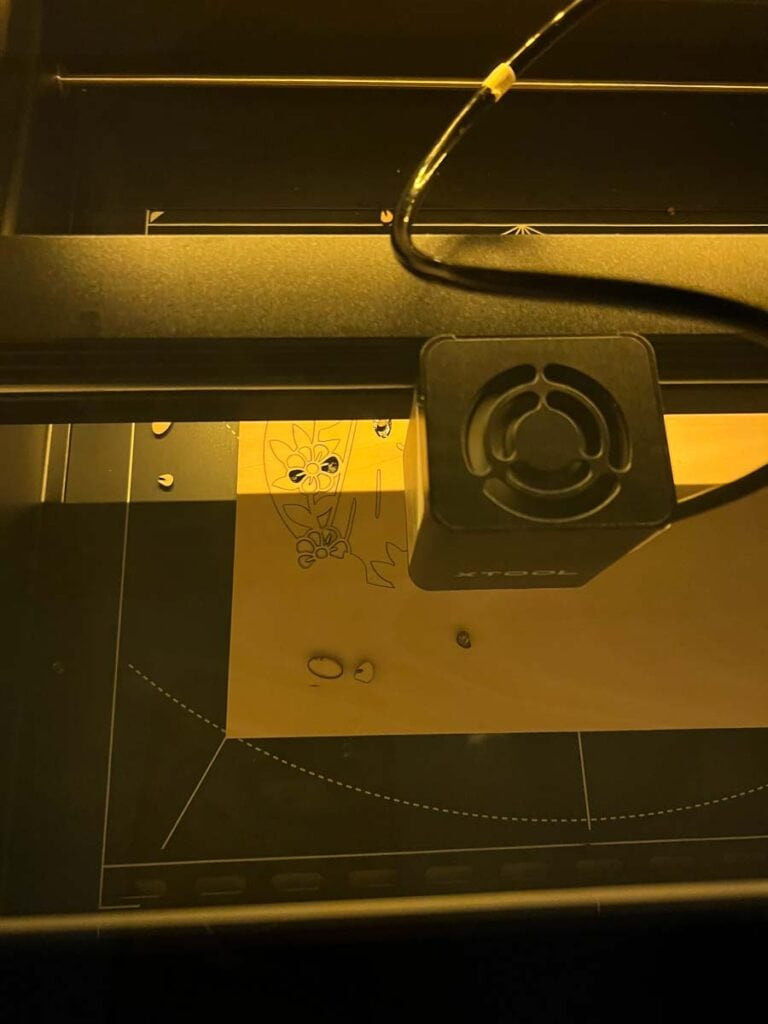 design cut using Air Assist
design cut using Air Assist
The Air Assist tool helps the machine operate much faster, and your designs look much better. Without Air Assist, it took over 40 minutes to cut the 3-piece cute little ghost design out. When I re-ran the same project with Air Assist, it took me 24 minutes.
You can clearly see how much cleaner the bottom design looks, thanks to Air Assist!
6.3 Is Air Assist Necessary?
If you plan to work primarily with stone, metal, or vinyl, Air Assist may not be essential. However, for wood-based projects, it is highly recommended.
7. Limitations of the XTOOL M1 in Automotive Customization
While the XTOOL M1 is versatile, it has certain limitations to consider:
7.1 Acrylic Cutting
The M1 is a diode laser and cannot cut clear acrylic effectively. For acrylic projects, consider the XTOOL P2.
7.2 Production Volume
For high-volume crafting businesses, the M1 may not be the most efficient tool. However, it is well-suited for everyday crafters and small business owners.
8. Is the XTOOL M1 Right for Your Automotive Shop?
The decision to purchase an XTOOL M1 depends on your shop’s specific needs and goals:
8.1 Who Should Buy the XTOOL M1?
- Hobbyists and Occasional Crafters
- Small Business Owners
- Shops looking to create custom laser creations for gifts, weddings, or promotional items
8.2 Consider Other Options If:
- You primarily cut vinyl or paper.
- You need to cut clear acrylic.
- You require high-volume production capabilities.
If you are looking for even more versatility, explore the XTOOL M1 Ultra, which offers additional functions such as pen writing and ink jet printing.
 Smiley face heart stickers cut by the M1.
Smiley face heart stickers cut by the M1.
9. Final Thoughts on the XTOOL M1 Laser Cutter
The XTOOL M1 is a versatile and fun tool that can enhance your automotive shop’s capabilities.
9.1 Overall Impression
The XTOOL M1 is super fun to use. Is there a learning curve? Sure. But that’s half the adventure sometimes.
9.2 Key Benefits
- Easy to cut and engrave wood with Air Assist.
- Powerful tool for a crafter’s arsenal.
Integrating the M1 into your workshop can open up new avenues for customization and repair.
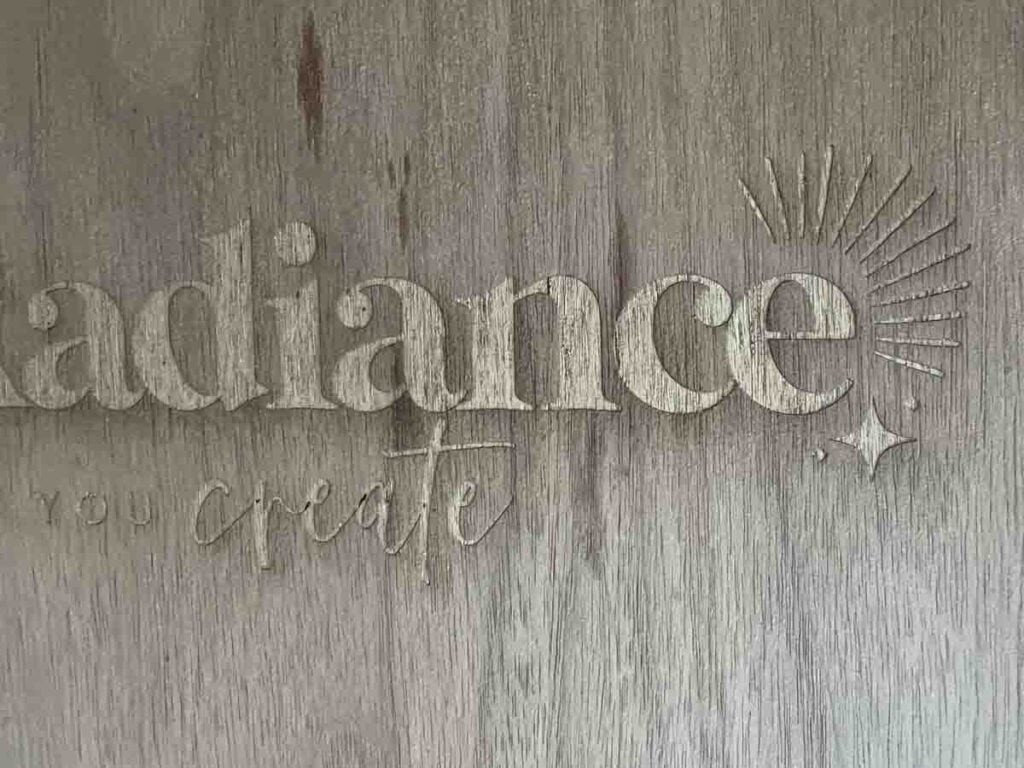 laser engraving details with the M1
laser engraving details with the M1
10. Purchasing the XTOOL M1 Through VCCarTool
Ready to take the next step? Purchase the XTOOL M1 through VCCarTool and receive expert support and guidance.
10.1 Why Choose VCCarTool?
- Expert advice and support
- Assistance with setup and troubleshooting
- Exclusive deals and promotions
10.2 Contact Us Today
Contact VCCarTool on WhatsApp: +1 (901) 414 – 1927 or via email at [email protected] for personalized assistance.
11. Frequently Asked Questions (FAQ) about the XTOOL M1
11.1 What is the XTOOL M1?
The XTOOL M1 is a 2-in-1 laser cutter and engraver that also functions as a blade cutter. It’s designed for a variety of materials, including wood, leather, vinyl, and more.
11.2 What materials can the XTOOL M1 cut and engrave?
The XTOOL M1 can engrave stone, wood, leather, PVC, fabric, felt, and rubber. It can cut wood, PVC, fabric, felt, foam, and acrylic (in certain colors). It also blade cuts leather, PVC, fabric, felt, vinyl, paper, and sticker paper.
11.3 Is the XTOOL M1 suitable for an automotive shop?
Yes, the XTOOL M1 is suitable for automotive shops looking to diversify their service offerings with custom engravings and cuts on various materials used in car interiors and exteriors.
11.4 What is XTOOL Creative Space (XCS)?
XCS is the design software used to create and upload projects to the XTOOL M1. It allows users to align designs and adjust settings before cutting or engraving.
11.5 How do I set up the XTOOL M1?
To set up the XTOOL M1, install the exhaust tubing, install the blade, and plug in the machine. Then, download and install the XCS software and connect your computer to the M1.
11.6 What safety precautions should I take when using the XTOOL M1?
Always use the exhaust tube for ventilation, never leave the machine unattended, handle blades with care, and wear appropriate laser safety glasses.
11.7 What is Air Assist, and do I need it?
Air Assist is an optional tool that enhances cutting quality and speed, especially for wood. If you plan to work with wood frequently, Air Assist is highly recommended.
11.8 Can the XTOOL M1 cut acrylic?
The XTOOL M1 can cut acrylic in certain colors, but it cannot cut clear acrylic effectively due to its diode laser.
11.9 Where can I purchase the XTOOL M1?
You can purchase the XTOOL M1 through VCCarTool for expert support and guidance. Contact us on WhatsApp: +1 (901) 414 – 1927 or via email at [email protected].
11.10 What is the cutting area of the XTOOL M1?
The cutting area of the XTOOL M1 is 12″ x 15″.
12. Enhance Your Shop’s Capabilities with VCCarTool
Elevate your automotive shop with the XTOOL M1 and the expert support of VCCarTool. Contact us today to learn more and make your purchase.
12.1 Contact Information
- WhatsApp: +1 (901) 414 – 1927
- Email: [email protected]
- Website: vccartool.com
12.2 Get Started Today
Don’t miss out on the opportunity to transform your automotive shop with the XTOOL M1. VCCarTool is here to help you every step of the way.
