MDI2 Review: Is This GM Diagnostic Tool Worth It In 2024?
The MDI2 review is essential for automotive technicians looking for a reliable diagnostic tool for General Motors vehicles, offering advanced capabilities in system diagnostics and module programming. If you’re weighing your options and seeking a tool that can handle complex BCM issues and more, this comprehensive guide will delve into the MDI2’s features, benefits, and potential drawbacks, helping you make an informed decision. Stay tuned to learn about its compatibility, ease of use, and how it stacks up against other diagnostic solutions, including the original MDI.
1. What is GM MDI2 and Why is it Important for Modern Car Diagnostics?
The GM MDI2, or Multiple Diagnostic Interface 2, is a crucial tool for diagnosing and programming General Motors vehicles. It serves as a communication link between a vehicle’s onboard systems and a computer, enabling technicians to read diagnostic trouble codes (DTCs), perform module programming, and access vehicle data.
1.1 The Evolving Landscape of Automotive Diagnostics
Modern vehicles are increasingly complex, relying on sophisticated electronic control units (ECUs) and communication networks. As vehicles evolve, older diagnostic tools like the GM Tech2 become obsolete due to their inability to support newer vehicle architectures. The GM MDI2 addresses this challenge by providing a modern interface compatible with the latest GM vehicles.
1.2 Key Capabilities of the GM MDI2
- Diagnostic Trouble Code (DTC) Reading: Retrieves and interprets error codes stored in the vehicle’s ECUs, helping technicians identify problems quickly.
- Module Programming: Allows technicians to reprogram ECUs, which is essential when replacing faulty modules or updating software.
- Data Access: Provides access to a wide range of vehicle data, including sensor readings, system parameters, and performance metrics.
- Compatibility: Supports a broad range of GM vehicles, including those using newer network platforms.
1.3 Why the MDI2 is Essential for Modern Car Diagnostics
The MDI2 is essential because it enables technicians to perform comprehensive diagnostics and programming on modern GM vehicles. Without it, diagnosing and repairing complex electronic issues becomes significantly more challenging, if not impossible. It ensures technicians can keep up with the rapid advancements in automotive technology. If you’re facing challenges with modern vehicle diagnostics or need to upgrade your toolkit, consider exploring the capabilities of the MDI2 further. Contact VCCarTool via WhatsApp: +1 (901) 414 – 1927 for expert guidance.
2. MDI vs MDI2: Understanding the Key Differences
When choosing a diagnostic tool for GM vehicles, understanding the differences between the MDI (Multiple Diagnostic Interface) and MDI2 is crucial. Both serve the purpose of interfacing with GM vehicles for diagnostics and programming, but they have distinct features and capabilities.
2.1 Hardware and Design
- MDI: The original MDI was designed to replace the Tech2 as the primary diagnostic tool for GM vehicles. It connects to a laptop via USB and supports older GM vehicle protocols.
- MDI2: The MDI2 features an updated design with enhanced processing power and wireless capabilities. It supports newer vehicle architectures and protocols, making it compatible with the latest GM models.
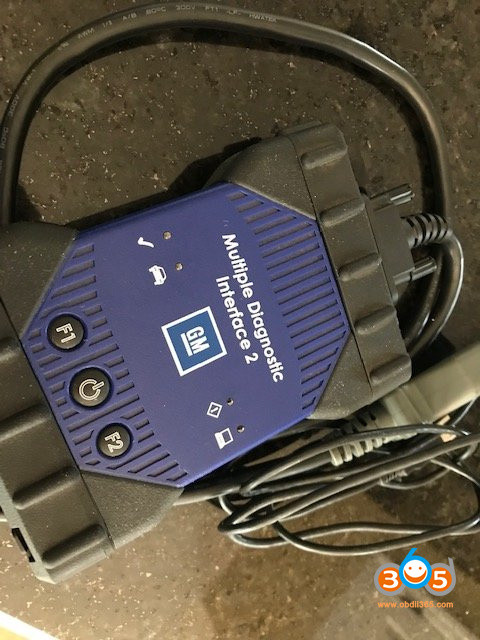 GM MDI vs MDI2: A Comparison
GM MDI vs MDI2: A Comparison
2.2 Compatibility
- MDI: Compatible with older GM vehicles and some newer models, but its support for newer vehicle protocols is limited.
- MDI2: Fully compatible with newer GM vehicles, including those using Global A and Global B architectures. It also supports older vehicles, making it a versatile tool for a wide range of GM models.
2.3 Performance and Speed
- MDI: Slower data transfer rates compared to the MDI2, which can affect the speed of diagnostic and programming procedures.
- MDI2: Faster data transfer rates, resulting in quicker diagnostic scans and module programming. Its enhanced processing power ensures smooth and efficient operation.
2.4 Wireless Capabilities
- MDI: Lacks built-in wireless capabilities, requiring a USB connection to a laptop.
- MDI2: Offers wireless connectivity via Wi-Fi, providing greater flexibility and convenience in the workshop. Technicians can move around the vehicle without being tethered to a cable.
2.5 Software and Updates
- MDI: Supports older versions of GM diagnostic software, but may not be compatible with the latest updates.
- MDI2: Fully compatible with the latest GM diagnostic software, ensuring access to the most up-to-date diagnostic and programming information.
2.6 Making the Right Choice
Choosing between the MDI and MDI2 depends on the types of GM vehicles you work on and your diagnostic needs. If you primarily work on older vehicles, the MDI may suffice. However, if you need to diagnose and program newer GM models, the MDI2 is the better choice due to its enhanced compatibility, performance, and wireless capabilities. For expert advice on selecting the right tool for your needs, reach out to VCCarTool via WhatsApp: +1 (901) 414 – 1927.
3. Benefits of Using a GM MDI2 for Automotive Technicians
For automotive technicians specializing in GM vehicles, the GM MDI2 offers numerous benefits that enhance diagnostic capabilities, improve efficiency, and ensure compatibility with modern vehicle technologies. Here are some key advantages of using the MDI2:
3.1 Enhanced Diagnostic Capabilities
- Comprehensive System Coverage: The MDI2 provides access to all vehicle systems, allowing technicians to diagnose a wide range of issues, from engine and transmission problems to ABS, airbags, and body control modules.
- Advanced Diagnostics: Supports advanced diagnostic functions such as bidirectional controls, system tests, and component activations, enabling technicians to pinpoint problems accurately.
3.2 Improved Efficiency
- Faster Data Transfer: The MDI2’s faster data transfer rates significantly reduce the time required for diagnostic scans and module programming.
- Wireless Connectivity: Wi-Fi connectivity allows technicians to move freely around the vehicle, improving workflow and productivity.
3.3 Broad Vehicle Compatibility
- Support for Newer Architectures: The MDI2 is compatible with newer GM vehicle architectures, including Global A and Global B, ensuring technicians can work on the latest models.
- Backward Compatibility: While designed for newer vehicles, the MDI2 also supports older models, making it a versatile tool for a wide range of GM vehicles.
3.4 Module Programming
- ECU Reprogramming: The MDI2 allows technicians to reprogram ECUs, which is essential when replacing faulty modules or updating software.
- Module Calibration: Supports module calibration and configuration, ensuring proper operation after installation or reprogramming.
3.5 User-Friendly Interface
- Intuitive Software: The MDI2 is compatible with GM’s diagnostic software, which features an intuitive interface and easy-to-use functions.
- Easy Setup: Simple setup process, allowing technicians to quickly connect to vehicles and begin diagnostic work.
3.6 Cost-Effectiveness
- Reduced Downtime: Faster diagnostics and programming reduce vehicle downtime, leading to increased customer satisfaction and revenue.
- Versatile Tool: The MDI2’s broad compatibility eliminates the need for multiple diagnostic tools, saving on equipment costs.
3.7 Staying Current with Technology
- Software Updates: Regular software updates ensure the MDI2 remains compatible with the latest GM vehicles and diagnostic protocols.
- Future-Proof Investment: Investing in the MDI2 ensures technicians are equipped to handle the evolving technologies in modern GM vehicles.
By leveraging the enhanced capabilities of the GM MDI2, automotive technicians can improve diagnostic accuracy, increase efficiency, and provide superior service to their customers. If you’re ready to upgrade your diagnostic toolkit, VCCarTool is here to help. Contact us via WhatsApp: +1 (901) 414 – 1927 for personalized assistance.
4. Potential Drawbacks and Limitations of the MDI2
While the GM MDI2 offers numerous benefits for automotive technicians, it’s essential to be aware of its potential drawbacks and limitations. Understanding these can help you make an informed decision about whether the MDI2 is the right tool for your needs.
4.1 Cost
- Initial Investment: The MDI2 can be a significant initial investment, particularly for smaller shops or independent technicians.
- Software Subscriptions: Accessing GM’s diagnostic software often requires a subscription, adding to the overall cost of ownership.
4.2 Complexity
- Software Installation: Setting up and configuring the MDI2 software can be complex, requiring technical knowledge and patience.
- Learning Curve: Technicians unfamiliar with GM’s diagnostic software may face a learning curve when using the MDI2.
4.3 Reliance on Software
- Software Dependency: The MDI2 relies heavily on GM’s diagnostic software, which means its functionality is tied to the software’s performance and updates.
- Software Issues: Software glitches or compatibility issues can disrupt diagnostic and programming procedures.
4.4 Wireless Connectivity Issues
- Wi-Fi Reliability: Wireless connectivity can be affected by interference or network issues, leading to intermittent connection problems.
- Security Concerns: Wireless connections may be vulnerable to security breaches if not properly secured.
4.5 Compatibility Limitations
- Non-GM Vehicles: The MDI2 is primarily designed for GM vehicles, limiting its usefulness for technicians who work on a variety of makes and models.
- Older Vehicles: While the MDI2 supports older GM vehicles, its performance may be limited compared to specialized tools like the Tech2.
4.6 Dependence on a Laptop
- Laptop Requirement: The MDI2 requires a laptop for operation, adding to the cost and complexity of the diagnostic setup.
- Laptop Maintenance: Laptops require regular maintenance and updates, which can be time-consuming and costly.
4.7 Technical Support
- Support Availability: Access to technical support for the MDI2 may be limited, particularly for clone or aftermarket versions.
- Response Times: Response times for technical support can vary, potentially delaying diagnostic and repair work.
4.8 Clone Quality
- Varying Quality: Clone MDI2 devices can vary significantly in quality and reliability, with some offering limited functionality or poor performance.
- Software Compatibility: Clone devices may not be fully compatible with GM’s diagnostic software, leading to errors or malfunctions.
Despite these potential drawbacks, the GM MDI2 remains a valuable tool for automotive technicians specializing in GM vehicles. Weighing these limitations against the benefits can help you determine if the MDI2 is the right choice for your diagnostic needs. If you have questions or need further assistance, don’t hesitate to contact VCCarTool via WhatsApp: +1 (901) 414 – 1927.
5. Setting Up and Using the GM MDI2: A Step-by-Step Guide
Setting up and using the GM MDI2 involves several steps, from installing the necessary software to connecting to a vehicle and performing diagnostic procedures. Here’s a comprehensive guide to help you get started:
5.1 System Requirements
Before you begin, ensure your computer meets the following minimum system requirements:
- Operating System: Windows 10 (64-bit) or Windows 11
- Processor: Intel Core i5 or equivalent
- RAM: 8 GB or more
- Hard Drive: 256 GB SSD or more
- USB Ports: At least one USB 2.0 or 3.0 port
- Wi-Fi: 802.11 a/b/g/n/ac compatible
5.2 Software Installation
- Install MDI Manager:
- Insert the software installation disc or download the latest version of MDI Manager from the GM website.
- Run the installer and follow the on-screen instructions.
- Install GDS2 (Global Diagnostic System 2):
- Insert the GDS2 software disc or download the latest version from the GM website.
- Run the installer and follow the on-screen instructions.
- Install Tech2Win (Optional):
- If you need to diagnose older vehicles, install Tech2Win, which emulates the Tech2 interface on your computer.
- Follow the on-screen instructions to complete the installation.
5.3 Connecting the MDI2 to Your Computer
- USB Connection:
- Connect the MDI2 to your computer using the USB cable.
- Ensure the MDI2 is recognized by your computer. You may need to install drivers if prompted.
- Wi-Fi Connection:
- Turn on the MDI2 and wait for it to power up.
- Open the MDI Manager software on your computer.
- Select the MDI2 from the list of available devices and connect to it via Wi-Fi.
- Enter the Wi-Fi password if prompted.
5.4 Connecting to the Vehicle
- Locate the DLC Port:
- Find the Diagnostic Link Connector (DLC) port in the vehicle. It is typically located under the dashboard on the driver’s side.
- Connect the MDI2 to the DLC Port:
- Plug the MDI2 cable into the DLC port.
- Turn On the Vehicle:
- Turn the vehicle’s ignition to the “ON” position, but do not start the engine.
5.5 Performing Diagnostic Procedures
- Launch GDS2:
- Open the GDS2 software on your computer.
- Select Vehicle Information:
- Enter the vehicle’s VIN (Vehicle Identification Number) or manually select the vehicle’s year, make, and model.
- Initiate Diagnostic Session:
- Follow the on-screen instructions to initiate a diagnostic session.
- Read Diagnostic Trouble Codes (DTCs):
- Select the “Diagnostic Trouble Codes” option to read any stored DTCs.
- Perform System Tests:
- Use the “System Tests” option to perform various tests on the vehicle’s systems and components.
- Module Programming (If Required):
- If you need to reprogram a module, follow the on-screen instructions to select the module and perform the programming procedure.
5.6 Tips for Optimal Performance
- Keep Software Updated: Regularly update the MDI Manager, GDS2, and Tech2Win software to ensure compatibility and optimal performance.
- Use a Stable Internet Connection: A stable internet connection is essential for downloading updates and accessing online resources.
- Maintain Battery Voltage: Ensure the vehicle’s battery voltage is stable during diagnostic and programming procedures to prevent errors.
By following these steps, you can effectively set up and use the GM MDI2 to diagnose and repair GM vehicles. If you encounter any issues or need further assistance, don’t hesitate to contact VCCarTool via WhatsApp: +1 (901) 414 – 1927 for expert support.
6. Where to Buy a Reliable GM MDI2 and What to Look For
Purchasing a reliable GM MDI2 is crucial for ensuring accurate diagnostics and effective repairs. Here’s what to look for and where to buy a quality MDI2:
6.1 Authorized Dealers
- GM Dealerships: Purchasing directly from a GM dealership ensures you get a genuine MDI2 with full support and warranty.
- Authorized Distributors: Look for authorized distributors of GM diagnostic tools, as they offer genuine products and reliable service.
6.2 Online Retailers
- Reputable Websites: Buy from well-known and reputable online retailers specializing in automotive diagnostic tools.
- Check Reviews: Read customer reviews and ratings to gauge the reliability and performance of the MDI2 and the seller.
6.3 Key Features to Look For
- Genuine vs. Clone: Determine whether you want a genuine MDI2 or a clone. Genuine devices offer better reliability and support but are more expensive. Clones can be more affordable but may have limited functionality and support.
- Compatibility: Ensure the MDI2 is compatible with the GM vehicles you work on. Check the supported vehicle list and software versions.
- Software Included: Verify that the MDI2 comes with the necessary software, such as MDI Manager, GDS2, and Tech2Win.
- Warranty and Support: Look for a warranty that covers defects and malfunctions. Check if the seller offers technical support and customer service.
6.4 Factors Influencing Price
- Genuine vs. Clone: Genuine MDI2 devices are typically more expensive than clones due to their higher quality and support.
- Included Software: The price may vary depending on whether the MDI2 comes with pre-installed software or requires a separate purchase.
- Warranty and Support: Devices with longer warranties and better support may cost more but offer greater peace of mind.
- Seller Reputation: Reputable sellers may charge slightly more but offer better service and reliability.
6.5 Recommended Suppliers
While we always recommend purchasing directly from authorized dealers, here are a few online retailers known for selling quality diagnostic tools:
- VCCarTool: Offers a range of diagnostic tools and equipment, including the GM MDI2. They are known for their reliable products and excellent customer service. Contact VCCarTool via WhatsApp: +1 (901) 414 – 1927.
- AESWave: Specializes in automotive diagnostic equipment and offers a variety of MDI2 options.
- OTC Tools: A well-known brand in the automotive industry, offering a range of diagnostic tools and equipment.
6.6 Final Recommendations
- Do Your Research: Before making a purchase, research different sellers and compare prices, features, and reviews.
- Read the Fine Print: Pay attention to the terms and conditions, warranty, and return policy before buying.
- Ask Questions: If you have any questions or concerns, contact the seller and ask for clarification before making a purchase.
By following these guidelines, you can find a reliable GM MDI2 that meets your diagnostic needs and budget. For personalized recommendations and assistance, reach out to VCCarTool via WhatsApp: +1 (901) 414 – 1927.
7. Clone MDI2 vs. Genuine: What’s the Difference and Which Should You Choose?
When considering the GM MDI2 for your diagnostic needs, you’ll encounter two main options: clone MDI2 devices and genuine MDI2 units. Understanding the differences between these options is crucial for making an informed decision.
7.1 Genuine MDI2
- Quality: Genuine MDI2 units are manufactured by authorized suppliers and meet strict quality control standards.
- Reliability: Known for their reliability and consistent performance.
- Software Compatibility: Fully compatible with GM’s diagnostic software, including GDS2 and Tech2Win.
- Support: Come with full technical support and warranty from the manufacturer.
- Price: More expensive than clone devices.
7.2 Clone MDI2
- Quality: Clone MDI2 devices are manufactured by third-party companies and may not meet the same quality standards as genuine units.
- Reliability: Can be unreliable, with inconsistent performance and potential for malfunctions.
- Software Compatibility: May have limited compatibility with GM’s diagnostic software, leading to errors or incomplete diagnostics.
- Support: Limited or no technical support and warranty.
- Price: More affordable than genuine devices.
7.3 Key Differences
| Feature | Genuine MDI2 | Clone MDI2 |
|---|---|---|
| Quality | High, meets strict standards | Variable, may be lower |
| Reliability | Reliable, consistent performance | Unreliable, inconsistent performance |
| Compatibility | Full compatibility with GM software | Limited compatibility, may have errors |
| Support | Full technical support and warranty | Limited or no support |
| Price | More expensive | More affordable |
7.4 Performance and Functionality
- Genuine MDI2: Offers full access to all diagnostic functions and capabilities, ensuring accurate and comprehensive diagnostics.
- Clone MDI2: May have limited functionality, with certain features disabled or not working correctly. This can compromise diagnostic accuracy and effectiveness.
7.5 Software Updates
- Genuine MDI2: Receives regular software updates from GM, ensuring compatibility with the latest vehicles and diagnostic protocols.
- Clone MDI2: May not receive software updates, limiting its ability to diagnose newer vehicles and access the latest features.
7.6 Security Risks
- Genuine MDI2: Secure and protected against unauthorized access and tampering.
- Clone MDI2: May be vulnerable to security breaches, potentially compromising vehicle data and systems.
7.7 Which Should You Choose?
- Choose Genuine MDI2 If: You prioritize reliability, accuracy, and full functionality. You need access to the latest software updates and technical support. You are willing to invest more for a high-quality tool.
- Choose Clone MDI2 If: You are on a tight budget and cannot afford a genuine device. You only need basic diagnostic capabilities and are willing to accept the risks of limited functionality and support.
7.8 Important Considerations
- Long-Term Cost: While clone devices may be cheaper upfront, they can lead to higher long-term costs due to unreliability and limited support.
- Professional Reputation: Using a reliable diagnostic tool like the genuine MDI2 can enhance your professional reputation and build trust with customers.
- Risk Mitigation: If you choose a clone MDI2, purchase it from a reputable seller with a return policy to minimize the risk of getting a faulty device.
Ultimately, the decision between a clone MDI2 and a genuine unit depends on your budget, diagnostic needs, and risk tolerance. If you’re looking for a reliable and high-quality diagnostic tool, the genuine MDI2 is the better choice. For expert advice and recommendations, contact VCCarTool via WhatsApp: +1 (901) 414 – 1927.
8. Common Problems and Troubleshooting Tips for the GM MDI2
Like any electronic device, the GM MDI2 can experience issues that may hinder its performance. Here are some common problems and troubleshooting tips to help you resolve them:
8.1 Connection Problems
- Problem: MDI2 fails to connect to the computer or vehicle.
- Troubleshooting Tips:
- Check USB/Wi-Fi Connection: Ensure the USB cable is securely connected or the Wi-Fi connection is stable.
- Restart MDI2 and Computer: Restart both the MDI2 and your computer to refresh the connection.
- Update MDI Manager: Ensure you have the latest version of MDI Manager installed.
- Check Device Drivers: Verify that the MDI2 drivers are properly installed on your computer.
- Disable Firewall/Antivirus: Temporarily disable your firewall or antivirus software to see if it’s blocking the connection.
8.2 Software Issues
- Problem: GDS2 or Tech2Win fails to launch or crashes during operation.
- Troubleshooting Tips:
- Reinstall Software: Reinstall GDS2 or Tech2Win to fix corrupted files or installation errors.
- Update Software: Ensure you have the latest versions of GDS2 and Tech2Win installed.
- Check System Requirements: Verify that your computer meets the minimum system requirements for the software.
- Run as Administrator: Run the software as an administrator to ensure it has the necessary permissions.
- Check Compatibility: Ensure the software is compatible with your operating system.
8.3 Vehicle Communication Errors
- Problem: MDI2 fails to communicate with the vehicle or displays error messages.
- Troubleshooting Tips:
- Check DLC Connection: Ensure the MDI2 cable is securely connected to the vehicle’s DLC port.
- Verify Vehicle Compatibility: Ensure the MDI2 is compatible with the vehicle’s make, model, and year.
- Check Vehicle Battery: Ensure the vehicle’s battery has sufficient voltage. Low voltage can interfere with communication.
- Check for DTCs: Check for any stored Diagnostic Trouble Codes (DTCs) that may be interfering with communication.
- Try a Different Vehicle: Try connecting to a different vehicle to see if the problem is with the MDI2 or the vehicle.
8.4 Firmware Issues
- Problem: MDI2 firmware is outdated or corrupted.
- Troubleshooting Tips:
- Update Firmware: Use the MDI Manager software to update the MDI2 firmware to the latest version.
- Follow Instructions: Follow the on-screen instructions carefully during the firmware update process.
- Do Not Interrupt: Do not interrupt the firmware update process, as this can cause serious damage to the MDI2.
8.5 Clone Device Issues
- Problem: Clone MDI2 device malfunctions or displays errors.
- Troubleshooting Tips:
- Check Compatibility: Ensure the clone device is compatible with the vehicle and software you are using.
- Contact Seller: Contact the seller for technical support or a replacement if the device is faulty.
- Update Firmware (If Possible): Check if there are any firmware updates available for the clone device. However, be cautious when updating firmware on clone devices, as this can sometimes cause further issues.
8.6 General Tips
- Restart Regularly: Restart the MDI2 and your computer regularly to clear temporary files and refresh the system.
- Keep Software Updated: Keep all software and drivers updated to ensure compatibility and optimal performance.
- Use a Stable Power Source: Use a stable power source for your computer and the MDI2 to prevent interruptions during diagnostic and programming procedures.
- Consult Documentation: Refer to the MDI2 documentation and user manuals for detailed troubleshooting information.
By following these troubleshooting tips, you can resolve common issues and keep your GM MDI2 running smoothly. If you need further assistance or expert advice, don’t hesitate to contact VCCarTool via WhatsApp: +1 (901) 414 – 1927.
9. Maintaining Your GM MDI2 for Longevity and Optimal Performance
Proper maintenance is essential for ensuring the longevity and optimal performance of your GM MDI2. Here are some tips to help you keep your MDI2 in top condition:
9.1 Regular Software Updates
- Importance: Keeping the MDI Manager, GDS2, and Tech2Win software up to date is crucial for compatibility with the latest vehicles and diagnostic protocols.
- How to Update: Regularly check for software updates on the GM website or through the MDI Manager software. Download and install the latest versions to ensure optimal performance.
9.2 Firmware Updates
- Importance: Updating the MDI2 firmware ensures compatibility with the latest vehicle systems and diagnostic functions.
- How to Update: Use the MDI Manager software to check for firmware updates. Follow the on-screen instructions carefully during the update process to avoid damaging the device.
9.3 Proper Storage
- Importance: Storing the MDI2 in a safe and dry environment protects it from damage and prolongs its lifespan.
- How to Store: When not in use, store the MDI2 in its original case or a protective container. Keep it away from moisture, extreme temperatures, and direct sunlight.
9.4 Cable Care
- Importance: The MDI2 cables are essential for connecting to vehicles and computers. Proper care ensures they remain in good working condition.
- How to Care: Avoid bending or twisting the cables excessively. Store them neatly to prevent tangling and damage. Inspect the cables regularly for signs of wear or damage, and replace them if necessary.
9.5 Cleaning
- Importance: Keeping the MDI2 clean helps prevent dust and debris from interfering with its performance.
- How to Clean: Use a soft, dry cloth to clean the MDI2 and its cables. Avoid using harsh chemicals or abrasive cleaners, as these can damage the device.
9.6 Battery Maintenance (If Applicable)
- Importance: If your MDI2 has a built-in battery, proper maintenance is essential for ensuring its longevity.
- How to Maintain: Follow the manufacturer’s instructions for charging and maintaining the battery. Avoid overcharging or completely draining the battery, as this can shorten its lifespan.
9.7 Regular Inspections
- Importance: Regular inspections help identify potential problems before they cause serious damage.
- What to Inspect: Inspect the MDI2 for signs of physical damage, such as cracks, dents, or loose connections. Check the cables for wear or damage. Test the device regularly to ensure it is functioning properly.
9.8 Professional Servicing
- Importance: Periodic professional servicing can help identify and resolve issues that may not be apparent during regular inspections.
- When to Service: Consider having your MDI2 professionally serviced every year or two, or if you notice any performance issues.
9.9 Avoid Extreme Conditions
- Importance: Exposing the MDI2 to extreme temperatures, humidity, or direct sunlight can damage its internal components.
- How to Avoid: Avoid using or storing the MDI2 in extreme conditions. Keep it away from heat sources, moisture, and direct sunlight.
By following these maintenance tips, you can keep your GM MDI2 in top condition and ensure it provides reliable performance for years to come. If you have any questions or need further assistance, don’t hesitate to contact VCCarTool via WhatsApp: +1 (901) 414 – 1927.
10. Real-World Applications: How Technicians Are Using the MDI2
The GM MDI2 is a versatile tool that automotive technicians are using in a variety of real-world applications to diagnose and repair GM vehicles. Here are some examples of how technicians are leveraging the MDI2 in their daily work:
10.1 Diagnosing Complex Electrical Issues
- Scenario: A 2018 Chevrolet Silverado has intermittent electrical problems, including flickering lights and random sensor errors.
- How the MDI2 Helps: Technicians use the MDI2 to access the vehicle’s electrical system and read Diagnostic Trouble Codes (DTCs). They can perform system tests and component activations to pinpoint the source of the problem, such as a faulty body control module (BCM) or a wiring harness issue.
10.2 Reprogramming ECUs
- Scenario: A 2019 Buick Enclave requires a new engine control unit (ECU) after a malfunction.
- How the MDI2 Helps: Technicians use the MDI2 to reprogram the new ECU with the correct software and calibrations. This ensures the ECU communicates properly with other vehicle systems and operates according to factory specifications.
10.3 Diagnosing Transmission Problems
- Scenario: A 2020 GMC Sierra has shifting problems and displays a transmission-related DTC.
- How the MDI2 Helps: Technicians use the MDI2 to access the transmission control module (TCM) and read DTCs. They can perform transmission tests and monitor sensor data to identify the cause of the shifting problems, such as a faulty solenoid or a worn clutch.
10.4 Key Programming
- Scenario: A customer needs a new key programmed for their 2021 Cadillac Escalade.
- How the MDI2 Helps: Technicians use the MDI2 to access the vehicle’s security system and program the new key. This ensures the key is recognized by the vehicle and can start the engine.
10.5 Diagnosing ABS and Brake Issues
- Scenario: A 2017 Chevrolet Equinox has ABS warning lights and brake performance issues.
- How the MDI2 Helps: Technicians use the MDI2 to access the ABS control module and read DTCs. They can perform ABS tests and monitor sensor data to identify the source of the problem, such as a faulty wheel speed sensor or a malfunctioning ABS pump.
10.6 Resetting and Calibrating Sensors
- Scenario: A 2022 GMC Yukon requires recalibration of the steering angle sensor after an alignment.
- How the MDI2 Helps: Technicians use the MDI2 to access the steering angle sensor and perform the recalibration procedure. This ensures the sensor provides accurate data to the vehicle’s stability control system.
10.7 Diagnosing Airbag System Problems
- Scenario: A 2016 Chevrolet Malibu has an airbag warning light and potential issues with the airbag system.
- How the MDI2 Helps: Technicians use the MDI2 to access the airbag control module and read DTCs. They can perform system tests to identify the source of the problem, such as a faulty sensor or a wiring issue.
These real-world applications demonstrate the versatility and effectiveness of the GM MDI2 in diagnosing and repairing a wide range of issues in GM vehicles. By leveraging the MDI2’s capabilities, technicians can improve their diagnostic accuracy, increase efficiency, and provide superior service to their customers. If you’re ready to enhance your diagnostic capabilities, contact VCCarTool via WhatsApp: +1 (901) 414 – 1927 for expert guidance.
11. Alternatives to the GM MDI2: Exploring Your Options
While the GM MDI2 is a powerful diagnostic tool, it’s not the only option available for servicing GM vehicles. Here are some alternatives to consider, each with its own strengths and weaknesses:
11.1 GM Tech2
- Description: The GM Tech2 is an older diagnostic tool that was widely used for GM vehicles prior to the MDI2.
- Pros:
- Cost-effective for older vehicles.
- Simple and easy to use.
- Cons:
- Limited compatibility with newer vehicles.
- No longer supported by GM.
- Lacks advanced diagnostic functions.
11.2 Aftermarket Diagnostic Tools
- Description: There are numerous aftermarket diagnostic tools available that offer compatibility with GM vehicles.
- Pros:
- More affordable than the MDI2.
- May offer broader vehicle coverage.
- Cons:
- May not have full access to all GM diagnostic functions.
- Software updates may be less frequent.
- Reliability can vary.
11.3 Snap-on Scanners
- Description: Snap-on offers a range of diagnostic scanners that support GM vehicles.
- Pros:
- Comprehensive diagnostic functions.
- User-friendly interface.
- Strong reputation for quality.
- Cons:
- Expensive.
- Software subscriptions required.
11.4 Autel Scanners
- Description: Autel scanners are popular for their wide vehicle coverage and advanced diagnostic capabilities.
- Pros:
- Broad vehicle coverage.
- Advanced diagnostic functions.
- Relatively affordable.
- Cons:
- Software updates can be costly.
- May not have full access to all GM diagnostic functions.
11.5 Launch Scanners
- Description: Launch scanners offer a range of diagnostic functions and support for various vehicle makes and models.
- Pros:
- Affordable.
- User-friendly interface.
- Wide vehicle coverage.
- Cons:

