Nissan NERS Software Free Download: Your Ultimate Guide
Are you searching for a reliable nissan ners software free download to enhance your Nissan vehicle’s performance? Look no further VCCarTool delivers an in-depth guide, offering solutions for ECU programming, diagnostic tools, and reprogramming options, including those elusive error codes. Discover how to obtain, install, and utilize Nissan NERS software, ensuring optimal vehicle functionality. Uncover the world of automotive diagnostics, software downloads, ECU updates.
1. Understanding Nissan NERS Software
Nissan NERS (Nissan ECU Reprogramming Software) is a specialized tool designed for reprogramming ECUs (Engine Control Units) in Nissan vehicles. Unlike comprehensive diagnostic suites, NERS focuses specifically on reprogramming and recalibrating electronic control modules.
1.1. Key Features of Nissan NERS
- ECU Reprogramming: NERS allows you to update the software on your vehicle’s ECU, ensuring it runs with the latest manufacturer calibrations.
- VIN Modification: You can write or modify the Vehicle Identification Number (VIN) in the ECU.
- Configuration Adjustments: The software enables you to make necessary configuration changes to match specific vehicle requirements.
- TCU Programming: Some versions of NERS support Transmission Control Unit (TCU) programming.
1.2. NERS vs. Consult III Plus and R2R
It’s crucial to understand how NERS differs from other Nissan diagnostic and programming tools:
| Software | Focus | Diagnostics | Immobilizer Functions | Coding/Reprogramming | Cost |
|---|---|---|---|---|---|
| NERS | ECU/TCU Reprogramming | No | No | Yes | $350 + J2534 Interface |
| Consult III Plus | Comprehensive Diagnostics & Programming | Yes | Yes | Yes | $1300 + J2534 Interface |
| Consult III R2R | Diagnostics (2018+), Programming | Yes (2018+) | No | Yes | Subscription-based |
1.3. Why Choose NERS?
- Cost-Effective: NERS is generally a more affordable option for ECU programming compared to full diagnostic suites.
- Specialized Functionality: If your primary need is ECU reprogramming, NERS provides a focused and efficient solution.
2. Is a Nissan NERS Software Free Download Available?
The question on everyone’s mind is, “Can I get a nissan ners software free download?” While the allure of a free download is strong, it’s essential to approach this search with caution.
2.1. The Reality of “Free” Software
- Official Channels: Nissan NERS software is typically accessed through official channels, such as Nissan-Techinfo.com, often requiring a purchase or subscription.
- Risks of Unofficial Downloads: Downloading software from unofficial sources can expose your computer to malware, viruses, and potentially damage your vehicle’s ECU.
- Legitimate Options: While a completely free version may be hard to find, there are legitimate, cost-effective options for accessing NERS or similar software.
2.2. Safe and Legal Alternatives
- Nissan-Techinfo.com: This is the official Nissan resource for accessing software, technical documentation, and service information. While NERS itself may not be free, it’s the safest place to acquire it.
- Rental Options: Consider renting the Consult III Plus R2R software for short-term programming needs. This can be more economical than purchasing a full license.
- VCCarTool: VCCarTool provides a range of diagnostic and programming solutions, ensuring you have access to reliable software and support. Contact VCCarTool via WhatsApp at +1 (901) 414 – 1927 for assistance with software downloads and licensing.
3. Step-by-Step Guide to Obtaining Nissan NERS Software
Acquiring Nissan NERS software requires a strategic approach to ensure you get a legitimate and functional copy. Here’s a detailed guide to help you through the process.
3.1. Step 1: Verify Compatibility
- Vehicle Model and Year: Ensure that the NERS software version you intend to use is compatible with your specific Nissan model and year.
- Operating System: Check that your computer’s operating system (Windows, macOS, etc.) meets the software requirements.
- Hardware Requirements: Confirm that your computer has the necessary processing power, memory, and storage space.
3.2. Step 2: Visit Nissan-Techinfo.com
- Official Source: Navigate to Nissan-Techinfo.com, the official Nissan website for technical information and software downloads.
- Registration: You may need to register for an account to access certain software and resources.
3.3. Step 3: Search for NERS Software
- Software Listings: Browse the software listings to find the Nissan NERS software.
- Download Options: Look for available download options or purchasing information.
- If you do not find the download link, contact VCCarTool via WhatsApp at +1 (901) 414 – 1927 for assistance.
3.4. Step 4: Purchase or Subscribe
- Pricing: Review the pricing details for the NERS software or subscription.
- Payment: Complete the purchase using a secure payment method.
- License Activation: Follow the instructions to activate your software license.
3.5. Step 5: Download the Software
- Download Link: After purchasing or subscribing, you should receive a download link for the NERS software.
- Download Manager: Use a reliable download manager to ensure the software downloads completely without corruption.
3.6. Step 6: Install the Software
- Installation Guide: Follow the detailed installation guide provided with the software.
- Administrator Privileges: Run the installer with administrator privileges to avoid permission issues.
- Firewall and Antivirus: Temporarily disable your firewall and antivirus software to prevent interference during installation.
3.7. Step 7: Configure the Software
- J2534 Interface: Configure the software to work with your J2534 interface (e.g., Mongoose Plus).
- Vehicle Connection: Establish a connection between your computer and the vehicle’s OBD-II port.
- Settings: Adjust any necessary software settings to match your vehicle’s specifications.
3.8. Step 8: Verify Functionality
- Test Connection: Verify that the software can communicate with the vehicle’s ECU.
- Readings: Check if you can read ECU data and perform basic functions.
- Updates: Ensure that the software is up-to-date with the latest patches and updates.
3.9. Contact VCCarTool for Assistance
- Support: If you encounter any issues during the download or installation process, contact VCCarTool via WhatsApp at +1 (901) 414 – 1927 for immediate support.
- Expert Guidance: Our experts can guide you through the process, ensuring a smooth and successful installation.
4. Essential Hardware and Software Requirements
To effectively use Nissan NERS software, you’ll need specific hardware and software components. Here’s a detailed list to ensure you’re fully equipped.
4.1. Hardware Requirements
-
Laptop/PC:
- Processor: Intel Core i5 or equivalent (recommended).
- Memory (RAM): 8 GB or more (recommended).
- Storage: 256 GB SSD or larger.
- USB Ports: At least one USB 2.0 or 3.0 port.
-
J2534 Interface:
- Description: A J2534 interface is essential for communication between your computer and the vehicle’s ECU.
- Examples:
- Mongoose Plus.
- CarDAQ-Plus 2.
- DrewTech MongoosePro.
- Note: Ensure the interface is compatible with Nissan vehicles and supports the J2534 protocol.
-
OBD-II Cable:
- Description: An OBD-II (On-Board Diagnostics II) cable connects the J2534 interface to the vehicle’s OBD-II port.
- Compatibility: Ensure the cable is compatible with your vehicle’s OBD-II port.
-
Battery Stabilizer:
- Description: A battery stabilizer maintains a constant voltage level during ECU programming to prevent data corruption.
- Importance: Essential for safe and reliable ECU reprogramming.
4.2. Software Requirements
-
Operating System:
- Windows: Windows 7, 8, 10, or 11 (32-bit or 64-bit). Windows 10 or 11 (64-bit) is recommended for optimal performance.
-
Nissan NERS Software:
- Description: The Nissan ECU Reprogramming Software.
- Source: Download from Nissan-Techinfo.com after purchasing a license or subscription.
-
J2534 Driver Software:
- Description: Drivers for your J2534 interface to ensure proper communication between the interface and your computer.
- Installation: Install the drivers according to the manufacturer’s instructions.
-
Diagnostic Software (Optional):
- Description: Diagnostic software like Nissan Consult III Plus can be used for comprehensive vehicle diagnostics.
- Use Case: Helpful for identifying issues before and after ECU programming.
4.3. Software Configuration
-
J2534 Interface Setup:
- Driver Installation: Install the necessary drivers for your J2534 interface.
- Configuration: Configure the interface settings in the Nissan NERS software.
- Testing: Test the connection between the interface and the software.
-
Vehicle Connection Settings:
- OBD-II Port: Connect the OBD-II cable to the vehicle’s OBD-II port.
- Ignition: Turn the vehicle’s ignition to the “ON” position (without starting the engine).
- Software Settings: Configure the software to recognize the vehicle and establish a connection.
5. Common Issues and Troubleshooting Tips
Even with the right software and hardware, issues can arise. Here are some common problems and how to troubleshoot them.
5.1. Communication Errors
- Problem: The software fails to communicate with the vehicle’s ECU.
- Troubleshooting:
- Check OBD-II Connection: Ensure the OBD-II cable is securely connected to both the J2534 interface and the vehicle’s OBD-II port.
- Verify J2534 Interface: Confirm that the J2534 interface is properly connected to your computer and powered on.
- Driver Issues: Check if the J2534 interface drivers are correctly installed and up-to-date. Reinstall or update the drivers if necessary.
- Ignition Position: Ensure the vehicle’s ignition is in the “ON” position (without starting the engine).
- Software Configuration: Verify that the software is correctly configured to use the J2534 interface.
- Battery Voltage: Low battery voltage can cause communication issues. Use a battery stabilizer to maintain a stable voltage during the process.
5.2. Software Installation Problems
- Problem: The Nissan NERS software fails to install correctly.
- Troubleshooting:
- Administrator Privileges: Run the installer with administrator privileges. Right-click on the installer and select “Run as administrator.”
- Compatibility Mode: Try running the installer in compatibility mode for an older version of Windows. Right-click on the installer, select “Properties,” go to the “Compatibility” tab, and choose a compatible operating system.
- Firewall and Antivirus: Temporarily disable your firewall and antivirus software during installation to prevent interference.
- Corrupted Files: Ensure that the downloaded software files are not corrupted. Download the software again from the official source.
- System Requirements: Verify that your computer meets the minimum system requirements for the software.
- Check Installation Logs: Examine the installation logs for any error messages that can provide clues about the issue.
5.3. Software Freezing or Crashing
- Problem: The software freezes or crashes during use.
- Troubleshooting:
- Resource Usage: Close unnecessary applications to free up system resources.
- Software Updates: Ensure that the Nissan NERS software is up-to-date with the latest patches and updates.
- Driver Updates: Update the drivers for your J2534 interface and other hardware components.
- Compatibility Issues: Check for any compatibility issues between the software and your operating system or hardware.
- Reinstall Software: Try uninstalling and reinstalling the software to ensure a clean installation.
5.4. ECU Programming Errors
- Problem: Errors occur during the ECU programming process.
- Troubleshooting:
- Stable Power Supply: Ensure a stable power supply to the vehicle to prevent interruptions during programming. Use a battery stabilizer.
- Correct Firmware: Verify that you are using the correct firmware version for your vehicle’s ECU.
- Follow Instructions: Carefully follow the programming instructions provided by Nissan.
- Check Connections: Double-check all connections to ensure they are secure.
- Retry Programming: If an error occurs, try the programming process again.
- Consult a Professional: If you are unsure about any step or encounter persistent errors, consult a professional technician.
5.5. License Activation Issues
- Problem: Problems activating the software license.
- Troubleshooting:
- Internet Connection: Ensure that you have a stable internet connection during the activation process.
- License Key: Verify that you have entered the license key correctly.
- Contact Support: Contact Nissan-Techinfo support for assistance with license activation issues.
- Check Account: Ensure that your account on Nissan-Techinfo is in good standing and that the license is valid.
If you’re still running into roadblocks, don’t hesitate to contact VCCarTool via WhatsApp at +1 (901) 414 – 1927. Our team is ready to provide expert assistance, ensuring you get the most out of your diagnostic and programming tools.
6. Benefits of Using Genuine Nissan NERS Software
Opting for genuine Nissan NERS software offers significant advantages over using cracked or pirated versions. Here’s why it’s a worthwhile investment.
6.1. Safety and Security
- Protection from Malware: Genuine software is free from malware, viruses, and other malicious code that can harm your computer and vehicle.
- ECU Protection: Ensures the safety of your vehicle’s ECU during reprogramming, preventing damage that can result from faulty software.
6.2. Reliability and Stability
- Consistent Performance: Genuine software provides reliable and stable performance, reducing the risk of errors during critical operations.
- Software Updates: Access to regular software updates ensures compatibility with the latest vehicle models and features.
6.3. Technical Support
- Expert Assistance: Access to technical support from the software vendor helps resolve any issues you may encounter.
- Troubleshooting: Professional support ensures that you can troubleshoot problems quickly and efficiently.
6.4. Legal Compliance
- License Compliance: Using genuine software ensures that you comply with licensing agreements and avoid legal issues associated with pirated software.
- Ethical Use: Supports the software developers and encourages continued innovation in automotive diagnostic and programming tools.
6.5. Vehicle Compatibility
- Broad Compatibility: Genuine software ensures compatibility with a wide range of Nissan vehicle models and years.
- Accurate Data: Provides accurate and reliable data for ECU programming, ensuring optimal vehicle performance.
6.6. Enhanced Features
- Full Functionality: Access to all features and functions of the software, ensuring you can perform all necessary tasks.
- Advanced Capabilities: Unlock advanced capabilities for ECU programming and customization.
6.7. Long-Term Cost Savings
- Reduced Risk: Minimizes the risk of ECU damage, which can result in costly repairs.
- Efficient Operations: Reliable software ensures efficient operations, saving time and money in the long run.
7. Alternatives to Nissan NERS Software
While Nissan NERS is a valuable tool, there are several alternatives that offer similar or broader functionality. Here are some options to consider.
7.1. Nissan Consult III Plus
- Comprehensive Diagnostics: Offers comprehensive diagnostics for Nissan and Infiniti vehicles, including fault code reading, sensor detection, and real-time data stream monitoring.
- ECU Programming: Supports ECU programming and coding, similar to NERS.
- Immobilizer Functions: Includes immobilizer functions, which are not available in NERS.
- Cost: More expensive than NERS, but offers a broader range of capabilities.
7.2. Nissan Consult III R2R
- Diagnostics for Newer Models: Designed for diagnostics on Nissan and Infiniti vehicles from 2018 onwards.
- ECU Programming: Supports ECU programming and reprogramming.
- VIN Writing: Allows VIN writing into ECUs for newer vehicles.
- Subscription-Based: Requires a subscription for access.
7.3. Autel MaxiSys Series
- Broad Vehicle Coverage: Supports a wide range of vehicle makes and models, not just Nissan.
- Advanced Diagnostics: Offers advanced diagnostic capabilities, including ECU programming, coding, and adaptations.
- User-Friendly Interface: Features a user-friendly interface for easy navigation.
- Cost: Higher cost, but offers comprehensive diagnostics and programming for multiple brands.
7.4. Launch X431 Series
- Extensive Vehicle Coverage: Similar to Autel, Launch X431 supports a broad range of vehicle brands.
- Diagnostic Functions: Offers extensive diagnostic functions, including ECU programming, coding, and special functions.
- Remote Diagnostics: Supports remote diagnostics for enhanced flexibility.
- Cost: Competitive pricing with comprehensive features.
7.5. VXDIAG VCX SE for Nissan
- Cost-Effective: A more affordable option for Nissan diagnostics and programming.
- Consult III Plus Compatibility: Compatible with Nissan Consult III Plus software.
- Basic Functions: Supports basic diagnostic and programming functions.
- Limitations: May have limited advanced features compared to more expensive options.
7.6. VNCI RNM Nissan Renault Mitsubishi Diagnostic Tool
- Multi-Brand Support: Supports diagnostics for Nissan, Renault, and Mitsubishi vehicles.
- Consult III Plus Compatibility: Compatible with Nissan Consult III Plus software.
- Cost-Effective: Offers a balance between cost and functionality.
- Basic Functions: Supports basic diagnostic and programming functions for multiple brands.
| Software/Tool | Key Features | Vehicle Coverage | Cost |
|---|---|---|---|
| Nissan Consult III Plus | Comprehensive diagnostics, ECU programming, immobilizer functions | Nissan and Infiniti | $1300 + J2534 Interface |
| Nissan Consult III R2R | Diagnostics (2018+), ECU programming, VIN writing | Nissan and Infiniti (2018+) | Subscription-based |
| Autel MaxiSys Series | Broad vehicle coverage, advanced diagnostics, ECU programming | Multiple brands | Higher cost |
| Launch X431 Series | Extensive vehicle coverage, diagnostic functions, remote diagnostics | Multiple brands | Competitive pricing |
| VXDIAG VCX SE for Nissan | Cost-effective, Consult III Plus compatibility | Nissan | Affordable |
| VNCI RNM Diagnostic Tool | Multi-brand support, Consult III Plus compatibility | Nissan, Renault, Mitsubishi | Balance between cost and functionality |
Choosing the right alternative depends on your specific needs and budget. Consider the range of vehicles you work on, the diagnostic functions you require, and the level of technical support you need.
8. How to Choose the Right Software for Your Needs
Selecting the right software for your automotive diagnostic and programming needs requires careful consideration of several factors. Here’s a guide to help you make the best choice.
8.1. Identify Your Primary Needs
- Diagnostics: Do you need comprehensive diagnostic capabilities for a wide range of vehicle systems?
- ECU Programming: Is your primary focus on ECU programming, coding, and recalibration?
- Immobilizer Functions: Do you require immobilizer functions for key programming and security features?
- Vehicle Coverage: What vehicle makes and models do you primarily work on?
8.2. Evaluate Software Features
- Diagnostic Functions:
- Fault code reading and clearing.
- Real-time data stream monitoring.
- Sensor detection.
- Actuator testing.
- Programming Functions:
- ECU reprogramming.
- VIN writing.
- Configuration adjustments.
- Module replacement.
- Special Functions:
- Immobilizer functions.
- Key programming.
- Adaptations.
- Resets.
8.3. Check Vehicle Compatibility
- Vehicle Makes and Models: Ensure that the software supports the specific makes and models you work on.
- Model Years: Verify compatibility with the model years you service.
- ECU Types: Check if the software supports the ECU types in the vehicles you work on.
8.4. Consider Hardware Requirements
- J2534 Interface: Ensure compatibility with your J2534 interface.
- Operating System: Verify that the software is compatible with your computer’s operating system.
- Hardware Specifications: Check the minimum hardware requirements for the software.
8.5. Evaluate Cost and Licensing
- Purchase Price: Consider the initial purchase price of the software.
- Subscription Fees: Check for any ongoing subscription fees for software updates and support.
- Licensing Terms: Review the licensing terms and restrictions.
8.6. Assess Technical Support
- Availability: Check the availability of technical support from the software vendor.
- Support Channels: Determine the available support channels (e.g., phone, email, online).
- Response Time: Consider the response time for technical support inquiries.
8.7. Read User Reviews and Testimonials
- User Feedback: Read user reviews and testimonials to get insights into the software’s performance and reliability.
- Forums and Communities: Check online forums and communities for discussions about the software.
8.8. Take Advantage of Trial Periods
- Trial Versions: If available, take advantage of trial periods to test the software before making a purchase.
- Demo Versions: Explore demo versions to get a feel for the software’s features and interface.
By carefully evaluating these factors, you can choose the right software to meet your specific needs and budget, ensuring efficient and effective automotive diagnostic and programming operations.
9. Future Trends in Nissan ECU Programming
The landscape of Nissan ECU programming is continuously evolving. Staying ahead of these trends is crucial for automotive technicians and enthusiasts.
9.1. Over-the-Air (OTA) Updates
- Trend: Over-the-Air (OTA) updates are becoming increasingly common in modern vehicles, allowing manufacturers to push software updates directly to the ECU without requiring a physical connection.
- Impact: OTA updates simplify the update process and enable manufacturers to address issues and add new features more quickly.
- Considerations: Technicians need to understand how to manage and troubleshoot OTA updates, as well as how to integrate them into their service workflows.
9.2. Enhanced Security Measures
- Trend: As vehicles become more connected, security measures are becoming more sophisticated to protect against hacking and unauthorized access to the ECU.
- Impact: New security protocols, such as secure boot and encryption, are being implemented to protect vehicle systems.
- Considerations: Technicians need to stay informed about these security measures and how they affect ECU programming and diagnostics.
9.3. Cloud-Based Diagnostics and Programming
- Trend: Cloud-based diagnostics and programming tools are emerging, offering technicians access to a vast database of vehicle information and diagnostic resources.
- Impact: Cloud-based tools enable technicians to perform more complex diagnostics and programming tasks, as well as collaborate with remote experts.
- Considerations: Technicians need to ensure they have a reliable internet connection and understand how to use cloud-based tools effectively.
9.4. Artificial Intelligence (AI) in Diagnostics
- Trend: Artificial Intelligence (AI) is being integrated into diagnostic tools to help technicians identify and troubleshoot vehicle problems more quickly and accurately.
- Impact: AI-powered diagnostics can analyze vast amounts of data to identify patterns and anomalies, helping technicians pinpoint the root cause of issues.
- Considerations: Technicians need to understand how to use AI-powered tools and interpret the results they provide.
9.5. Standardization of Diagnostic Protocols
- Trend: Efforts are underway to standardize diagnostic protocols across different vehicle manufacturers, making it easier for technicians to work on a variety of vehicles.
- Impact: Standardized protocols simplify the diagnostic process and reduce the need for specialized tools and training.
- Considerations: Technicians need to stay informed about the latest standardization efforts and how they affect their diagnostic workflows.
By staying informed about these future trends, technicians can prepare themselves for the evolving landscape of Nissan ECU programming and ensure they have the skills and tools necessary to succeed.
10. Need Help? Contact VCCarTool Today
Navigating the world of automotive diagnostics and ECU programming can be complex. If you’re facing challenges or have questions, VCCarTool is here to help.
10.1. Expert Support
Our team of experienced technicians and software specialists is ready to provide expert support and guidance. Whether you need help with software downloads, installation, troubleshooting, or choosing the right tools, we’re here to assist.
10.2. Contact Information
- WhatsApp: +1 (901) 414 – 1927
- Email: [email protected]
- Website: vccartool.com
10.3. Services Offered
- Software Downloads and Licensing: Assistance with downloading and licensing Nissan NERS software and other diagnostic tools.
- Installation Support: Guidance through the software installation process.
- Troubleshooting: Expert troubleshooting for common issues and errors.
- Tool Recommendations: Recommendations for the best diagnostic and programming tools for your needs.
10.4. Why Choose VCCarTool?
- Expertise: Our team has extensive knowledge and experience in automotive diagnostics and ECU programming.
- Reliability: We provide reliable and trustworthy support to ensure you get the most out of your tools.
- Customer Focus: We are committed to providing excellent customer service and support.
Don’t hesitate to contact VCCarTool via WhatsApp at +1 (901) 414 – 1927 for immediate assistance. We’re here to help you succeed in the world of automotive diagnostics and ECU programming.
FAQ: Nissan NERS Software
Here are some frequently asked questions about Nissan NERS software:
-
What is Nissan NERS software?
Nissan NERS (Nissan ECU Reprogramming Software) is a specialized tool for reprogramming ECUs in Nissan vehicles, focusing on updating software and recalibrating electronic control modules.
-
Is there a Nissan NERS software free download available?
While a completely free version may be hard to find, there are legitimate, cost-effective options for accessing NERS through official channels like Nissan-Techinfo.com or considering rental options.
-
What are the key features of Nissan NERS?
Key features include ECU reprogramming, VIN modification, configuration adjustments, and TCU programming.
-
What hardware do I need to use Nissan NERS?
You’ll need a laptop/PC, a J2534 interface (e.g., Mongoose Plus), an OBD-II cable, and a battery stabilizer.
-
How do I obtain Nissan NERS software?
Visit Nissan-Techinfo.com, register for an account, search for the NERS software, purchase a license or subscription, and download the software.
-
What are the risks of using unofficial downloads?
Unofficial downloads can expose your computer to malware and viruses and potentially damage your vehicle’s ECU.
-
What should I do if I encounter communication errors?
Check the OBD-II connection, verify the J2534 interface, ensure the drivers are up-to-date, and confirm the vehicle’s ignition is in the “ON” position.
-
How can VCCarTool help me with Nissan NERS software?
VCCarTool provides assistance with software downloads and licensing, installation support, troubleshooting, and recommendations for the best diagnostic and programming tools. Contact VCCarTool via WhatsApp at +1 (901) 414 – 1927 for immediate support.
-
What are some alternatives to Nissan NERS software?
Alternatives include Nissan Consult III Plus, Nissan Consult III R2R, Autel MaxiSys Series, and Launch X431 Series.
-
What are some future trends in Nissan ECU programming?
Future trends include Over-the-Air (OTA) updates, enhanced security measures, cloud-based diagnostics and programming, Artificial Intelligence (AI) in diagnostics, and standardization of diagnostic protocols.
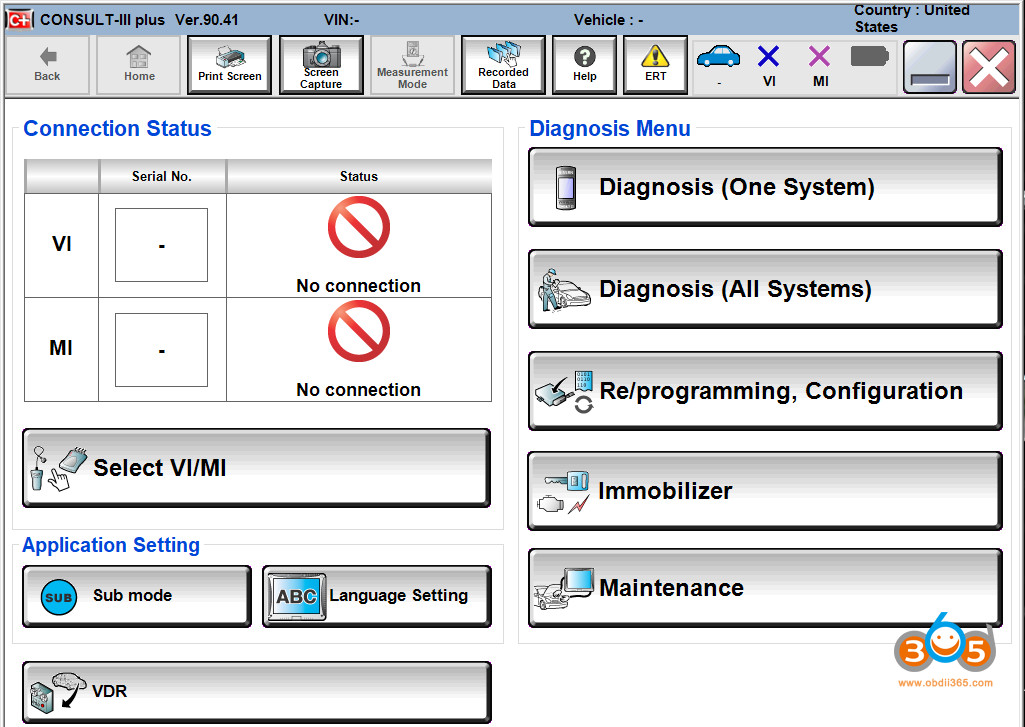 Nissan Consult Plus R2r
Nissan Consult Plus R2r
A screenshot displaying the Nissan Consult Plus R2r software interface, showcasing its features for vehicle diagnostics and reprogramming.
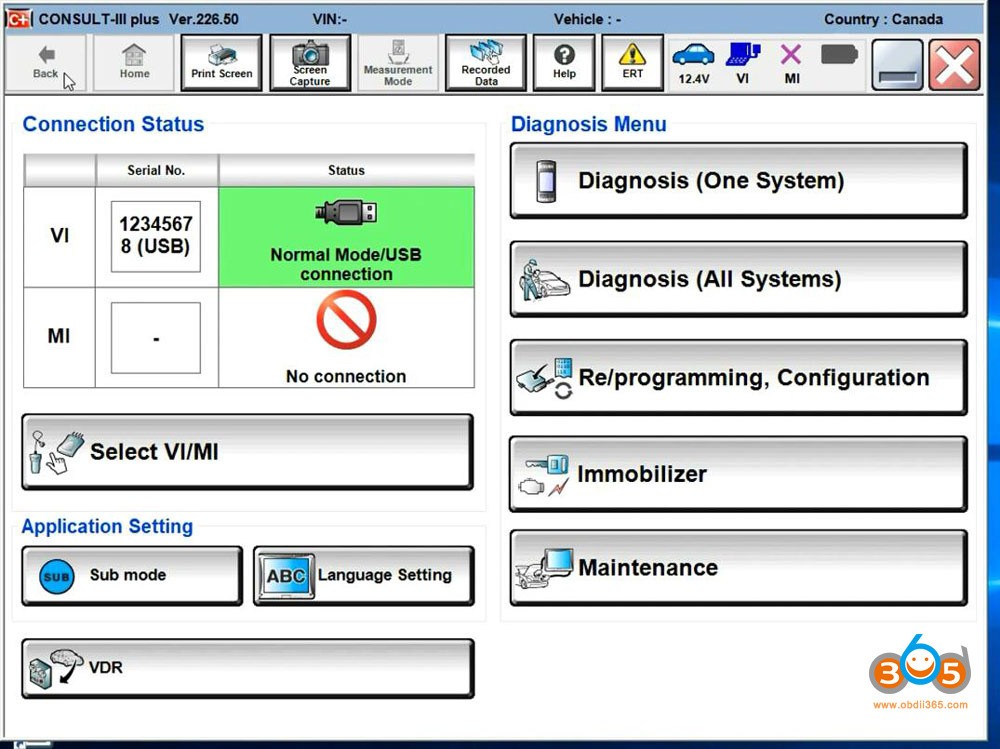 Install Vxdiag Nissan Consult 3 Plus V226 21
Install Vxdiag Nissan Consult 3 Plus V226 21
An image illustrating the installation process of Vxdiag Nissan Consult 3 Plus V226 21 software, highlighting the steps involved in setting up the diagnostic tool.
If you’re ready to take your Nissan vehicle maintenance to the next level, remember that VCCarTool is here to support you every step of the way. From guiding you through software downloads and installations to providing expert troubleshooting advice, our goal is to ensure you have the tools and knowledge you need. Don’t hesitate to reach out for personalized assistance—contact VCCarTool via WhatsApp at +1 (901) 414 – 1927, email at [email protected], or visit our website at vccartool.com. We’re dedicated to helping you achieve optimal vehicle performance and stay ahead in the world of automotive diagnostics.
