How to Update Xentry Software: Your Step-by-Step Guide
Keeping your Mercedes-Benz diagnostic capabilities sharp and up-to-date is paramount for providing exceptional service, and understanding how to update Xentry software is a key part of that. VCCarTool is here to provide you with a clear and friendly guide to ensure your Xentry system is running the latest version, packed with new features and the most recent vehicle data, allowing you to diagnose and repair with confidence. By following these straightforward steps, you can maintain peak performance for your diagnostic operations. Regular software maintenance ensures you have access to the newest vehicle models and diagnostic protocols.
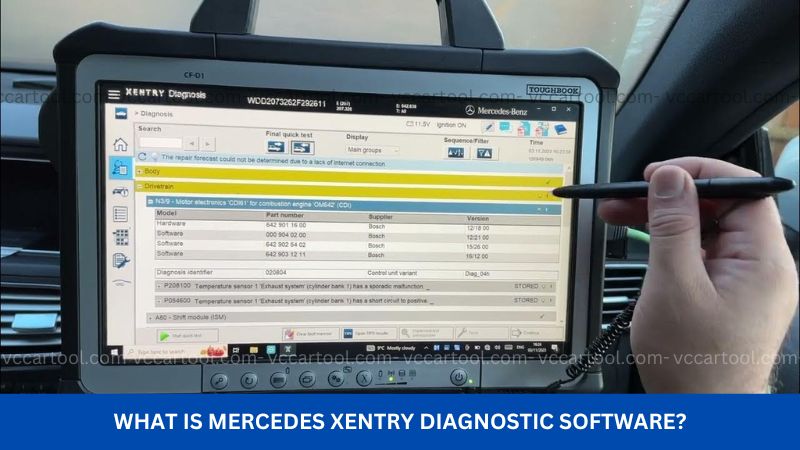
If you need support, want to order Xentry software or register for technical consulting service, contact VCCarTool immediately via WhatsApp: +1 (901) 414 – 1927 for the fastest support!
Why Keep Your Xentry Software Updated? The Benefits
Regularly updating your Xentry software offers numerous compelling advantages for your automotive repair business:
-
Access to the Latest Vehicle Coverage: Updates include support for new Mercedes-Benz models and their specific electronic systems, ensuring you can accurately diagnose and service even the newest vehicles.
-
Enhanced Diagnostic Functionality: Updates often introduce new diagnostic features, improved troubleshooting guides, and more efficient data analysis, empowering your technicians to work more effectively.
-
Bug Fixes and Performance Improvements: Software updates address any known issues, enhance the stability and speed of the application, and contribute to a smoother overall user experience.
-
Compatibility with New Hardware: If you upgrade your diagnostic interface or computer system, having the latest Xentry software ensures optimal compatibility and performance.
-
Access to the Latest Technical Information: Updates may include the most recent technical service bulletins (TSBs), repair manuals, and wiring diagrams, providing your team with crucial information for complex repairs.
Staying current with your Xentry software guarantees that you have the most powerful and reliable diagnostic tool at your disposal, allowing you to provide top-notch service and maintain a competitive edge in the automotive repair industry. Imagine effortlessly diagnosing the newest Mercedes-Benz models thanks to the latest software enhancements.
Understanding the Update Process: A General Overview
The exact process for updating Xentry software can vary depending on how you obtained your Xentry system (official subscription, authorized dealer, etc.). However, there are common steps and considerations that generally apply:
-
Verification of Subscription Status: If you have an official Mercedes-Benz Xentry subscription, ensure it is active and in good standing. Updates are typically provided as part of your subscription benefits.
-
Accessing the Update Portal or Resources: You will usually need to access a specific online portal, download manager, or installation media provided by Mercedes-Benz or your authorized supplier to obtain the update files.
-
Downloading Update Files: Once you have access, you will need to download the necessary update packages. These files can be quite large, so a stable and reliable internet connection is essential.
-
Preparing Your Diagnostic System: Before initiating the update, ensure your computer meets the recommended system requirements and that your diagnostic interface is properly connected (if required for the update process). It’s also advisable to temporarily disable any antivirus software that might interfere with the update.
-
Initiating the Update Installation: Run the update installer or follow the specific instructions provided. This process may involve several steps and could take a significant amount of time depending on the size of the update and the speed of your system.
-
Activation and Configuration (if necessary): After the update is installed, you might need to activate the new version or reconfigure certain settings.
-
Testing the Updated Software: Once the update is complete, launch Xentry and perform basic diagnostic functions on a test vehicle (if possible) to ensure everything is working correctly.
It’s crucial to follow the specific instructions provided by your software vendor meticulously to avoid any issues during the update process.
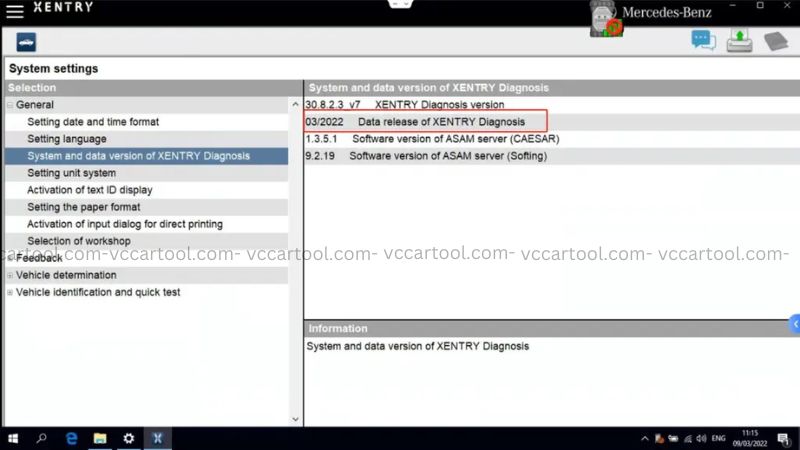
Step-by-Step Guide: Updating Official Mercedes-Benz Xentry Software
If you have an official Mercedes-Benz Xentry subscription, the update process typically involves the following steps:
-
Access the Mercedes-Benz Download Manager: Log in to your Mercedes-Benz service portal or the designated download manager using your authorized credentials. The specific URL will be provided by Mercedes-Benz.
-
Identify Available Updates: The download manager will usually list the available updates for your Xentry software and related components. Look for the latest version of Xentry and any associated data packages or add-ons.
-
Select and Download Updates: Choose the updates you wish to install and initiate the download process. Ensure you have sufficient disk space and a stable internet connection, as these files can be several gigabytes in size (e.g., often exceeding 20-30 GB for a full update).
-
Prepare Your Diagnostic PC: Ensure your diagnostic computer is powered on, has sufficient battery or is connected to a stable power source, and that no other applications are running that might interfere with the update. Temporarily disable any active antivirus or firewall software.
-
Run the Update Installer: Once the download is complete, locate the downloaded files (usually in a designated download folder) and run the update installation program. Follow the on-screen prompts carefully. The installation process may involve multiple stages and restarts.
-
Install Post-Setup Components (if required): Some updates may require the installation of additional components or data packages after the main installation is complete. The update instructions will usually guide you through this process.
-
Activate the New Version (if prompted): In some cases, you might need to reactivate your Xentry software after a major update. Follow the prompts within the software or the update instructions to complete the activation. This might involve entering a new license key or verifying your subscription online.
-
Connect Your Diagnostic Interface: Ensure your Mercedes-Benz diagnostic interface (SDconnect, eCOM) is properly connected to your computer.
-
Test the Updated Xentry Software: Launch the updated Xentry software and connect to a test vehicle (if available and safe to do so) to verify that the new version is functioning correctly and that you can access diagnostic functions. Check for the newly implemented features or vehicle coverage mentioned in the update release notes.
Always refer to the official Mercedes-Benz documentation and support resources for the most accurate and detailed instructions specific to your Xentry version and subscription.
Updating Xentry Software from Third-Party Suppliers
If you obtained your Xentry software through a third-party supplier, the update process will likely differ. You should follow the specific instructions provided by your supplier. Generally, it might involve:
-
Checking for Updates on the Supplier’s Platform: The supplier may have a dedicated portal or update tool where you can check for and download the latest software versions.
-
Downloading Update Packages: Download the provided update files to your diagnostic computer.
-
Following the Supplier’s Installation Instructions: Carefully follow the step-by-step instructions provided by the supplier for installing the updates. This may involve running specific installation programs or replacing existing files.
-
Potential Re-Activation: You might need to reactivate your software after the update according to the supplier’s procedures.
Important Caution: When using third-party suppliers, ensure they are reputable and provide genuine or properly licensed software and reliable update processes. VCCarTool can offer guidance on sourcing reliable diagnostic tools and software solutions.
Addressing Common Xentry Software Update Issues
Encountering issues during the update process can be frustrating. Here are some common problems and potential solutions:
-
Insufficient Disk Space: Ensure your computer has enough free hard drive space to accommodate the update files and the installation process. Delete unnecessary files or consider using an external drive.
-
Internet Connection Problems: A stable and fast internet connection is crucial for downloading large update files. Check your network connection and try again.
-
Firewall or Antivirus Interference: Temporarily disable your firewall and antivirus software during the download and installation process. Remember to re-enable them afterward.
-
Corrupted Download Files: If the download process is interrupted or incomplete, the update files may be corrupted. Try downloading them again.
-
Compatibility Issues: Ensure your computer meets the minimum system requirements for the new Xentry version. Older hardware may not be compatible.
-
Installation Errors: Carefully review any error messages that appear during the installation process. Consult the Xentry documentation or contact technical support for assistance.
-
License or Activation Problems: If you encounter issues with license activation after the update, double-check your license keys or contact your software provider for support.
If you encounter persistent issues, don’t hesitate to seek technical support from the official Mercedes-Benz support channels or your software supplier.
The Role of VCCarTool in Maintaining Your Diagnostic Capabilities
VCCarTool understands the critical importance of having up-to-date and reliable diagnostic tools. While we do not directly provide Xentry software or updates (as it is proprietary to Mercedes-Benz), we can assist you in several ways to ensure your diagnostic operations run smoothly:
-
Providing Compatible Hardware: We offer a range of high-quality diagnostic interfaces and robust laptop solutions that meet or exceed the system requirements for running the latest versions of Xentry software (whether official or Passthru).
-
Expert Advice and Guidance: Our knowledgeable team can provide advice on selecting the right hardware configurations to optimize your Xentry software performance and ensure compatibility.
-
Support for J2534 Passthru Solutions: If you are using Xentry Passthru, we can guide you on choosing reliable J2534 VCIs that are known to work well with Mercedes-Benz diagnostics.
-
Resources and Information: We strive to provide valuable information and resources to help you understand the intricacies of automotive diagnostics and the importance of software updates.
While VCCarTool doesn’t provide the software updates themselves, we are your trusted partner for ensuring you have the right hardware and the knowledge to maintain an efficient and up-to-date diagnostic system.
Ensuring Software Compatibility: A Key Consideration
Before initiating any Xentry software update, it’s essential to consider the compatibility of the new version with your existing hardware, including your diagnostic interface and your computer system.
-
Diagnostic Interface Compatibility: Newer versions of Xentry may require specific firmware versions or be optimized for newer diagnostic interfaces (like the eCOM C6). Ensure your interface is compatible with the intended software update. Consult the official Mercedes-Benz documentation for compatibility information.
-
Operating System and Hardware Requirements: As mentioned earlier, software updates may have revised system requirements. Verify that your computer’s operating system, processor, RAM, and hard drive space meet the recommendations for the new Xentry version. Failing to meet these requirements can lead to performance issues or installation failures.
-
Other Integrated Software: If you have other diagnostic or related software installed on the same computer, ensure that the Xentry update will not cause any compatibility conflicts. It’s often recommended to have a dedicated diagnostic laptop to avoid such issues.
Taking the time to verify compatibility before updating can save you significant time and frustration in the long run.
Best Practices for Xentry Software Updates
To ensure a smooth and successful Xentry software update, consider these best practices:
-
Back Up Your System: Before any major software update, it’s always a good idea to create a system backup or at least back up any critical data on your diagnostic computer.
-
Follow Official Instructions: Adhere strictly to the update instructions provided by Mercedes-Benz or your authorized supplier.
-
Ensure Stable Power: Maintain a stable power supply to your computer throughout the entire update process to prevent interruptions.
-
Avoid Interruptions: Do not interrupt the download or installation process. Allow it to complete fully.
-
Read Release Notes: Review the release notes for the new Xentry version to understand the changes, new features, and any known issues.
-
Test Thoroughly: After the update, perform thorough testing to ensure all diagnostic functions are working as expected.
By following these best practices, you can minimize the risk of issues and ensure a successful Xentry software update.
The Ongoing Evolution of Diagnostic Software
Automotive diagnostic software is constantly evolving to keep pace with the increasing complexity of modern vehicles. Regular updates are a crucial part of this evolution, providing technicians with the tools they need to effectively service and repair these advanced machines. Embracing the update process ensures that you remain at the forefront of automotive technology and can continue to provide high-quality service to your customers. The advancements in diagnostic capabilities directly contribute to improved repair accuracy and efficiency.
Empowering Your Workshop: VCCarTool is Here to Assist
Maintaining up-to-date diagnostic software like Xentry is vital for the success of your automotive repair business. While the update process is typically managed through the official software provider, VCCarTool is your dedicated partner for all your diagnostic hardware needs and for providing expert guidance to optimize your overall diagnostic capabilities. Contact us today to explore our range of high-quality diagnostic tools and discover how we can help you keep your workshop running at peak efficiency.
- WhatsApp: +1 (901) 414 – 1927
- Website: vccartool.com
Don’t let outdated software hinder your ability to provide top-notch Mercedes-Benz service. Reach out to VCCarTool and let our expertise and quality products support your commitment to excellence in automotive repair. Invest in the right tools and knowledge to keep your Xentry system performing flawlessly.
